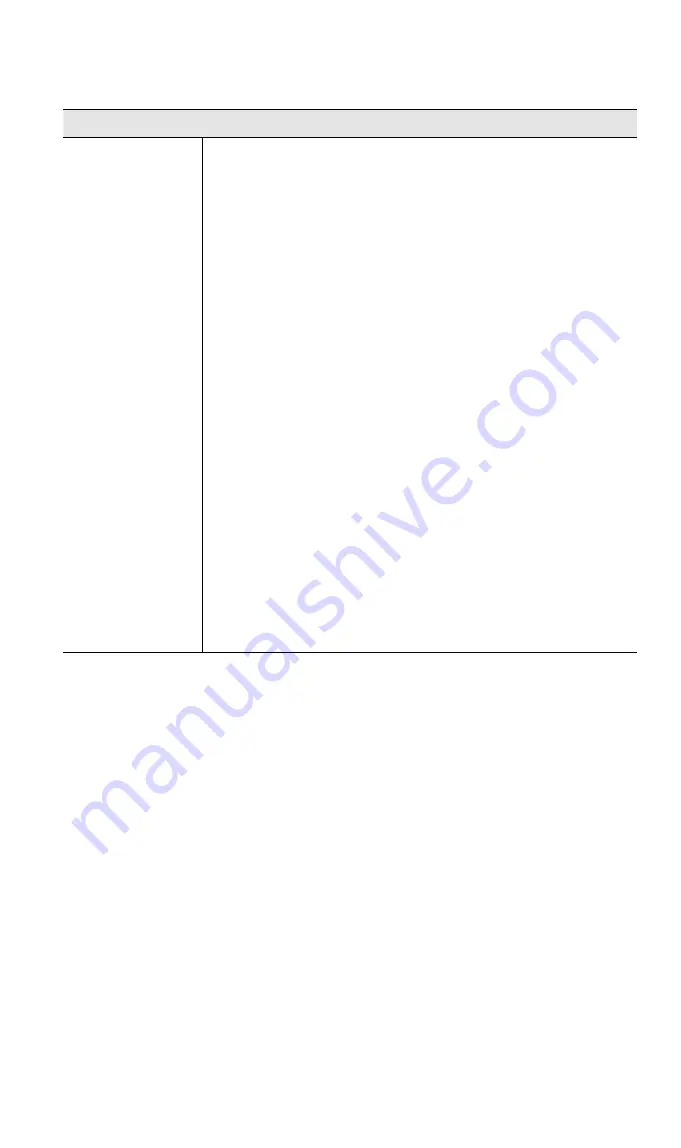
Advanced Features
Data - Advanced QoS Screen
QoS Setting
QoS Method
Select the desired option.
•
Disabled
•
Follow existing packet classification
•
QoS Queue: It displays the queue type.
•
Priority: Enter the priority value (1~20) of the policy.
•
Reliability: Select the desired option from the drop-
down list.
•
Traffic Limit: Enter the desired values for the inbound
and outbound traffic limitation.
•
Use QoS Policies below
•
QoS Queue: It displays the queue type.
•
Priority: Enter the priority value (1~20) of the policy.
•
Reliability: Select the desired option from the drop-
down list.
•
Traffic Limit: Enter the desired values for the inbound
and outbound traffic limitation.
•
QoS Policy Name: It displays the name for the policy.
•
Traffic Definition: It displays the information of the traf-
fic.
•
Queue: Select the desired option.
•
Enable: Check this to enable this policy.
•
Define Traffic Button: Click this button to access the
sub-screen, and define the traffic for the selected pol-
icy.
67
















































