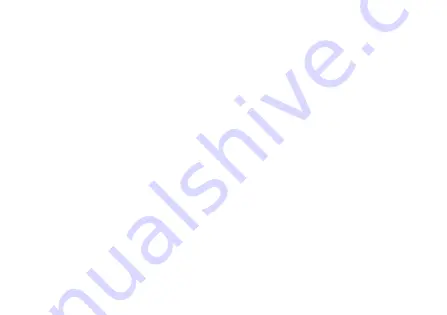
14
Connecting to the host computer
To connect the camera to the host computer, use a Category 5e cable or higher.
Launch the applications
1. Power up the camera and wait until the Ethernet Status LEDs stop blinking.
This indicates booting has been finished.
2. Launch the Vimba Viewer application and wait for the camera to appear in
the Detected Cameras list. This may take a few seconds, depending on the
number of cameras connected to the PC and the number of installed frame
grabbers.
3. Select the desired camera from Detected Cameras list.
4. A new camera window appears, as shown on page 15.
Grabbing images
To start continuous image acquisition, using default camera settings, click on the
freerun button in the viewer toolbar. The freerun button is used to start and
stop the live view.


































