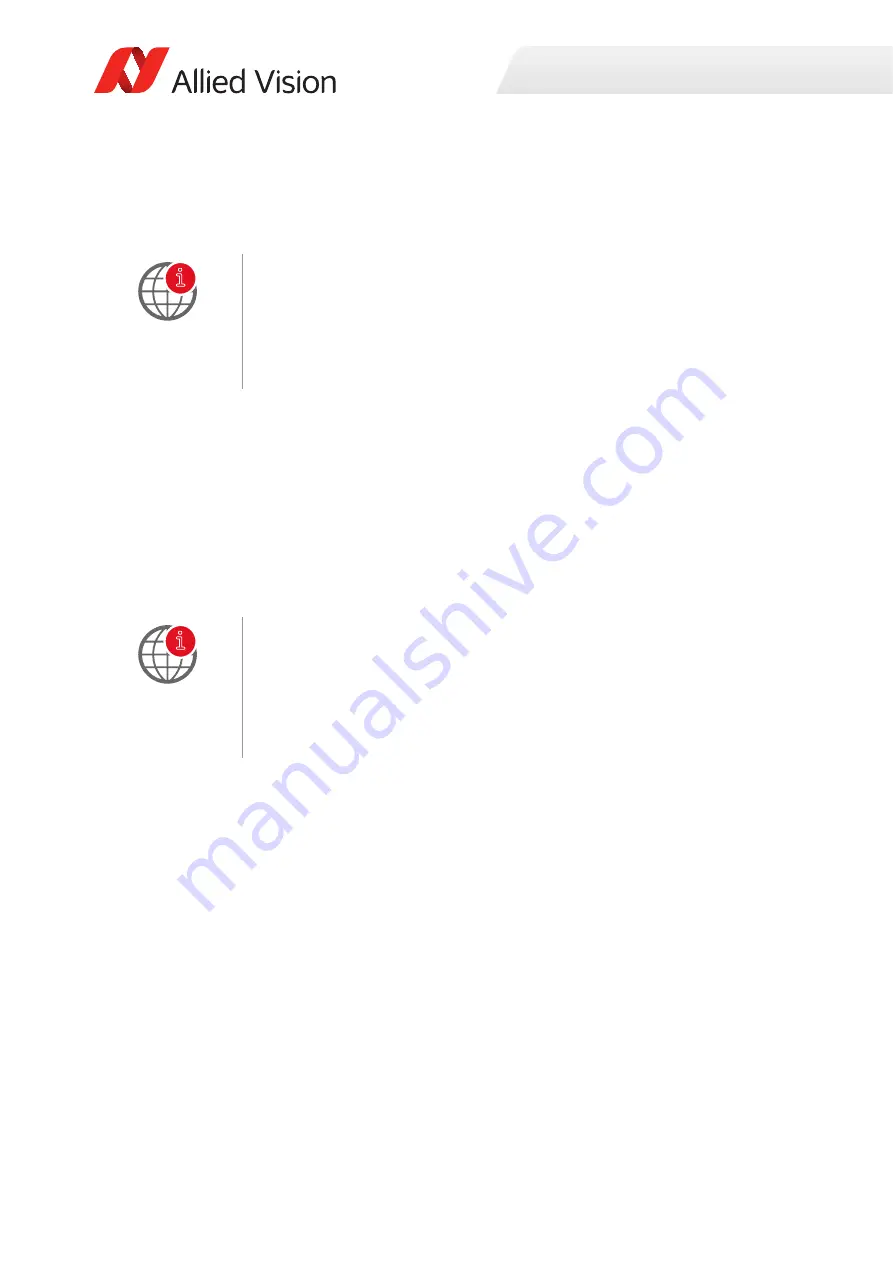
Installing the camera (CL)
53
Goldeye G/CL Technical Manual V4.2.0
Installing frame grabber software
Read the frame grabber software installation guide provided by the frame grabber
manufacturer.
Installing camera software
This section presents instructions for software installation specific to Windows 7.
Goldeye Camera Link cameras can be operated under later versions of Windows as
well. Allied Vision offers Vimba as the main SDK for its Camera Link cameras.
To install the Vimba SDK plus corresponding Vimba Viewer, read
.
Note that there is no Linux support for Camera Link with Vimba.
Installing Vimba Viewer on Windows
You can install the Vimba Viewer on Windows 7, Windows 8.1, and Windows 10. To
install the Vimba Viewer on Windows, follow these steps:
Step 1:
To start the installation, run the file Vimba_v2.0_Windows.exe.
Step 2:
Select an installation level suitable for you.
Step 3:
Click
Start
. The installer will guide you through the installation process.
More information about frame grabbers:
For more information about compatibility of various frame grabber models and
system installation refer to the application note Usage of Frame grabbers with
Goldeye Camera Link Cameras
,
which is available from the Allied Vision website:
www.alliedvision.com/en/support/technical-documentation/goldeye-gcl-documen
tation.html
Frame grabber configuration files
Some frame grabbers applications use configuration files to setup the grabber for a
certain camera. Allied Vision can provide files for the Goldeye Camera Link series
for various frame grabbers.
For more information, contact the Allied Vision support team.
i
i






























