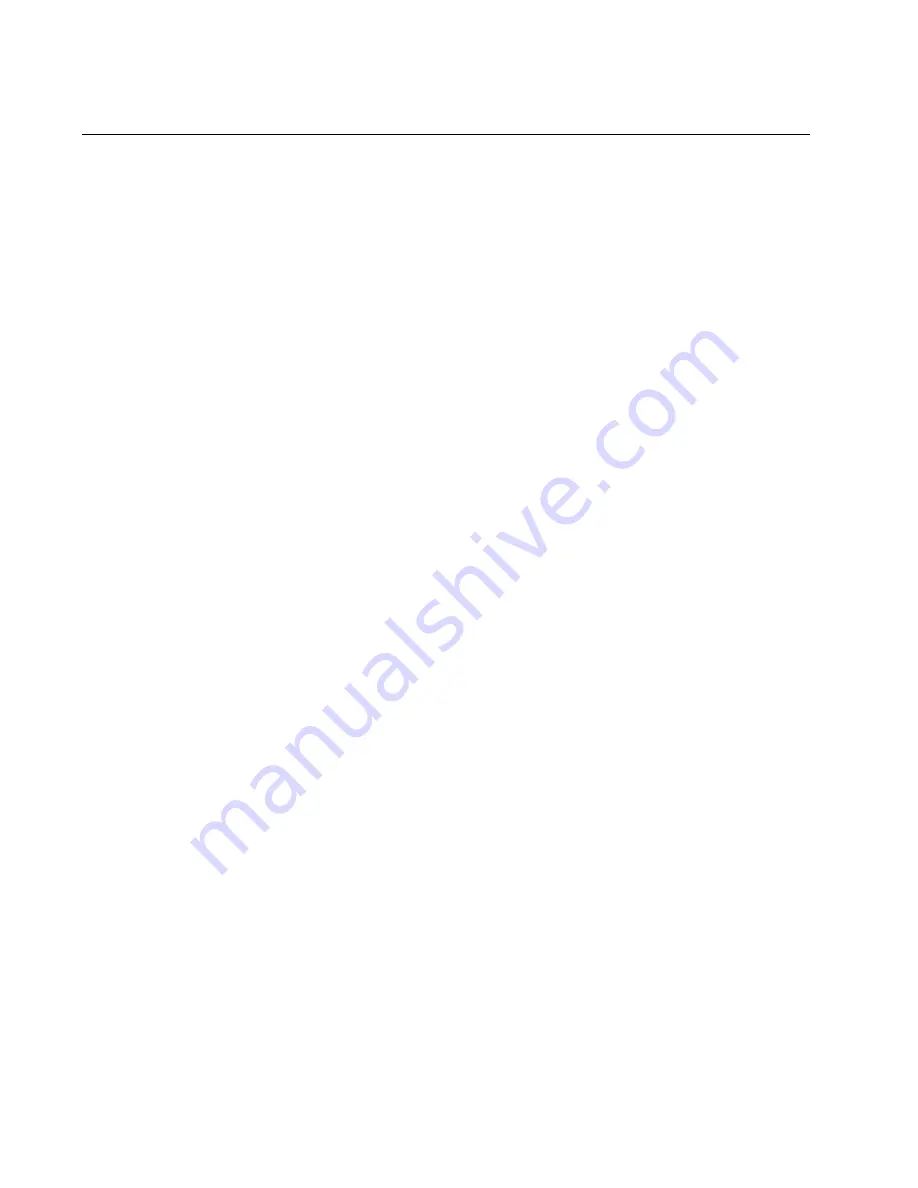
Chapter 7: Building the Trunk with the Default 10Gbps Stacking Ports
148
Powering On the Switches Simultaneously
If you want the switches of the stack to use their MAC addresses to
automatically assign the ID numbers during the initial power on sequence,
all you have to do is power them on simultaneously, rather than one at a
time as in the previous procedure. Here are the steps the switches
perform:
They initialize their management software and compare their MAC
addresses.
The switch with the lowest address is designated as the master
switch of the stack.
The master switch assigns itself the ID number 1.
The master switch assigns ID numbers to the other switches.
The other switches reset and initialize their management software
again, with their new ID numbers.
This procedure assumes the following:
This is the first power on sequence of the stack.
You cabled ports on the switches to form the stack trunk:
– x530L-10GHXm ports 9 and 10
– x530L-18GHXm ports 17 and 18
– x530L-28GPX and x530L-28GTX ports 27 and 28
– x530L-52GPX and x530L-52GTX ports 51 and 52
All the switches are powered off.
To monitor the power on sequence, you can connect a terminal or
computer with a terminal emulator program to the Console port on any of
the switches. The messages are found in “Monitoring the Initialization
Processes” on page 158.
Before powering on a switch, refer to “Power Specifications” on page 221
for the power specifications of the switches.
To have the switches automatically assign the ID numbers, perform the
following procedure:
1. Power on all the switches in the stack at the same time.
Connect the power cords to the connectors on the back panels and to
the appropriate power sources, as shown in Figure 82 on page 145
and Figure 83 on page 146. Refer to “Power Specifications” on
page 221 for the power specifications of the switches.
Summary of Contents for x530L Series
Page 8: ...Contents 8 ...
Page 12: ...Tables 12 ...
Page 16: ...Preface 16 ...
Page 56: ...Chapter 1 Overview 56 ...
Page 88: ...Chapter 2 Virtual Chassis Stacking 88 ...
Page 140: ...Chapter 6 Installing the Switch on a Wall 140 ...
Page 202: ...Chapter 8 Building the Stack Trunk with 5Gbps Multi Speed Ports 202 ...
















































