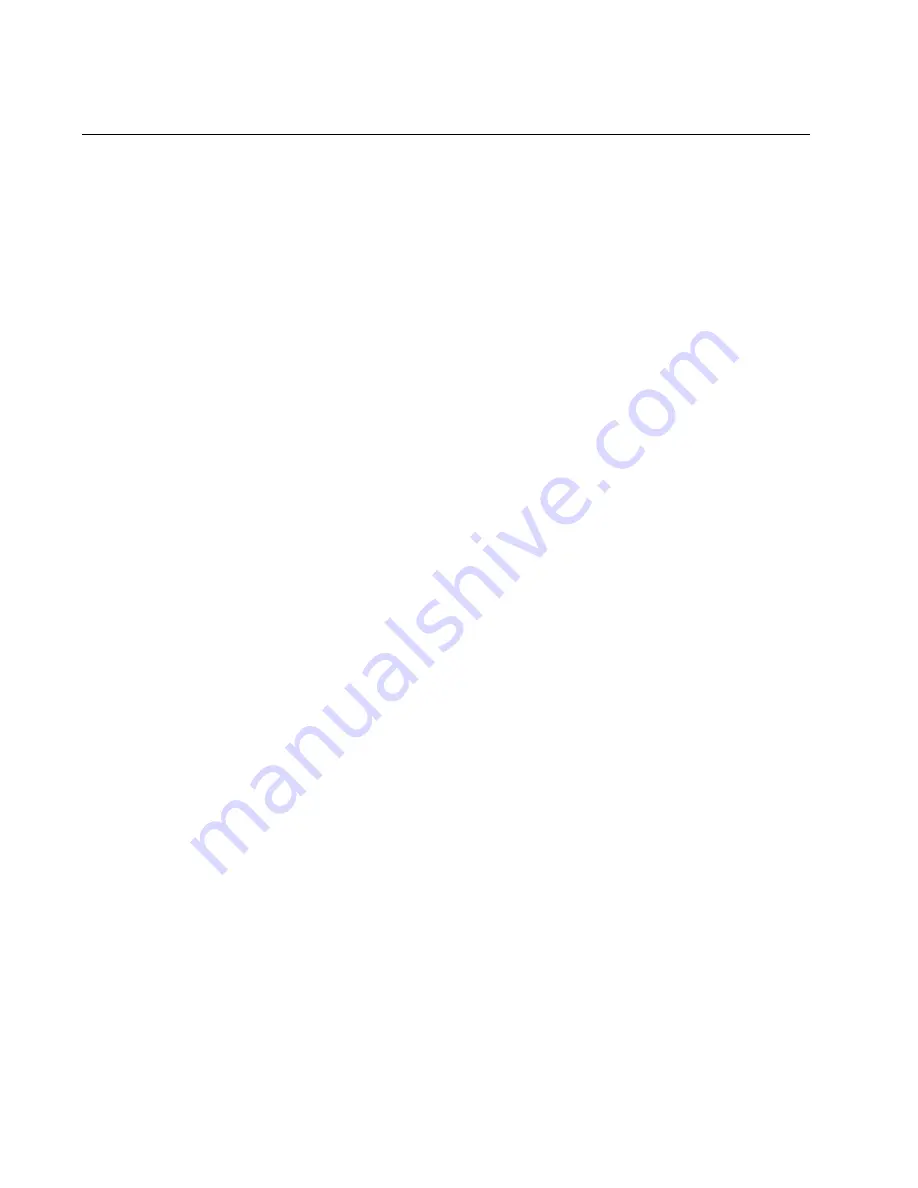
Chapter 7: Building the Trunk with the Default 10Gbps Stacking Ports
144
Powering On the Switches Individually
This procedure explains how you can control the assignment of the ID
numbers of the switches by powering on the units one at a time during the
initial power-on sequence. The first switch is assigned ID number 1, the
next unit is assigned ID number 2, and so on. This procedure is useful
when the switches are installed in the same equipment rack and you want
to number them in sequence, such as from top to bottom, to make them
easier to identify. After the ID numbers are assigned, the switches retain
their assignments even if you power off or reset the stack.
During the first power on sequence, the first switch to be powered on
becomes the master switch of the stack. However, if you do not change
the priority values of the units, the next time you reset or power cycle the
stack the units use their MAC addresses to select the master switch. This
might result in a different switch being assigned that role. However, this
does not affect their ID number assignments, the configuration of the
switches, or the manner in which you manage the stack.
This procedure assumes the following:
This is the initial power-on sequence of the stack.
You cabled ports on the switches to form the stack trunk:
– x530L-10GHXm ports 9 and 10
– x530L-18GHXm ports 17 and 18
– x530L-28GPX and x530L-28GTX ports 27 and 28
– x530L-52GPX and x530L-52GTX ports 51 and 52
The ID numbers are set to the default 1.
All the switches are powered off.
If you want to monitor the power on sequence, you can connect a terminal
or computer with a terminal emulator program to the Console port on the
switch you intend to power on first. The messages are found in “Monitoring
the Initialization Processes” on page 158.
Before powering on the switch, refer to “Power Specifications” on
page 221 for the power specifications.
To power on the stack for the first time and control the assignment of the
ID numbers, perform the following procedure:
1. If you have not already cabled the default trunk ports do so now. For
background information, refer to “Stack Trunks” on page 61, For
cabling instructions, refer to Chapter 9, “Cabling the Networking Ports”
on page 203.
Summary of Contents for x530L Series
Page 8: ...Contents 8 ...
Page 12: ...Tables 12 ...
Page 16: ...Preface 16 ...
Page 56: ...Chapter 1 Overview 56 ...
Page 88: ...Chapter 2 Virtual Chassis Stacking 88 ...
Page 140: ...Chapter 6 Installing the Switch on a Wall 140 ...
Page 202: ...Chapter 8 Building the Stack Trunk with 5Gbps Multi Speed Ports 202 ...
















































