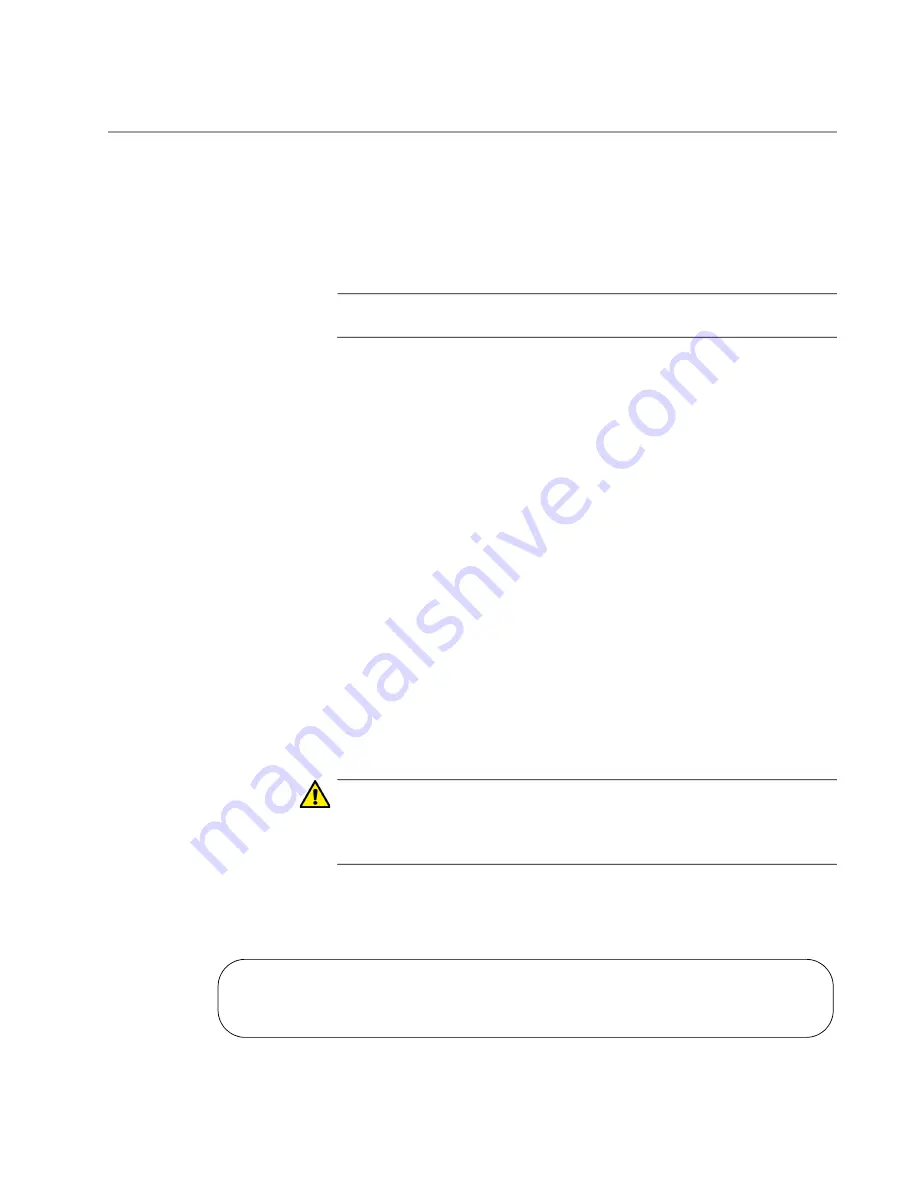
CentreCOM GS970EMX Series Installation Guide for Standalone Switches
101
Displaying the Hardware Status and Disabling VCStack
This section contains the procedure for verifying the hardware status of the
switch from a local or remote management session. It also explains how to
disable the VCStack feature on GS970EMX/20 and GS970EMX/28
Switches so that you can use them as standalone devices and the S1 and
S2 SFP+ ports as regular Ethernet ports.
Note
The GS970EMX/10 Switch does not support the VCStack feature.
After powering on the switch and waiting one minute for it to start the
management software, perform the following procedure to verify its
hardware operations:
1. Start a local or remote management session on the switch. Refer to
“Starting a Local Management Session” on page 98.
2. Enter the SHOW SYSTEM ENVIRONMENT command in the User
Exec or Privileged Exec mode.
3. Check the Status column. All components should have the “OK”
status.
4. Do one of the following:
For the GS970EMX/10 Switch, which does not support VCStack,
go to Chapter 9, “Cabling Copper and SFP+ Ports” on page 105.
For GS970EMX/20 and GS970EMX/28 Switches, continue with the
next step to disable VCStack and use the switch as a standalone
device.
Caution
You have to reset the switch after disabling the VCStack feature.
Some network traffic may be lost if the device is connected to a live
network.
E89
5. Enter the ENABLE and CONFIGURE TERMINAL commands to move
to the Global Configuration mode. Refer to Figure 66.
Figure 66. Moving to the Global Configuration Mode
awplus> enable
awplus# configure terminal
Enter configuration commands, one per line. End with CNTL/Z
awplus(config)#
Summary of Contents for CentreCOM GS970EMX Series
Page 6: ...6...
Page 12: ...Tables 12...
Page 16: ...Preface 16...
Page 56: ...Chapter 2 Beginning the Installation 56...
Page 70: ...Chapter 4 Installing the GS970EMX 20 Switch in an Equipment Rack 70...
Page 104: ...Chapter 8 Verifying the Switch 104...
Page 116: ...Chapter 10 Troubleshooting 116...
















































