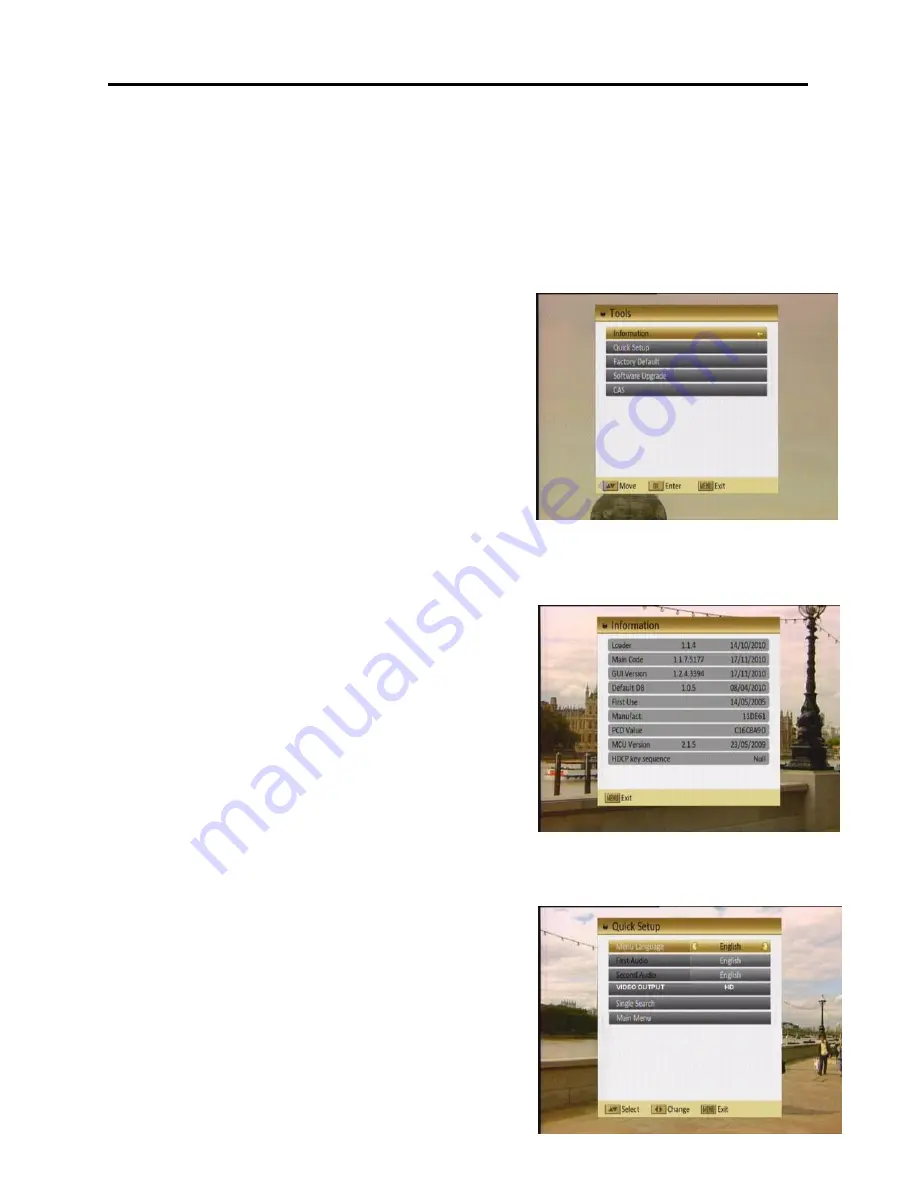
27
Menu Settings
2.
Low Power Consumption: Here you may Enable / Disable the low power
consumption mode. This mode provides power savings when the receiver
is Stand-by mode.
Press [Exit] button to leave this menu.
6. Tools
When you enter to “Tools” menu, you will see a
screen as shown here:
In “Tools” menu:
1.
Press [CH▲/▼] to select the wanted item
among Information, Quick Setup, Factory
Default, Software Upgrade, and CAS.
2.
Press [OK] to enter the selected item.
6.1 Information
1.
When you
are in „Tools‟ menu, you may
press the „INFO‟ button on remote to see
the “Information” menu. The screen
displays data about the current channel.
2.
Press
[Exit]
button
to
leave
the
information display.
6.2 Quick Setup
When the Settop is first used, use this menu to
quickly and easily set the: Menu Language,
First Audio, Second Audio, Video Output,
Cable Search and Main Menu.


























