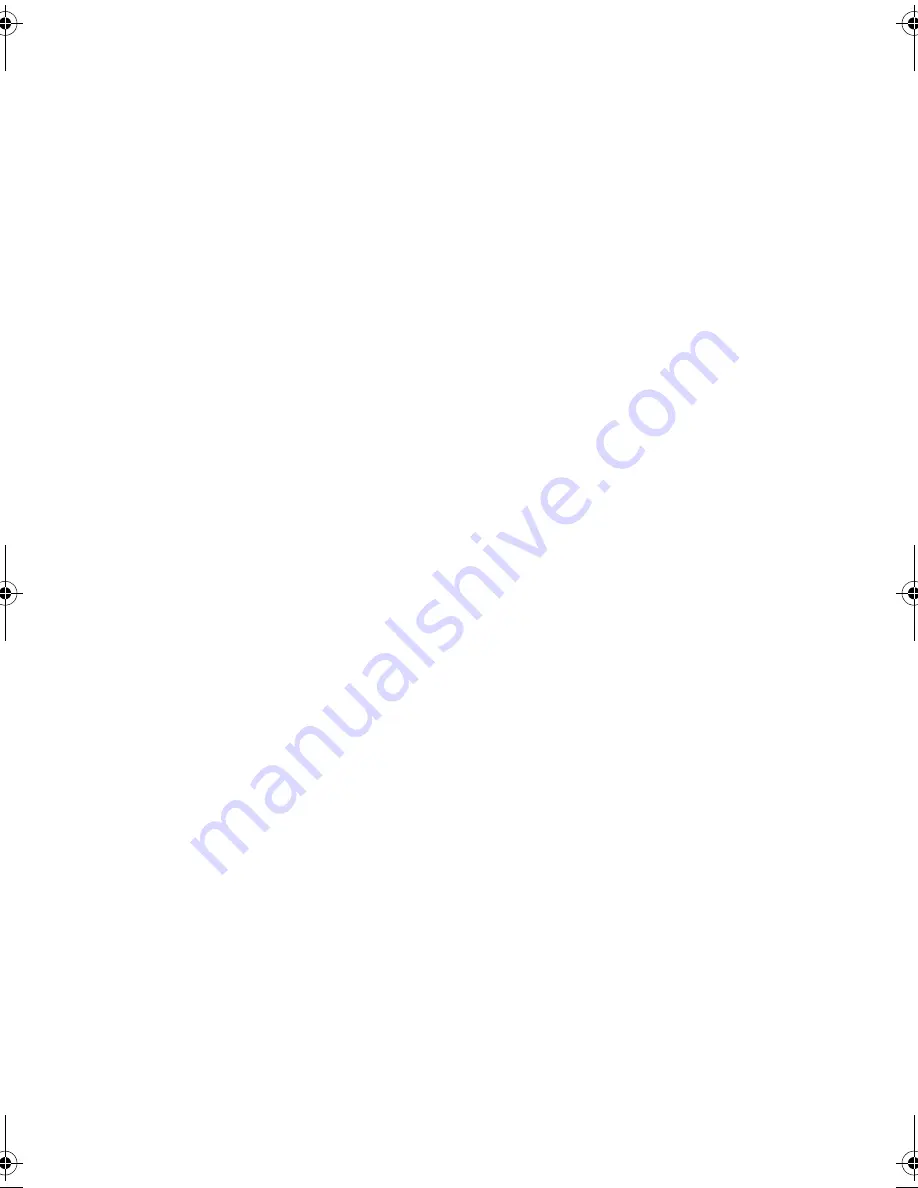
Expansion Modules
14
Confirm there is no error message about installation in the log file and that
the switch has recognised the XEM.
On switches running the AlliedWare operating system, use the commands:
show log
show system
On switches running the AlliedWare Plus operating system, use the
commands:
awplus>show system
awplus>enable
awplus#show log
Installing or replacing XEMs with hot swap support
Follow this procedure to hot swap a XEM in a switch running the
AlliedWare Plus operating system. Note that the XEM-STK cannot be hot
swapped.
1.
If you are replacing a XEM, first save the switch configuration, by using the
commands:
awplus>enable
awplus#copy running-config startup-config
2.
If you are replacing an existing XEM, disconnect any data cables.
3.
Loosen the thumbscrews on the faceplate or existing XEM, and remove it.
Keep the faceplate for future use. If you remove a XEM, cover the bay with
the faceplate to prevent dust and debris from entering it and to maintain
proper airflow.
4.
Carefully slide the new XEM into the empty bay until you feel it engage the
rear plug.
5.
Secure the XEM by tightening the thumbscrews.
6.
Verify the installation.
If you have a terminal connected to the asyn0 port, any error message is
displayed during installation.
Confirm there is no error message about installation in the log file and that
the switch has recognised the XEM, by using the commands:
awplus>show system
awplus>enable
awplus#show log
XEM_IG.fm Page 14 Monday, July 23, 2007 3:19 PM

















