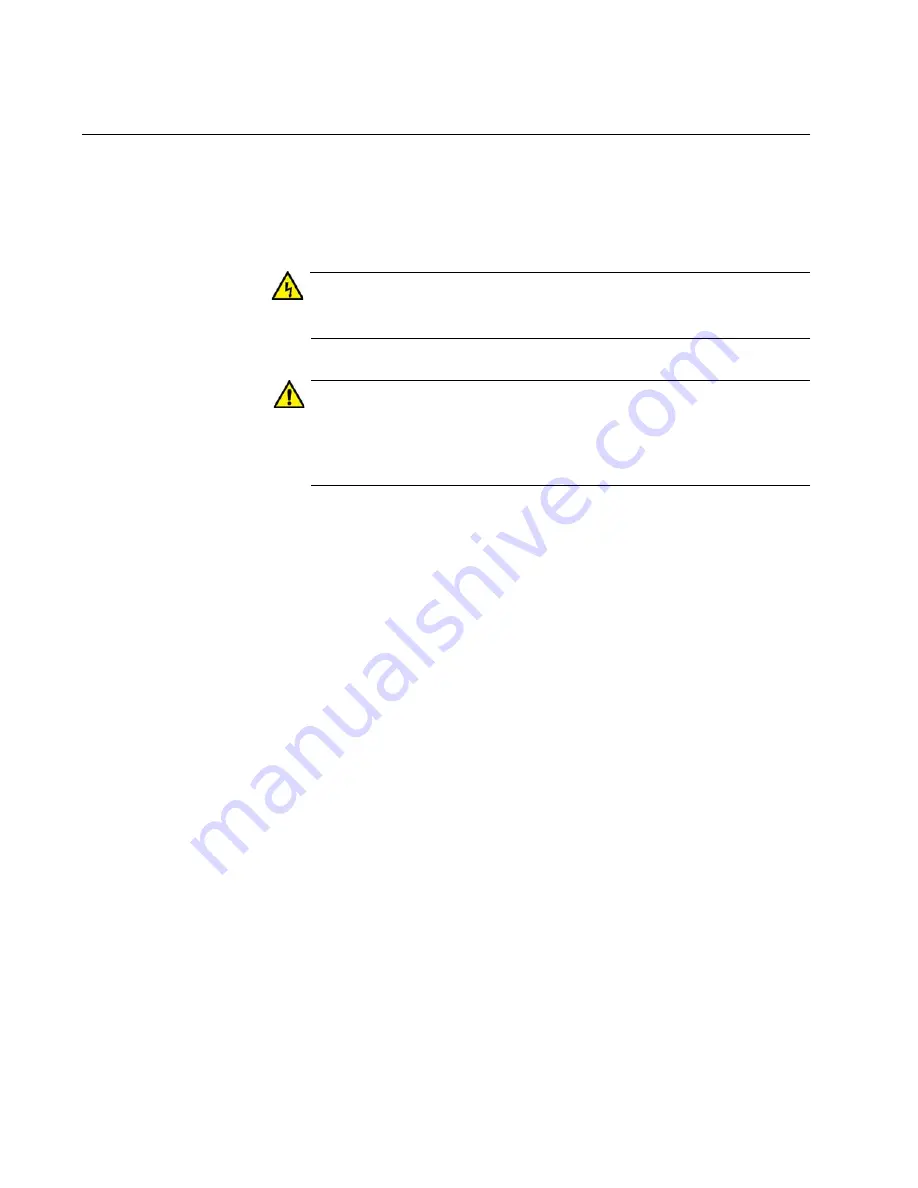
Chapter 4: Installing Power Supplies and Optional XEM2 Line Card
82
Installing PWR600 AC Power Supplies
This section contains the procedure for installing PWR600 Power Supplies
in the switch. For background information, refer to “AT-PWR600 Power
Supply” on page 42. For a list of power supply components, refer to
“Unpacking the AT-PWR600 AC Power Supply” on page 77.
Warning
The power supply is heavy. Use both hands to lift it. You might injure
yourself or damage the device if you drop it.
Caution
The device can be damaged by static electricity. Be sure to follow
proper anti-static precautions when installing the device. Allied
Telesis recommends using a properly grounded wrist strap or other
personal anti-static device and an anti-static mat.
To install a power supply, perform the following procedure:
1. Choose a slot for the power supply. The two power supply slots are
labeled PSU A and PSU B on the left side of the rear panel.
If you are installing only one power supply, you can install it in either
slot. Allied Telesis recommends PSU A because that slot does not
come with a blank power supply panel.
2. If there is already a power supply in PSU A, remove the blank panel
from PSU B slot by pressing the release tab to the right and sliding the
panel from the switch. Refer to Figure 47 on page 83.
Summary of Contents for AT-x950-28XSQ
Page 8: ...Contents 8 ...
Page 12: ...Tables 12 ...
Page 16: ...Preface 16 ...
Page 62: ...Chapter 2 Virtual Chassis Stacking 62 ...
Page 80: ...Chapter 3 Beginning the Installation 80 ...
Page 90: ...Chapter 4 Installing Power Supplies and Optional XEM2 Line Card 90 ...
Page 102: ...Chapter 6 Installing the Switch in an Equipment Rack 102 ...
Page 118: ...Chapter 7 Installing the Switch on a Wall 118 ...
Page 146: ...Chapter 8 Configuring Switches for Stacking 146 ...
Page 158: ...Chapter 9 Cabling the Networking Ports 158 ...
Page 180: ...Chapter 11 Troubleshooting 180 ...






























