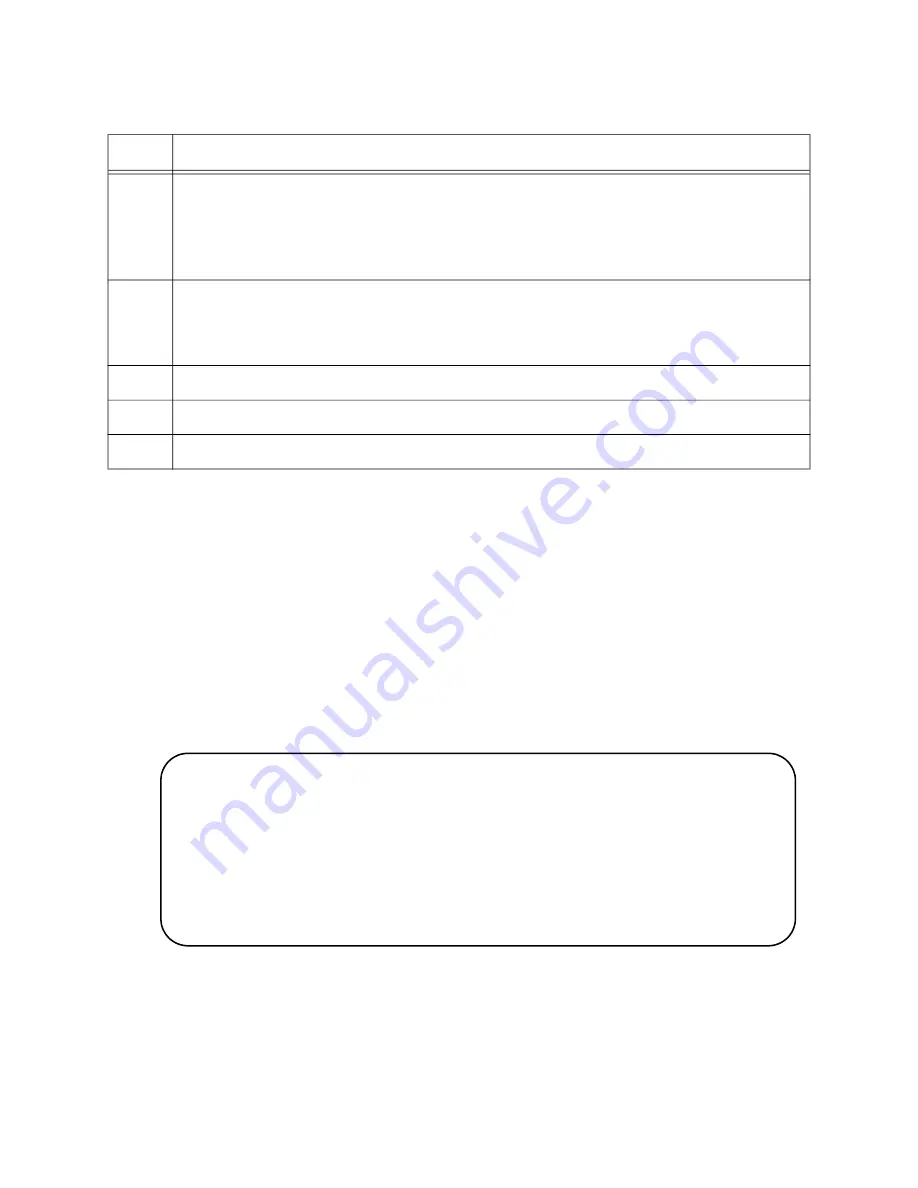
Chapter 13: Building the Stack with Copper or SFP Gigabit Ports
174
Verifying the
Master Switch
To confirm the configuration of the master switch, perform the following
steps:
1. Start a new local management session on the master switch. Refer to
“Starting a Local Management Session” on page 142.
2. Move to the Privileged Exec mode with the ENABLE command.
awplus> enable
awplus#
3. Enter the SHOW STACK command. Figure 80 is an example of a
master switch with three provisioned member switches:
Figure 80. SHOW STACK Command on the Master Switch
6
Enter the WRITE command to save your changes.
awplus# write
Building configuration ...
[OK]
7
Restart the switch with the REBOOT command.
awplus# reboot
reboot system? (y/n):
8
Type “Y” for yes.
9
Wait one minute for the switch to start the AlliedWare Plus software.
10
Go to “Verifying the Master Switch” on page 174.
Table 23. Configuring the Master Switch to Use Gigabit Ports as the Stack Trunk - Part II
Step
Description and Command
awplus# show stack
Virtual Chassis Stacking summary information
ID Pending ID
MAC address
Priority
Status
Role
1
-
nnnn.nnnn.nnnn
1
Ready
Active Master
2
-
-
-
-
Provisioned
3
-
-
-
-
Provisioned
4
-
-
-
-
Provisioned
Operational Status
Standalone unit
Stack MAC address
nnnn.nnnn.nnnn
Summary of Contents for AT-x930-28GPX
Page 8: ...Contents 8...
Page 12: ...Tables 12...
Page 16: ...Preface 16...
Page 82: ...Chapter 2 Virtual Chassis Stacking 82...
Page 92: ...Chapter 3 Beginning the Installation 92...






























