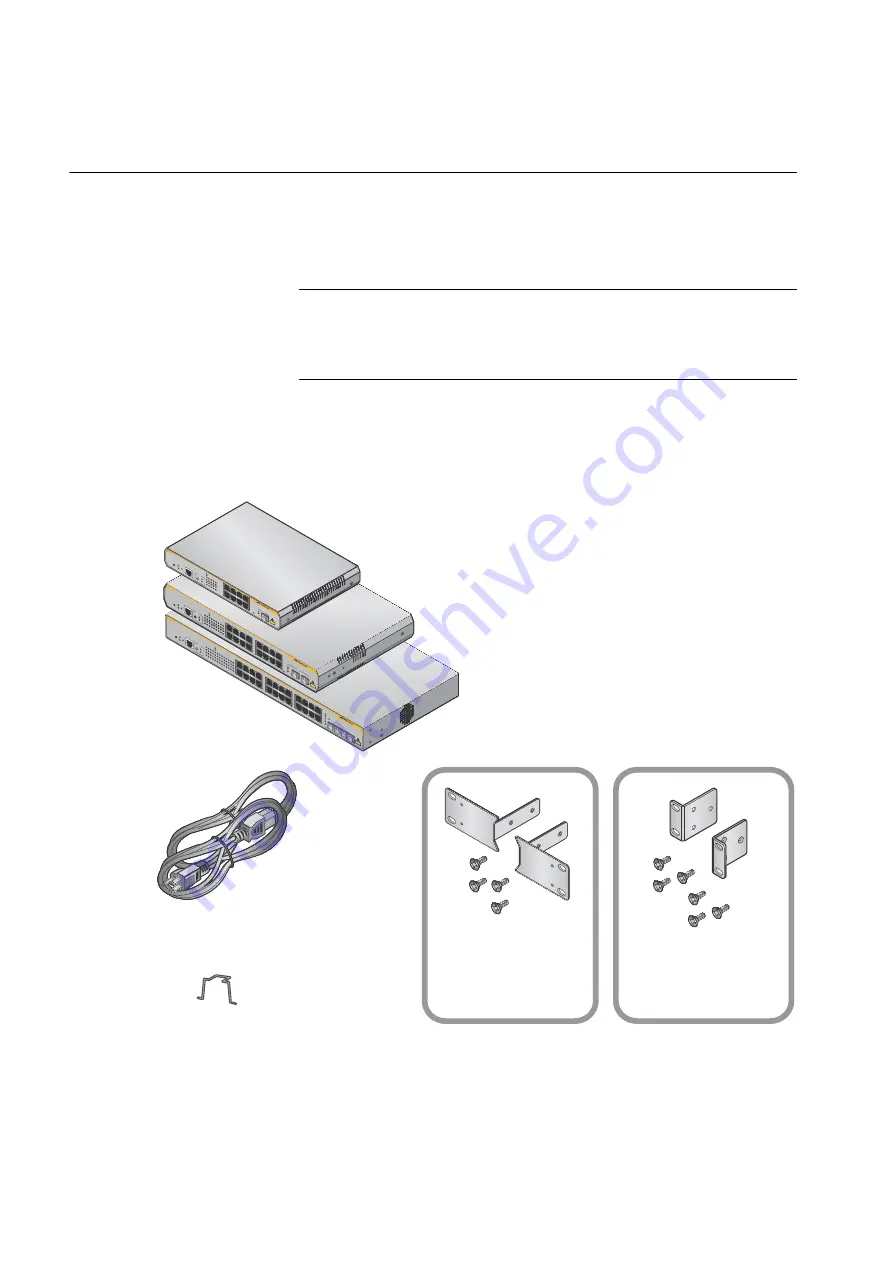
Chapter 2: Installation
26
Unpacking the Switch
To unpack the switch, perform the following procedure:
1. Remove all of the components from the shipping package.
Note
Store the packaging material in a safe location. You must use the
original shipping material if you need to return the unit to Allied
Telesis.
2. Place the switch on a level, secure surface.
3. In addition to an AT-x210-9GT, AT-x210-16GT, or AT-x210-24GT
switch, verify that the shipping container includes the following items:
1 Power Cable (1.8m)
AT-x210-16GT/AT-x210-24GT
1 x 19” rack mount kit
1 Power cable hook
AT-x210-16GT
2 Brackets
4 Bracket screws
(
M3×6mm pan head screws
)
AT-x210-24GT
2 Brackets
6 Bracket screws
(
M4×6mm countesunk screws
)
AT-x210-9GT
AT-x210-16GT
AT-x210-24GT
5
7
6
8
9
11
13
15R
10
12
14
16R
17
19
21
23R
18
20
22
24R
15
16
23
24
2
4
6
8
RS-232
FA
ULT
ST
ANDBY
SE
LECT
1
3
5
7
9
11
15
R
17
15
16
23
24
SP
EED
MODE
MO
DE
L/A
LINK /
ACT
L/A
LINK /
ACT
SFP
1
3
5
7
2
4
6
8
9
11
13
15R
10
12
14
16R
17
19
21
23R
18
20
22
24R
AT-x210-24GT
Gigabit
Eth
er
net Switc
h
15
16
23
24
L/A
2
4
6
8
10
12
14
16R
18
20
22
24
R
MO
DE
L/A
MO
DE
CONS
OLE
RS-232
FA
ULT
ST
ANDBY
RESET
POWE
R
SE
LECT
1
3
5
7
9
11
13
15R
17
19
21
23R
15
16
23
24
SPEED
DU
PLEX
MODE
MO
DE
SPEED /
D
UPLEX
L/A
LINK /
ACT
L/A
LINK /
ACT
SF
P
CLA
SS
1
LASE
R PR
OD
UCT
1
3
5
7
2
4
6
8
9
11
13
15R
10
12
14
16R
FA
ULT
ST
ANDBY
RE
SET
POWE
R
CONS
OLE
RS-23
2
SE
LEC
T SPEED
DUPLE
X
2
4
6
8
10
12
14
16R
1
3
5
7
9
11
13
15R
L/
A
MODE
L/A
MODE
15
16
15
16
AT-x210-16GT
Giga
bit Ethe
rnet Sw
itch
MOD
E
SPEED / DUPLEX
L/A
LIN
K /
ACT
MODE
L/A
LIN
K /
ACT
SFP
CLAS
S 1
LAS
ER
PROD
UCT
1
3
5
7
2
4
6
8
FA
UL
T
ST
AND
BY
RESE
T
PO
WER
CO
NSOLE
RS-232
MODE
SPEED
DUPLEX
SE
LECT
2
4
6
8
1
3
5
7
L/A
MOD
E
L/A
MOD
E
9
AT-x210-9GT
Gigab
it Ethe
rne
t Switch
CLAS
S 1
LA
SER
PRO
DU
CT
MO
DE
SP
EE
D / DU
PLE
X
L/A
LINK
/
ACT
L/A
LINK
/
ACT
SF
P
1 Console Cable (2m)
Summary of Contents for AT-x210 Series
Page 6: ...Contents iv ...
Page 8: ...List of Figures vi ...
Page 10: ...List of Tables viii ...
Page 14: ...4 ...
Page 30: ...Chapter 1 Overview 20 ...
Page 56: ...Chapter 2 Installation 46 ...
Page 60: ...Chapter 3 Troubleshooting 50 ...
















































