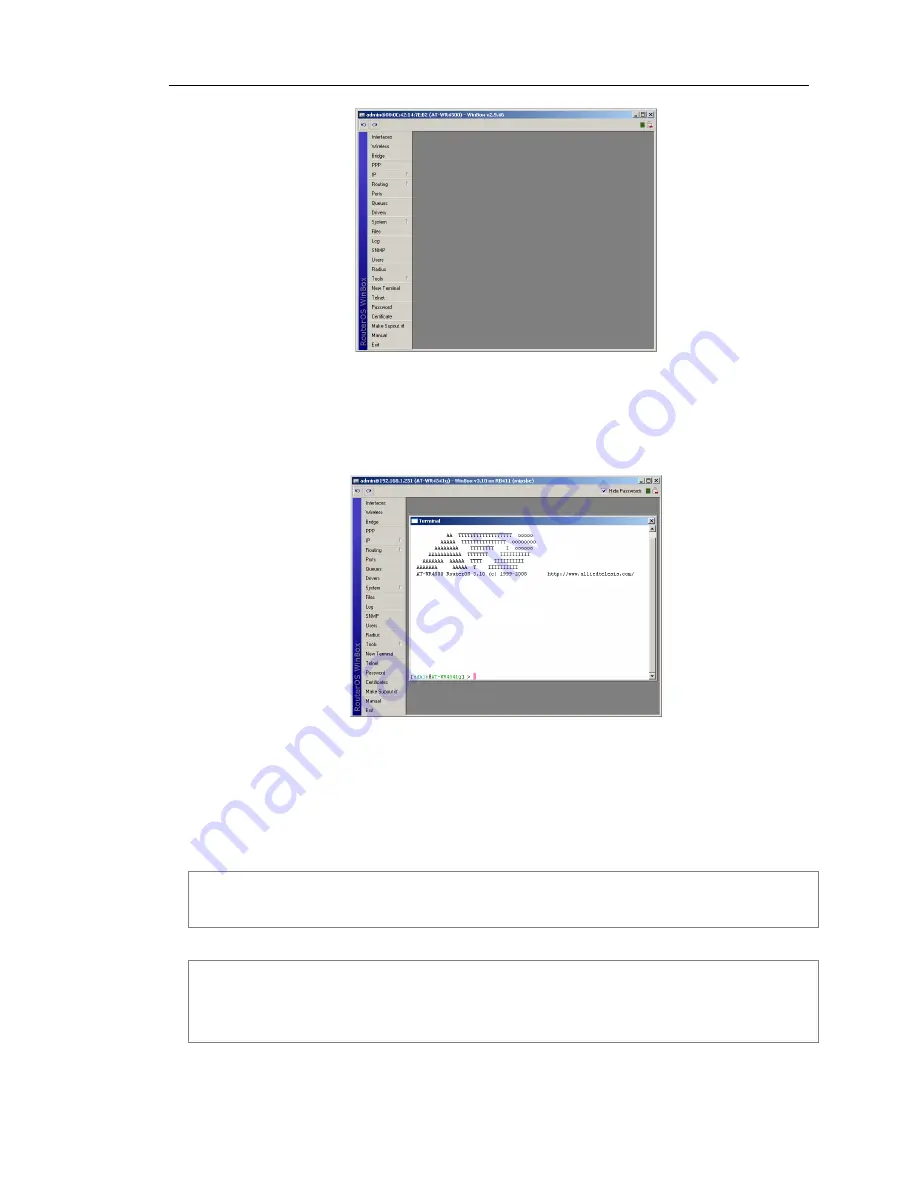
AT-WR4500 Series - IEEE 802.11abgh Outdoor Wireless Routers
15
RouterOS v3 Configuration and User Guide
Figure 3: WinBox main window
Select from the menu bar located in the leftmost part of the window the command or menu that you
want to access and start configuring the equipment. For instance you can click on the “New Terminal”
button for opening a Telnet terminal window connected and logged into your router as shown in Figure
4.
Figure 4: WinBox with terminal window open
You can keep open as many WinBox internal windows as you need at the same time.
2.3
Accessing the CLI
When logging into the router via terminal console in telnet or SSH, you will be presented with the
RouterOS login prompt. Use 'admin' and no password (hit [Enter]) for logging into the router for the first
time
AT-WR4500 v3.0
Login: admin
Password:
The password can be changed with the /password command.
[admin@AT-WR4562] > password
old password:
new password: ************
retype new password: ************
[admin@AT-WR4562] >






























