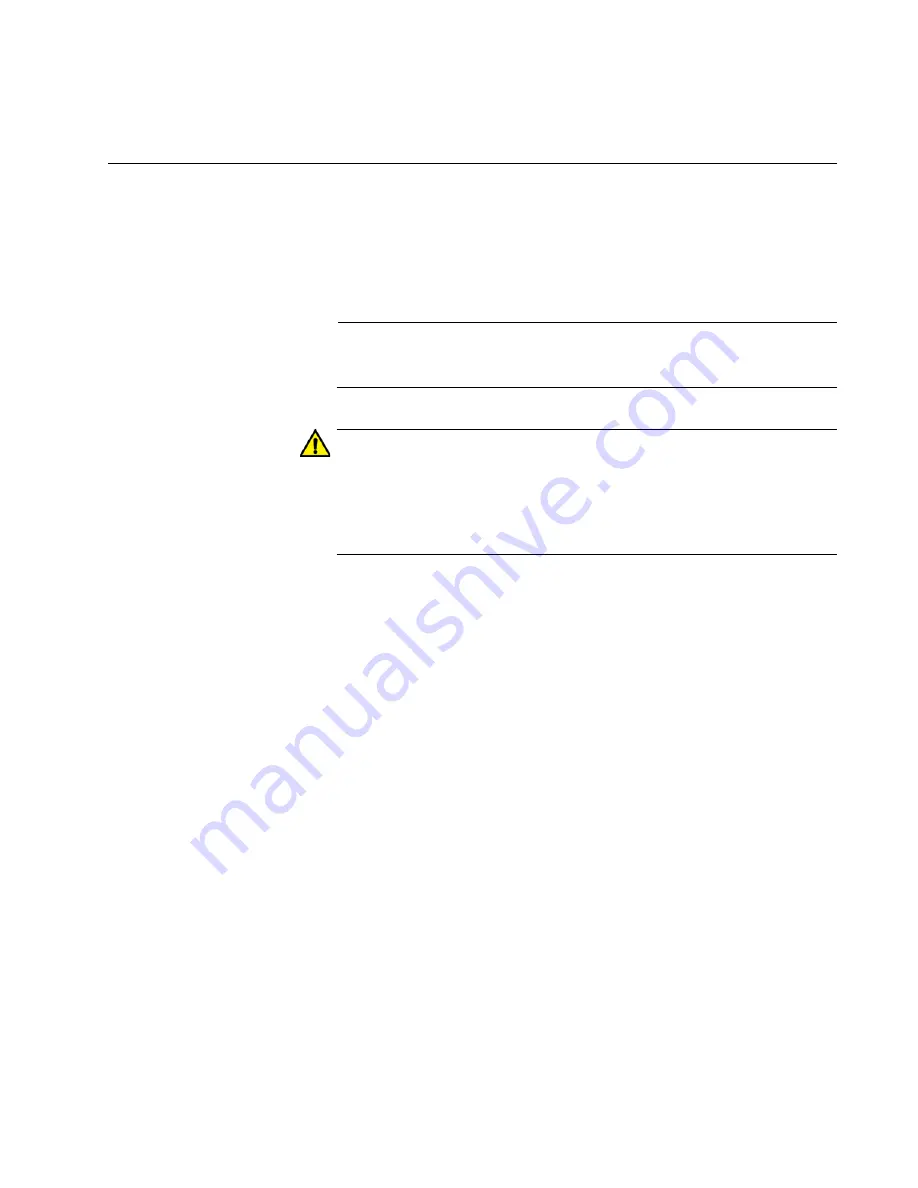
SwitchBlade x8112 Chassis Switch and AT-SBx81CFC960 Card Installation Guide
Section II: Installing the Chassis
173
Powering On AT-SBxPWRSYS1 or AT-SBxPWRSYS2 AC System
Power Supplies
The procedure in this section explains how to power on AT-SBxPWRSYS1
or AT-SBxPWRSYS2 AC System Power Supplies in slots C and D on the
front panel. If you have not already installed the power supplies, refer to
“Installing AT-SBxPWRSYS1 or AT-SBxPWRSYS2 AC System Power
Supplies” on page 107 for installation instructions.
Note
If the chassis has both system and PoE power supplies, you may
power them on in any order or simultaneously.
Caution
If the chassis has two AT-SBxPWRSYS2 System Power Supplies,
you must power them on within 90 seconds of each other.
Otherwise, the active master controller card might restart its
operating software, which will delay the initialization process of the
chassis.
To power on the AC system power supplies, perform the following
procedure:
1. Identify AC sockets C and D in the recessed panel on the back panel
of the chassis, shown in Figure 105 on page 174. These sockets are
for the AC system power supplies in slots C and D on the front panel of
the chassis.
Summary of Contents for AT-SBx81CFC960
Page 14: ...List of Tables 14...
Page 20: ...20...
Page 34: ...Chapter 1 Chassis and Power Supplies 34 Section I Hardware Overview...
Page 80: ...80...
Page 104: ...Chapter 5 Installing the Chassis in an Equipment Rack 104 Section II Installing the Chassis...
Page 124: ...Chapter 6 Installing the Power Supplies 124 Section II Installing the Chassis...
Page 262: ...Chapter 12 Replacing Modules 262 Section II Installing the Chassis...
Page 270: ...Chapter 13 Upgrading the Controller Fabric Card 270 Section II Installing the Chassis...
Page 272: ...272...
Page 286: ...Chapter 14 VCStack Plus Overview 286 Section III Building a Stack with VCStack Plus...
















































