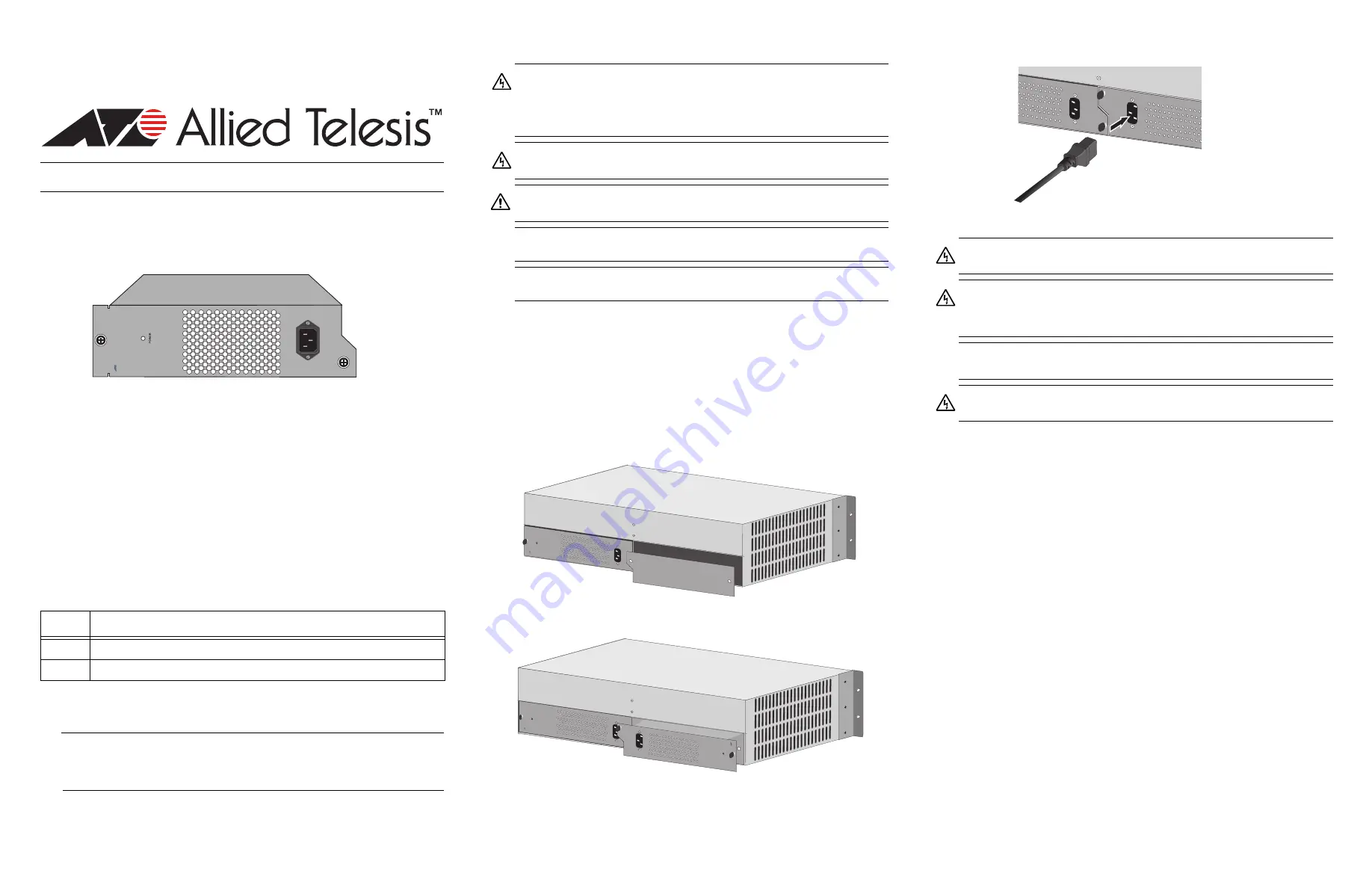
1
2
3
613-000743 Rev. B
AT-PWR4 AC Power Supply Installation Guide
Overview
The AT-PWR4 Power Supply, as shown below, is an AC power supply for the AT-MCR12
Media Conversion Rack-Mount Chassis. The power supply is shipped preinstalled in slot
A in the rear of the AC version of the AT-MCR12 chassis.
Related Documents
For details on the features and functions of the AT-MCR12 Media Converstion Rack-
Mount Chassis, refer to the following documents on our web site, www.alliedtelesis.com:
AT-MCR12 Media Conversion Rack-Mount Chassis Installation Guide
Verifying Package Contents
Make sure that the correct components are included in your package:
One AT-PWR4 Power Supply
This installation guide
Warranty card
If any item is missing or damaged, contact your Allied Telesis sales representative for
assistance.
LED
The AT-PWR4 Power Supply has one POWER LED as described in the following table.
Reviewing Safety Precautions
Before you install the AT-PWR4 Power Supply, review the following safety precautions.
Note
The
indicates that a translation of the safety statement is available in a PDF
document titled
Translated Safety Statements
on the Allied Telesis website at
www.alliedtelesis.com.
Installing an
AT-PWR4 Power Supply as an Auxiliary Power Supply
You can install an AT-PWR4 Power Supply as an auxiliary power supply when the
AT-MCR12 chassis is operating and installed in a rack. To replace a power supply that has
failed, refer to “Hot Swapping an AT-PWR4 Power Supply.”
To install an AT-PWR4 Power Supply, perform the following procedure:
1.
Unpack all the items from the shipping container and store the packaging material in
a safe place. You must use the original shipping package if you need to return the
unit to Allied Telesis.
2.
Remove the two screws that secure the blank faceplate covering the auxiliary power
supply slot, as shown below.
3.
Turn the AT-PWR4 Power Supply upside down and slide it into the slot, as shown
below.
4.
Press the power supply firmly into the backplane.
5.
Secure the power supply by tightening the captive screws.
6.
Plug the power cord into the power connector on the chassis, as shown below.
7.
Plug the other end of the power cord into a wall outlet .
Hot Swapping an
AT-PWR4 Power Supply
This section describes how to replace a failed AT-PWR4 Power Supply in an AT-MCR12
chassis.
1.
Remove the power cord from the wall outlet.
2.
Remove the other end of the power cord from the failed power supply.
3.
Loosen the captive screws on the power supply and slide it out of the chassis.
4.
Slide a new power supply into the slot.
5.
Refer to “Installing an AT-PWR4 Power Supply as an Auxiliary Power Supply” for
information about installing the replacement power supply.
Testing and Troubleshooting the Installation
Follow the guidelines in this section for testing and troubleshooting the installation in the
event a problem occurs.
1.
Verify that the Power, PWR A and PWR B LEDs are green. If one of the LEDs is
OFF, do the following:
Check to be sure that the power supply is securely connected to the power outlet.
Check to be sure that the power supply is securely seated in the chassis.
Check to be sure that the wires are connected to the correct terminals.
Check to be sure that the DC power circuit is powered ON.
2.
Check to be sure that the fans for both power supplies are operating. If a fan is not
operating, it is likely that the power supply has failed.
If you still have problems after testing and troubleshooting the installation, contact Allied
Telesis Technical Support at
www.alliedtelesis.com
for assistance.
Color
Description
Green
The power supply is operating normally.
Off
The power supply is off or has failed.
*613-000743 Rev B*
C
entr
eC
O
M
P
WR4
1284
Warning:
To prevent electric shock, do not remove the cover. No user-
serviceable parts inside. This unit contains hazardous voltages and should only
be opened by a trained and qualified technician. To avoid the possibility of electric
shock, disconnect electric power to the product before connecting or
disconnecting the LAN cables.
E1
Warning:
Do not work on equipment or cables during periods of lightning activity.
E2
Caution:
Air vents must not be blocked and must have free access to room
ambient air for cooling.
E6
Warning:
Operating Temperature. This product is designed for a maximum
ambient temperature of 40 degrees C.
E7
All Countries: Install product in accordance with local and National Electrical
Codes.
E8
POWER SUPPLY A
POWER SUPPLY B
C
en
ertC
O
MP
W
R
4
PO
W
ER
1223
POWER SUPPLY A
POWER SUPPLY B
C
en
tr
eC
O
M
P
WR
4
P
OW
E
R
C
en
tr
eC
O
M
PW
R
4
P
O
W
E
R
1224
Warning:
Power cord is used as a disconnection device. To de-energize
equipment, disconnect the power cord.
E3
Warning:
Class I Equipment. This equipment must be earthed. The power plug
must be connected to a properly wired earth ground socket outlet. An improperly
wired socket outlet could place hazardnous voltages on accessible metal parts.
E4
Pluggable Equipment. The socket outlet shall be installed near the equipment and
shall be easily acceptable.
E5
Warning:
This unit might have more than one power source. To reduce the risk of
electric shock, disconnect all power sources before servicing the unit.
E30
POWER SUPPLY B
1225




















