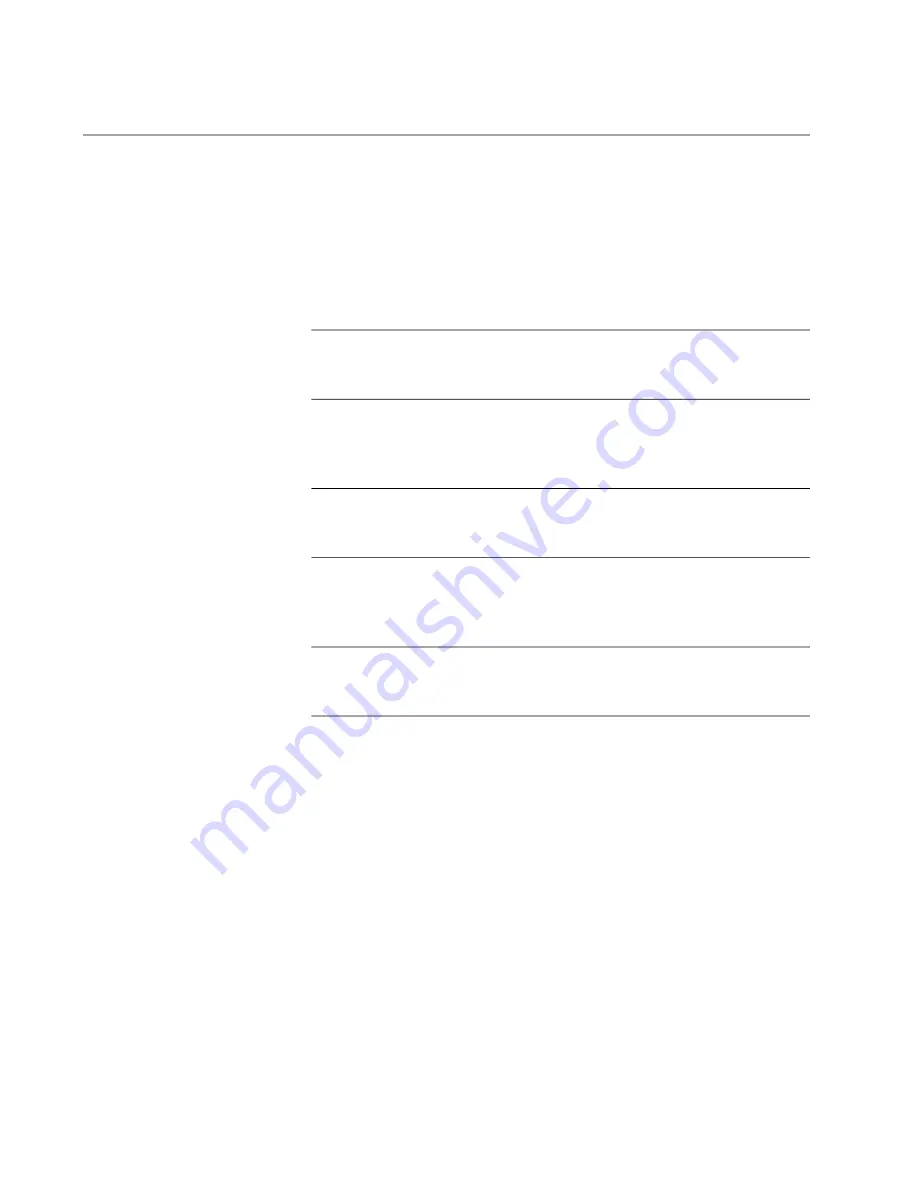
Chapter 2: Installation
34
Installing the Media Converter
You may install the media converter on a desktop, a wall, or an equipment
rack:
To install the media converter on a desktop, see “Installing the
Media Converter on a Desktop,” next.
To install the media converter on a wall, see “AT
Note
To install the media converter on a wall, you must purchase the
AT-MMCWLMT kit separately.
To install the media converter on an equipment rack using the
AT-MMCTray6 rack mount kit, see “
Installation Guide:
MMCTRAY6
” on Allied Telesis website.
Note
To install the media converter on an equipment rack using the
AT-MMCTray6 rack mount kit, you must purchase the kit separately.
To install the media converter on an equipment rack using the
AT-MMCR18 rack mount kit, see “
Installation Guide: AT-MMCR18
Media Converter Rack-Mount Chassis
” on Allied Telesis website.
Note
To install the media converter on an equipment rack using the
AT-MMCR18 rack mount kit, you must purchase the kit separately.
Installing the
Media Converter
on a Desktop
To install the media converter on a desktop, perform the following
procedure:
1. Place the media converter on a flat, secure surface (such as a desk or
table), leaving ample space around the unit for ventilation.
2. Go to “Installing the SFP Transceiver” on page 35.
3. After installing the SFP transceiver, go to “Powering On and Cabling
Summary of Contents for AT-MMC1000/SP
Page 6: ...Contents 6 ...
Page 8: ...List of Figures 8 ...
Page 10: ...List of Tables 10 ...
Page 14: ...14 ...
Page 42: ...Chapter 3 Troubleshooting 42 ...
Page 46: ...Appendix A Technical Specifications 46 ...
Page 50: ...Appendix B AT MMCWLMT Kit Installation 50 Figure 18 Securing the Media Converter to the Wall ...






























