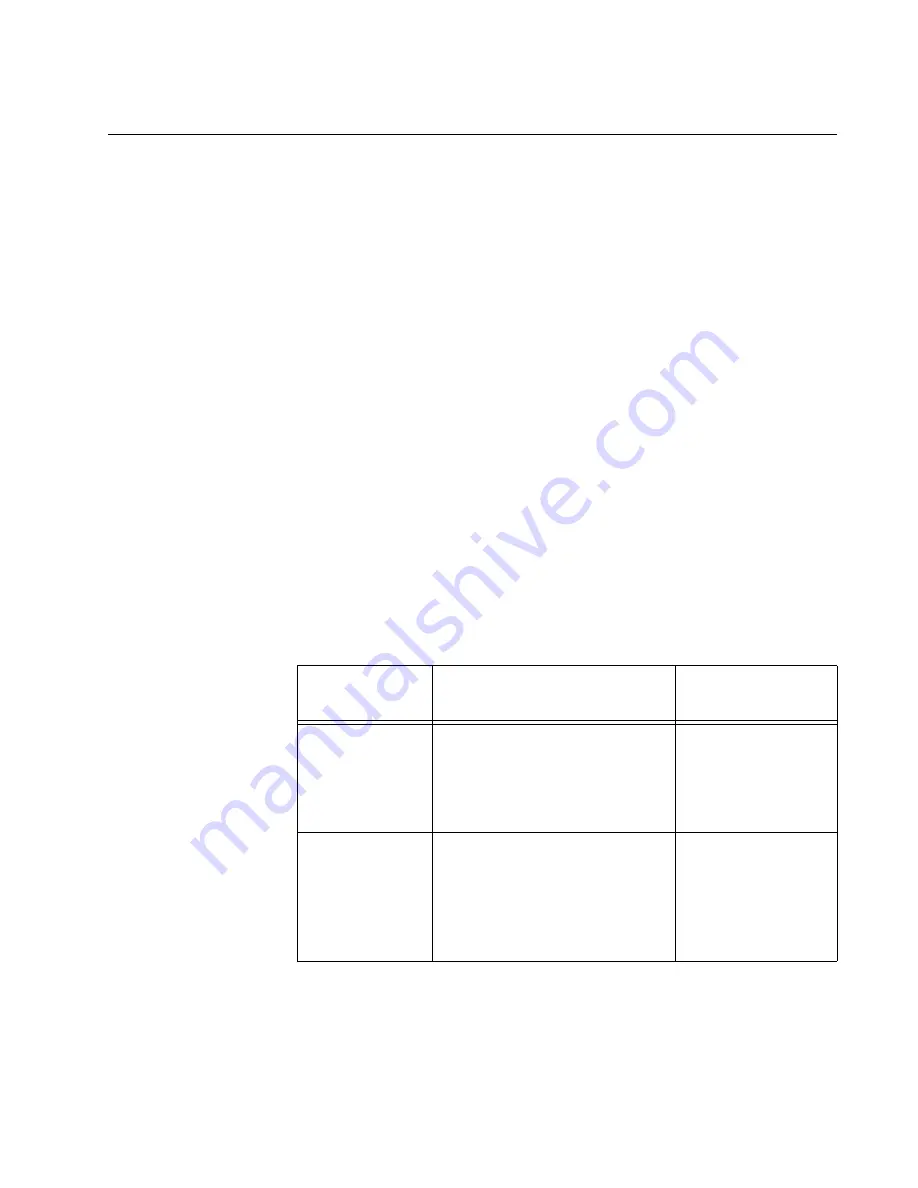
AT-MCF2000 Media Converter Series Installation Guide
Section I: Features
59
10/100/1000Base-T Management Port
The 10/100/1000Base-T Management port is a standard Ethernet, Fast
Ethernet, and Gigabit Ethernet port that is used by the module to
communicate with your network. You have to connect this port to a device
on your network, such as a Fast Ethernet or Gigabit Ethernet switch, if the
module will be performing any of these management functions:
❒
Remote management using the Telnet or Secure Shell (SSH)
application protocol
❒
Uploading or downloading files to its file system using a TFTP server.
❒
Setting its date and time from a Network Time Protocol (NTP) server.
❒
Sending events to a syslog server.
❒
Obtaining an IP address configuration from a DHCP or BOOTP server.
❒
Sending or receiving TCP/IP ping requests from network devices.
❒
Sending Simple Network Management Protocol (SNMP) traps to an
SNMP management program.
The port has a standard RJ-45 8-pin connector and can operate at 10,
100, or 1000 Mbps in either half- or full-duplex mode. The cable
requirements for the port are listed in Table 13. For the port pinouts, refer
to “10/100/1000Base-T Port Pin-outs” on page 176.
The default setting for the Management port is Auto-Negotiation with auto-
MDI/MDI-X. At the default setting, the port, which is IEEE 802.3u
compliant, sets its speed and duplex mode automatically with Auto-
Negotiation. You can disable Auto-Negotiation and set the speed and
duplex mode manually.
Table 13. Cable Requirements for the 10/100/1000Base-T Management
Port
Speed
Cable Type
Maximum
Operating Distance
10 Mbps
Standard TIA/EIA 568-B-
compliant Category 3 or better
shielded or unshielded cabling
with 100 ohm impedance and a
frequency of 16 MHz.
100 m (328 ft)
100 or 1000
Mbps
Standard TIA/EIA 568-B-
compliant Enhanced Category
5 (Cat 5e) shielded or
unshielded cabling with 100
ohm impedance and a
frequency of 100 MHz.
100 m (328 ft)
Summary of Contents for AT-MCF2000
Page 8: ...Contents 8...
Page 12: ...Tables 12...
Page 18: ...Preface 18...
Page 20: ...20 Section I Features...
Page 26: ...Chapter 1 AT MCF2000 Multi channel Media Converter Series 26 Section I Features...
Page 54: ...Chapter 3 AT MCF2012LC AT MCF2012LC 1 and AT MCF2032SP Modules 54 Section I Features...
Page 72: ...Chapter 4 AT MCF2000M Management Module 72 Section I Features...
Page 84: ...Chapter 5 AT MCF2000S Stacking Module 84 Section I Features...
Page 86: ...86 Section II Installation...
Page 90: ...Chapter 6 Reviewing the Safety Precautions 90 Section II Installation...
Page 92: ...Chapter 7 Selecting a Location 92 Section II Installation...
Page 96: ...Chapter 8 Unpacking the AT MCF2000 or AT MCF2300 Chassis 96 Section II Installation...
Page 98: ...Chapter 9 Removing the Rubber Feet 98 Section II Installation...
Page 106: ...Chapter 11 Installing the AT MCF2KFAN Module 106 Section II Installation...
Page 110: ...Chapter 12 Installing a Media Converter Module 110 Section II Installation...
Page 122: ...Chapter 15 Installing the Chassis in an Equipment Rack 122 Section II Installation...
Page 128: ...Chapter 17 Installing the SFP Modules in the AT MCF2032SP Module 128 Section II Installation...
Page 130: ...Chapter 18 Cabling the Ports on the Media Converter Module 130 Section II Installation...
Page 134: ...Chapter 19 Cabling the AT MCF2000M and AT MCF2000S Modules 134 Section II Installation...
Page 138: ...Chapter 20 Powering on the Chassis 138 Section II Installation...
Page 156: ...Chapter 23 Troubleshooting the Modules 156 Section II Installation...
Page 186: ...Appendix C Cleaning Fiber Optic Connectors 186...
Page 190: ...Index 190...
















































