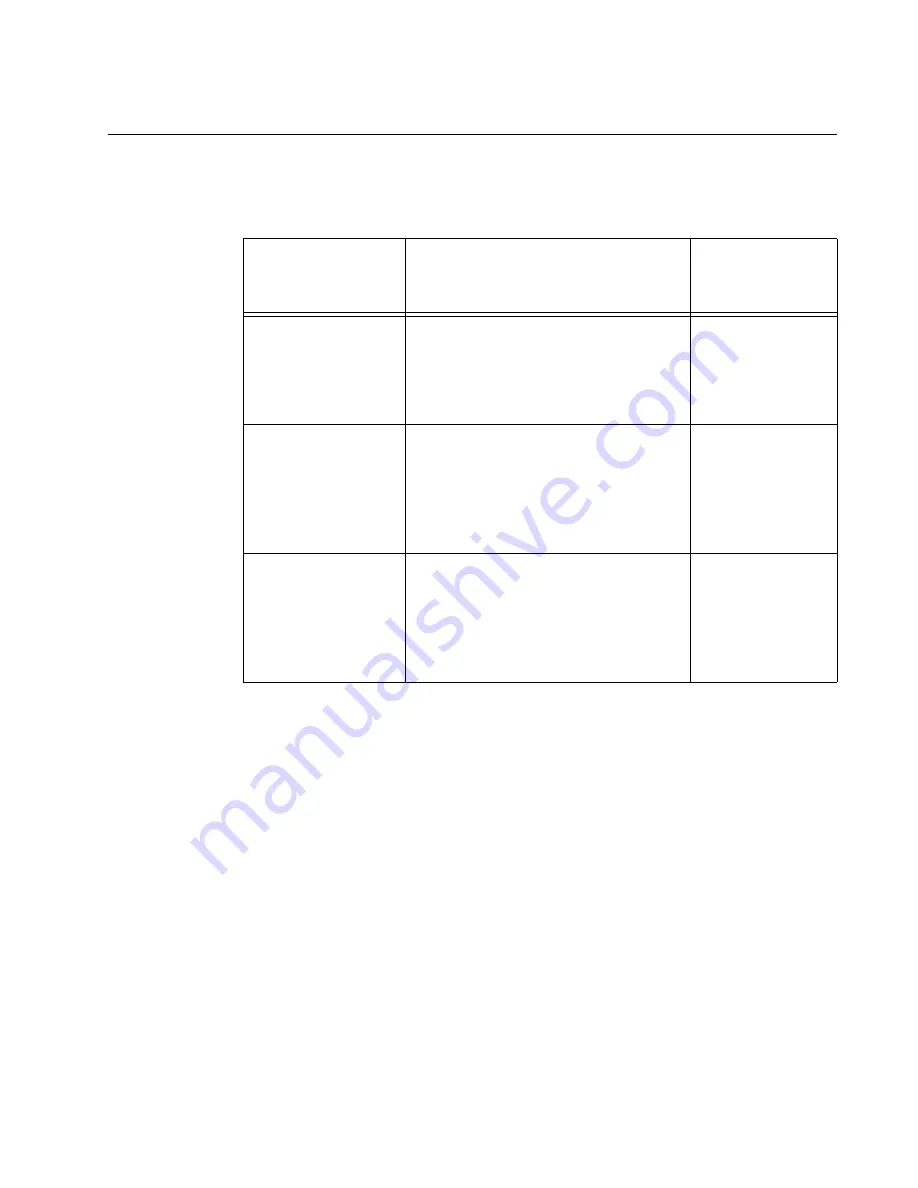
AT-MCF2000 Media Converter Series Installation Guide
Section I: Features
35
Twisted Pair Ports
Table 5 lists the cable specifications for the twisted pair ports.
The twisted pair ports feature standard RJ-45 8-pin connectors. For the
port pinouts, refer to “Twisted Pair Port Pinouts” on page 174.
The ports are IEEE 802.3u. compliant and use Auto-Negotiation to
automatically set their speeds and duplex modes. To adjust the ports
manually, you have to use the optional management module.
The twisted pair ports also have auto-MDI/MDI-X, which enables them to
automatically adjust their wiring configuration to MDI or MDI-X, depending
on the wiring configuration of the end nodes. This allows you to use a
straight-through twisted pair cable regardless of the wiring configuration of
the ports on the network devices.
The auto-MDI/MDI-X feature is only available when the twisted pair ports
are using Auto-Negotiation, the default setting. If you disable Auto-
Negotiation on a port and set the speed and duplex mode manually, this
feature is also disabled and the port defaults to the MDI-X setting.
Table 5. Twisted Pair Cabling and Distances
Speed
Cable Type
Maximum
Operating
Distance
10 Mbps
Standard TIA/EIA 568-B-compliant
Category 3 or better shielded or
unshielded cabling with 100 ohm
impedance and a frequency of 16
MHz.
100 m (328 ft)
100 Mbps
Standard TIA/EIA 568-A-compliant
Category 5 or TIA/EIA 568-B-
compliant Enhanced Category 5 (Cat
5e) shielded or unshielded cabling
with 100 ohm impedance and a
frequency of 100 MHz.
100 m (328 ft)
1000 Mbps
(AT-MCF2032SP
only)
Standard TIA/EIA 568-A-compliant
Category 5 or TIA/EIA 568-B-
compliant Enhanced Category 5 (Cat
5e) shielded or unshielded cabling
with 100 ohm impedance and a
frequency of 100 MHz.
100 m (328 ft)
Summary of Contents for AT-MCF2000
Page 8: ...Contents 8...
Page 12: ...Tables 12...
Page 18: ...Preface 18...
Page 20: ...20 Section I Features...
Page 26: ...Chapter 1 AT MCF2000 Multi channel Media Converter Series 26 Section I Features...
Page 54: ...Chapter 3 AT MCF2012LC AT MCF2012LC 1 and AT MCF2032SP Modules 54 Section I Features...
Page 72: ...Chapter 4 AT MCF2000M Management Module 72 Section I Features...
Page 84: ...Chapter 5 AT MCF2000S Stacking Module 84 Section I Features...
Page 86: ...86 Section II Installation...
Page 90: ...Chapter 6 Reviewing the Safety Precautions 90 Section II Installation...
Page 92: ...Chapter 7 Selecting a Location 92 Section II Installation...
Page 96: ...Chapter 8 Unpacking the AT MCF2000 or AT MCF2300 Chassis 96 Section II Installation...
Page 98: ...Chapter 9 Removing the Rubber Feet 98 Section II Installation...
Page 106: ...Chapter 11 Installing the AT MCF2KFAN Module 106 Section II Installation...
Page 110: ...Chapter 12 Installing a Media Converter Module 110 Section II Installation...
Page 122: ...Chapter 15 Installing the Chassis in an Equipment Rack 122 Section II Installation...
Page 128: ...Chapter 17 Installing the SFP Modules in the AT MCF2032SP Module 128 Section II Installation...
Page 130: ...Chapter 18 Cabling the Ports on the Media Converter Module 130 Section II Installation...
Page 134: ...Chapter 19 Cabling the AT MCF2000M and AT MCF2000S Modules 134 Section II Installation...
Page 138: ...Chapter 20 Powering on the Chassis 138 Section II Installation...
Page 156: ...Chapter 23 Troubleshooting the Modules 156 Section II Installation...
Page 186: ...Appendix C Cleaning Fiber Optic Connectors 186...
Page 190: ...Index 190...
















































