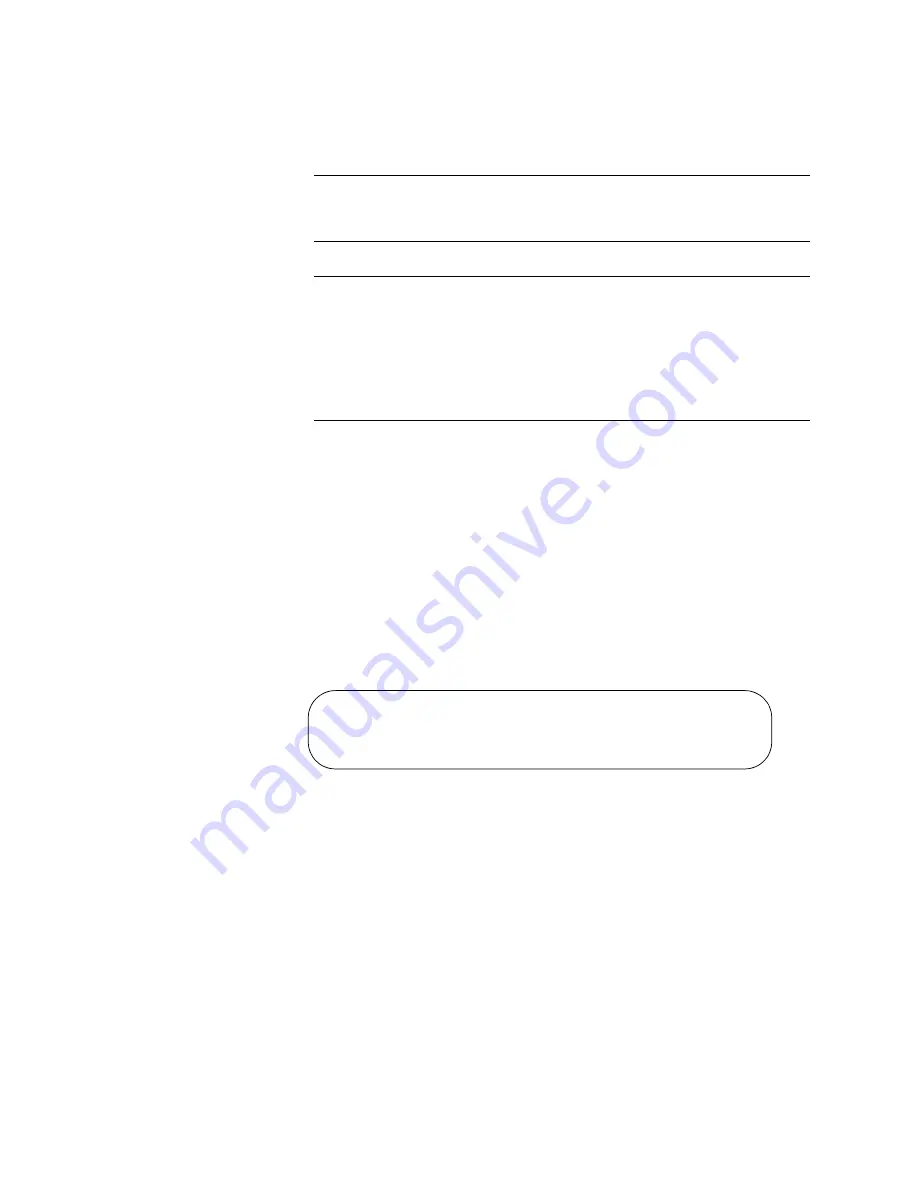
Chapter 22: Starting a Local Management Session
144
Section II: Installation
❒
Stop bits: 1
❒
Flow control: None
Note
The port settings are for a DEC VT100 or ANSI terminal, or an
equivalent terminal emulator program.
Note
If you reset or power cycle the chassis during a local management
session, you’ll see the prompt “Hit any key to stop autoboot”
displayed on your screen. This prompt is for manufacturing
purposes only and should be ignored. If you inadvertently display
the manufacturing prompt (=>), type “bootapp” to launch the
management software on the management module.
4. Press Enter.
5. Enter the user name and password of a manager account on the
management module. There is a predefined manager account that
allows access to all of the parameters on the management and media
converter modules. This account has the user name “
manager
” and
the default password “
friend
.” User names and passwords are case
sensitive.
After you have logged on, the local management session starts and
the command line interface (CLI) prompt is displayed, as shown in
Figure 83.
Figure 83. Command Line Prompt
6. To test the management module and the installation, enter this
command to display a list of the modules in the chassis or, if the
chassis is part of a management stack, the devices in the stack:
system show cluster
For further information, refer to the
AT-S85 and AT-S97 Management
Software Command Line User’s Guide
.
Allied Telesis AT-MCF2000M - AT-S97
<No System Name>
#
Summary of Contents for AT-MCF2000
Page 8: ...Contents 8...
Page 12: ...Tables 12...
Page 18: ...Preface 18...
Page 20: ...20 Section I Features...
Page 26: ...Chapter 1 AT MCF2000 Multi channel Media Converter Series 26 Section I Features...
Page 54: ...Chapter 3 AT MCF2012LC AT MCF2012LC 1 and AT MCF2032SP Modules 54 Section I Features...
Page 72: ...Chapter 4 AT MCF2000M Management Module 72 Section I Features...
Page 84: ...Chapter 5 AT MCF2000S Stacking Module 84 Section I Features...
Page 86: ...86 Section II Installation...
Page 90: ...Chapter 6 Reviewing the Safety Precautions 90 Section II Installation...
Page 92: ...Chapter 7 Selecting a Location 92 Section II Installation...
Page 96: ...Chapter 8 Unpacking the AT MCF2000 or AT MCF2300 Chassis 96 Section II Installation...
Page 98: ...Chapter 9 Removing the Rubber Feet 98 Section II Installation...
Page 106: ...Chapter 11 Installing the AT MCF2KFAN Module 106 Section II Installation...
Page 110: ...Chapter 12 Installing a Media Converter Module 110 Section II Installation...
Page 122: ...Chapter 15 Installing the Chassis in an Equipment Rack 122 Section II Installation...
Page 128: ...Chapter 17 Installing the SFP Modules in the AT MCF2032SP Module 128 Section II Installation...
Page 130: ...Chapter 18 Cabling the Ports on the Media Converter Module 130 Section II Installation...
Page 134: ...Chapter 19 Cabling the AT MCF2000M and AT MCF2000S Modules 134 Section II Installation...
Page 138: ...Chapter 20 Powering on the Chassis 138 Section II Installation...
Page 156: ...Chapter 23 Troubleshooting the Modules 156 Section II Installation...
Page 186: ...Appendix C Cleaning Fiber Optic Connectors 186...
Page 190: ...Index 190...






























