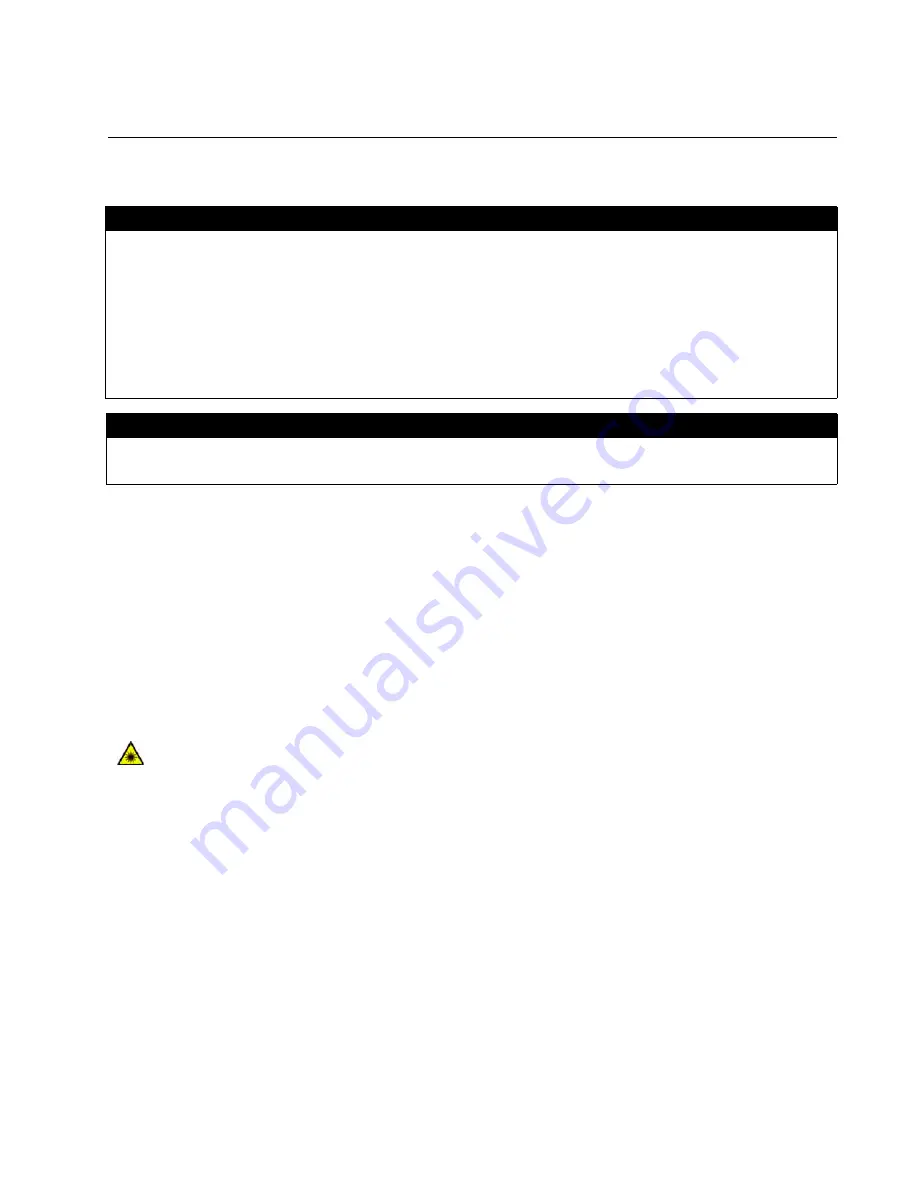
3
Electrical Safety and Emissions Standards
This product meets the following standards.
RFI Emissions
FCC Class A, EN55022 Class A, EN61000-3-2, EN61000-3-3, C-TICK,
CE
Immunity
EN55024
Electrical Safety
EN60950 (TUV), UL 60950 (
C
UL
US
)
U.S. Federal Communications Commission
Radiated Energy
Note: This equipment has been tested and found to comply with the limits for a Class A digital device pursuant to Part 15
of FCC Rules. These limits are designed to provide reasonable protection against harmful interference when the
equipment is operated in a commercial environment. This equipment generates, uses, and can radiate radio frequency
energy and, if not installed and used in accordance with this instruction manual, may cause harmful interference to radio
communications. Operation of this equipment in a residential area is likely to cause harmful interference in which case
the user will be required to correct the interference at his own expense.
Note: Modifications or changes not expressly approved of by the manufacturer or the FCC, can void your right to operate
this equipment.
Industry Canada
This Class A digital apparatus meets all requirements of the Canadian Interference-Causing Equipment Regulations.
Cet appareil numérique de la classe A respecte toutes les exigences du Règlement sur le matériel brouilleur du Canada.
Warning:
In a domestic environment this product may cause radio interference in
which case the user may be required to take adequate measures.
Laser Safety
EN60825
Summary of Contents for AT-GS950/16
Page 6: ...Contents 6 Certifications 49 Connectors and Port Pinouts 50...
Page 8: ...List of Figures 8...
Page 10: ...List of Tables 10...
Page 42: ...Chapter 2 Installation 42...
Page 46: ...Chapter 3 Troubleshooting 46...




































