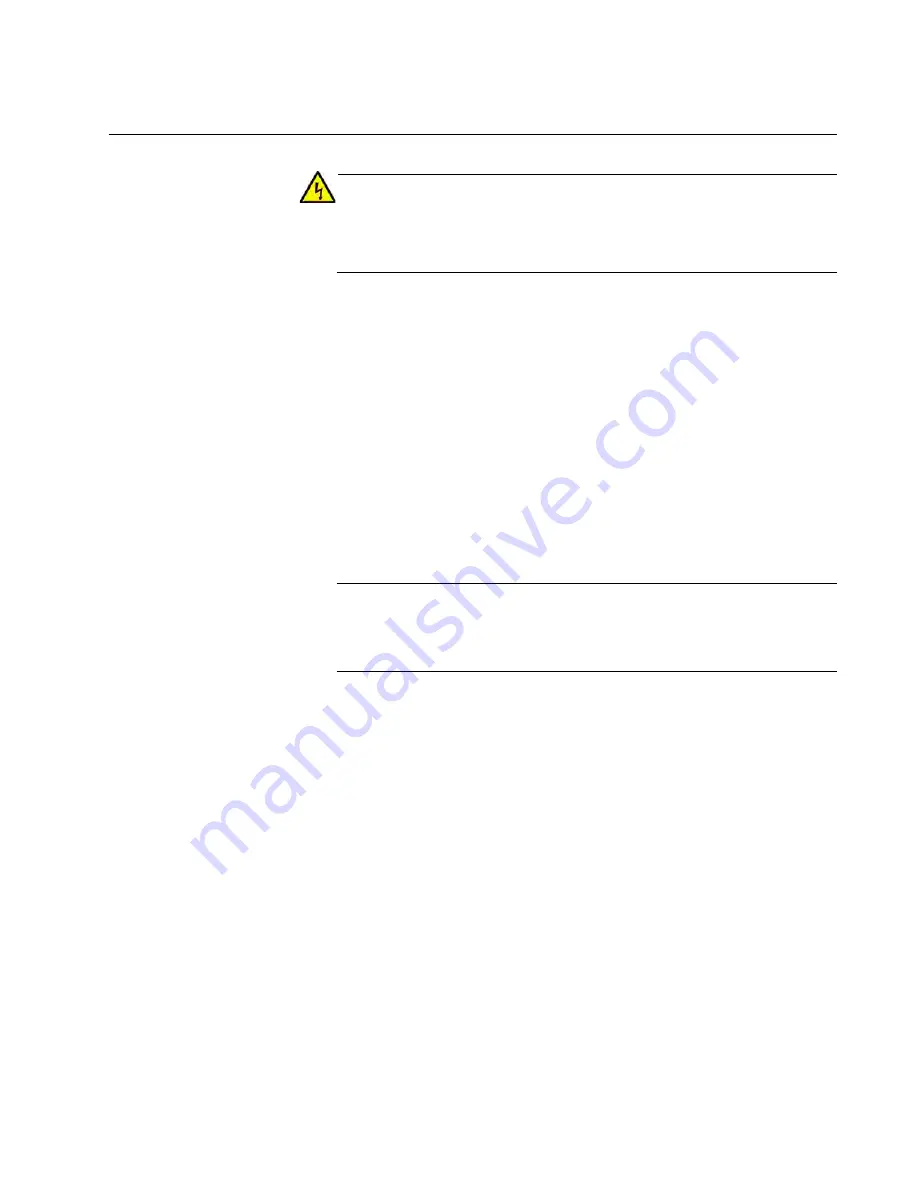
GS950/PS Series Switches Installation Guide
23
Power over Ethernet (PoE)
Warning
To reduce the risk of electric shock, the PoE ports on this product
must not connect to cabling that is routed outside the building where
this device is located.
E40
Power over Ethernet technology permits both power and data to be
transmitted over an Ethernet cable. Both PoE (IEEE802.3af) and PoE+
(IEEE802.3at) are supported on the 10/100/1000T ports on the GS950/PS
Series switches. Here is a summary of the PoE feature:
Powered device classes 0,1, 2, 3 and 4 are supported.
Port prioritization is provided on all PoE ports.
The default configuration is DISABLED on all PoE switch ports.
The PoE configuration parameters can be set through the switch’s
web management interface.
The maximum number of ports that the GS950/PS Series switches will
support when only one class of service is required from the powered
devices connected to the PoE ports is shown in Table 14 on page 71.
Note
Each switch can support any combination of PoE classes 0 - 4
simultaneously up to the maximum PoE power that is available from
the switch.
Port Power Priority
When the power budget for the switch is reached, each port is allotted
power according to its priority level. You can set the power priority of each
PoE port to one of three levels: Low, High, and Critical. The default is Low.
If the priority level of all the ports is set to the same value, the lowest port
number has the highest port power priority. For instance, if you connect
eight class 4 powered devices to ports 1 - 8 on an AT-GS950/16PS switch,
the PoE power budget is exceeded, and some ports will have the PoE
power turned off. The ports allowed to transmit power are determined by
the Port Priority feature. In this case, port 1 has the highest power priority
level and transmits PoE power followed by port 2, etc., through port 6 while
ports 7 and 8 are not allowed to transmit any PoE power.
Summary of Contents for AT-GS950/10PS
Page 6: ...Contents 6...
Page 8: ...List of Figures 8...
Page 10: ...List of Tables 10...
Page 14: ...14...
Page 40: ...Chapter 1 Overview 40...
Page 58: ...Chapter 2 Installation 58 6 Go to Cabling the Switch on page 59...
Page 68: ...Chapter 3 Troubleshooting 68...
















































