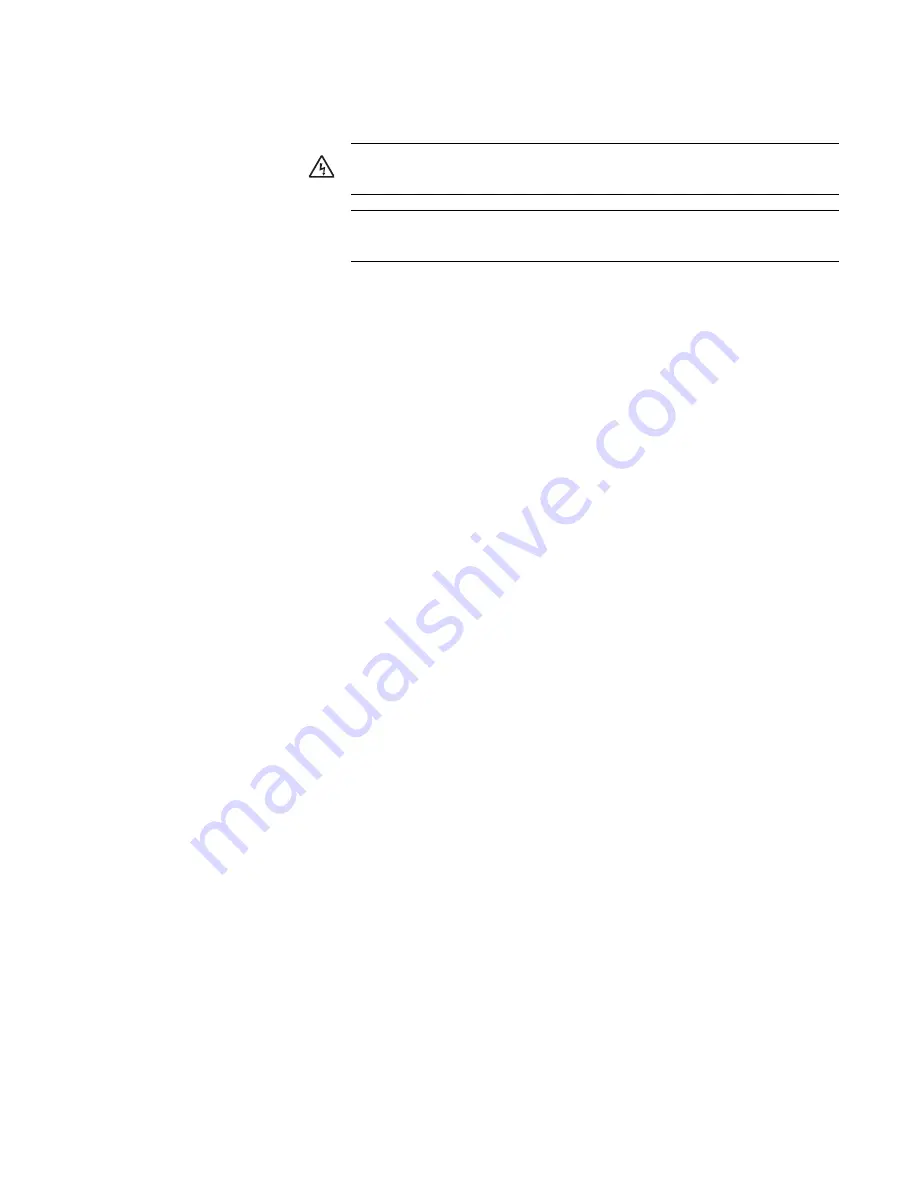
AT-GS950/48 Gigabit Ethernet Smart Switch Installation Guide
41
2. Plug the other end of the power cord into a wall outlet.
3. Verify that the POWER LED is green. If the LED is OFF, refer to
Chapter 3, “Troubleshooting” on page 43.
The switch is now powered on and ready for network operations. To
start a local management session on the switch, refer to “Starting a
Management Session” on page 42. To start a remote management
session, the switch must have an IP address. For information about
giving the switch an IP address and starting a remote management
session, refer to the
AT-S87 Management Software User’s Guide
.
Warning:
Power cord is used as a disconnection device. To de-
energize equipment, disconnect the power cord.
E3
Pluggable Equipment. The socket outlet shall be installed near
the equipment and shall be easily accessible.
E5
Summary of Contents for AT-GS948
Page 1: ...613 000535 Rev B Gigabit Ethernet Smart Switch AT GS950 48 Installation Guide ...
Page 6: ...Contents 6 ...
Page 8: ...Figures 8 ...
Page 10: ...Tables 10 ...
Page 44: ...Chapter 3 Troubleshooting 44 ...






































