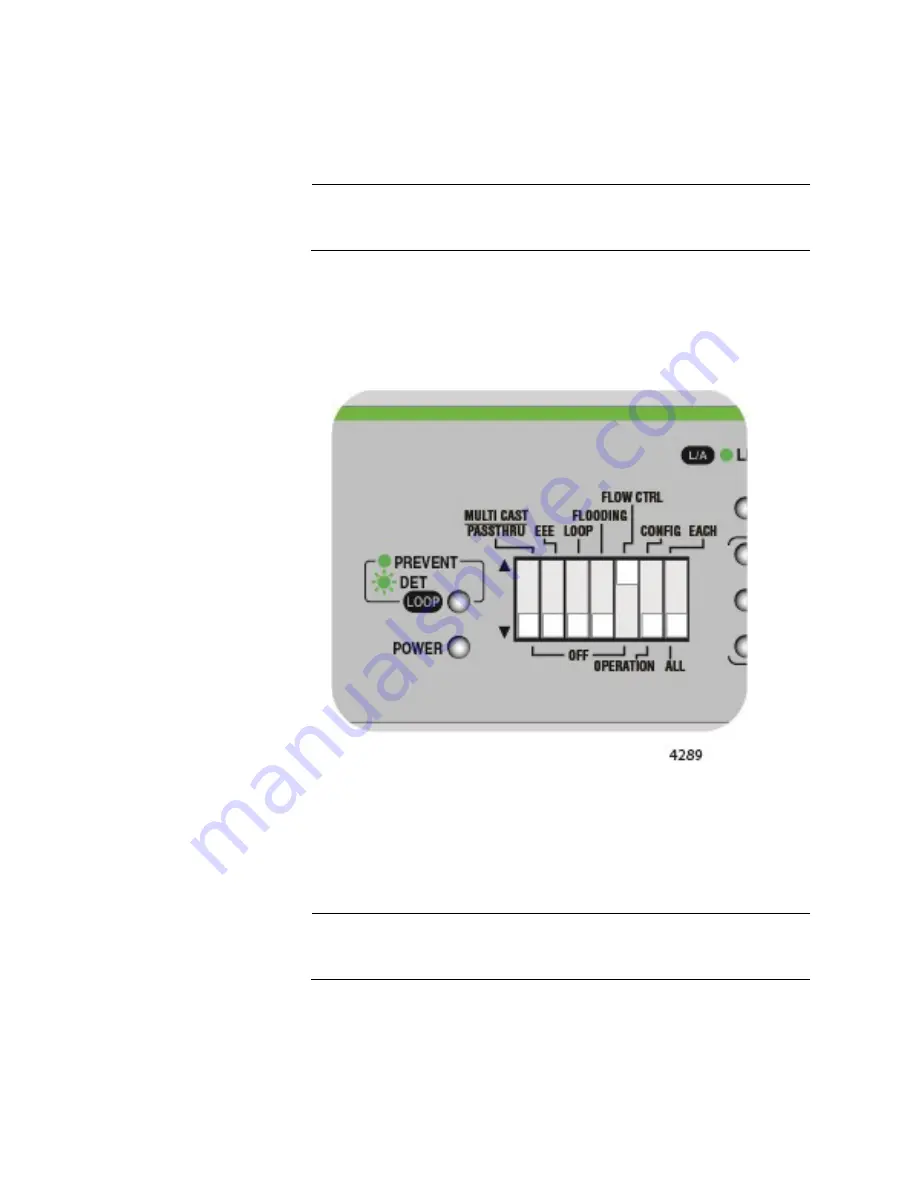
GS920 Series Gigabit Ehternet Switch Installation and User’s Guide
82
Flow Control
DIP switch # 5 enables or disables the Flow Control feature. See Figure
42, “Front Panel Configuration Switches and LEDs” on page 72 for the DIP
switch location on the front panel.
Note
Loop Detection must be disabled when the Flow Control feature is
enabled. See “Disabling Loop Prevention” on page 79
Enabling Flow Control
Perform the following procedure to enable the Flow Control feature:
1. Set DIP switch # 5 to the UP position to enable this feature. See
Figure 51. DIP Switch Settings for Enabling Flow Control
2. Turn the power OFF by unplugging the AC power cord and then back
ON again by reconnecting it to the AC outlet on the switch. The new
switch setting is now implemented and effective and the Flow Control
feature is enabled.
Note
A recently changed DIP switch setting becomes effective ONLY
after you turn the switch’s AC power OFF and then back ON.
Summary of Contents for AT-GS920/16
Page 8: ...Contents 8 ...
Page 12: ...GS920 Series Gigabit Ehternet Switch Installation and User s Guide 12 ...
Page 92: ...GS920 Series Gigabit Ehternet Switch Installation and User s Guide 92 ...
Page 94: ...GS920 Series Gigabit Ehternet Switch Installation and User s Guide 94 ...
Page 108: ...GS920 Series Gigabit Ehternet Switch Installation and User s Guide 108 ...
Page 118: ...GS920 Series Gigabit Ehternet Switch Installation and User s Guide 118 ...






























