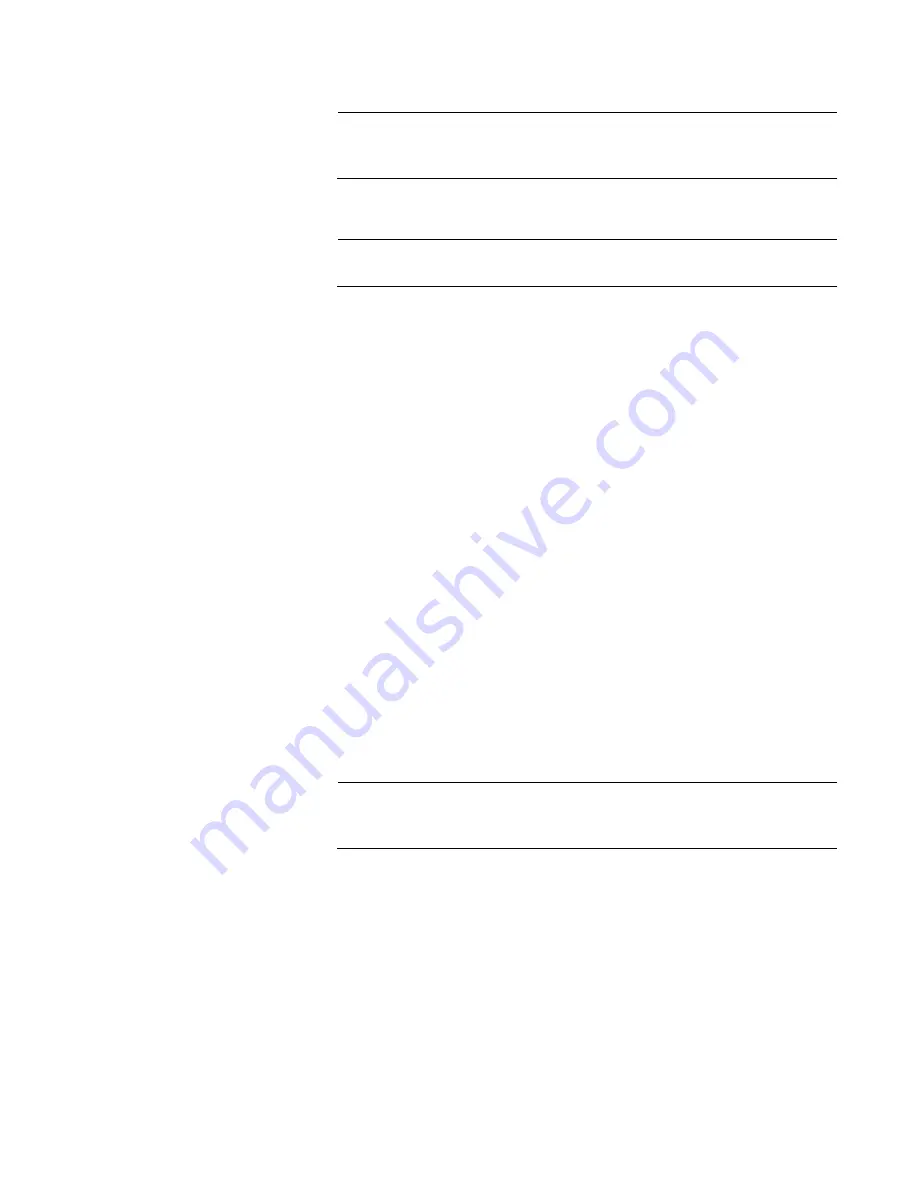
Chapter 4: Switch Configuration
91
Note
This new configuration
only
takes effect after turning the switch OFF
and then back ON.
Reseting Ports to
Default Settings
To return to the default configuration, perform the following procedure:
Note
For the default values, see Table 20 on page 84.
1. Set DIP switch # 6 (OPERATION/CONFIG) to the UP (CONFIG)
position. See Figure 53 on page 85.
The switch is now in the port configuration mode.
2. Set DIP switch # 7 (ALL/EACH) to the DOWN (ALL) position.
The SPD/LOOP LEDs of all ports are flashing now.
3. Push the “NEXT PORT” button for three seconds or more.
The configuration of all ports is back to default. The four MODE LEDs
flash until the button is released.
4. Set DIP switch # 6 (OPERATION/CONFIG) to the DOWN
(OPERATION) position.
The switch is now in the port operational mode. The default
configuration is now temporarily stored in flash memory, but is not yet
implemented.
5. Turn the power OFF by unplugging the AC power cord and then back
ON again by reconnecting it to the AC outlet on the switch.
The ports are now set to the factory default settings of
Auto-Negotiation and Auto MDI/MDI-X.
Note
This new configuration
only
takes effect after turning the switch OFF
and then back ON.
Summary of Contents for AT-GS920/16
Page 8: ...Contents 8 ...
Page 12: ...GS920 Series Gigabit Ehternet Switch Installation and User s Guide 12 ...
Page 92: ...GS920 Series Gigabit Ehternet Switch Installation and User s Guide 92 ...
Page 94: ...GS920 Series Gigabit Ehternet Switch Installation and User s Guide 94 ...
Page 108: ...GS920 Series Gigabit Ehternet Switch Installation and User s Guide 108 ...
Page 118: ...GS920 Series Gigabit Ehternet Switch Installation and User s Guide 118 ...






























