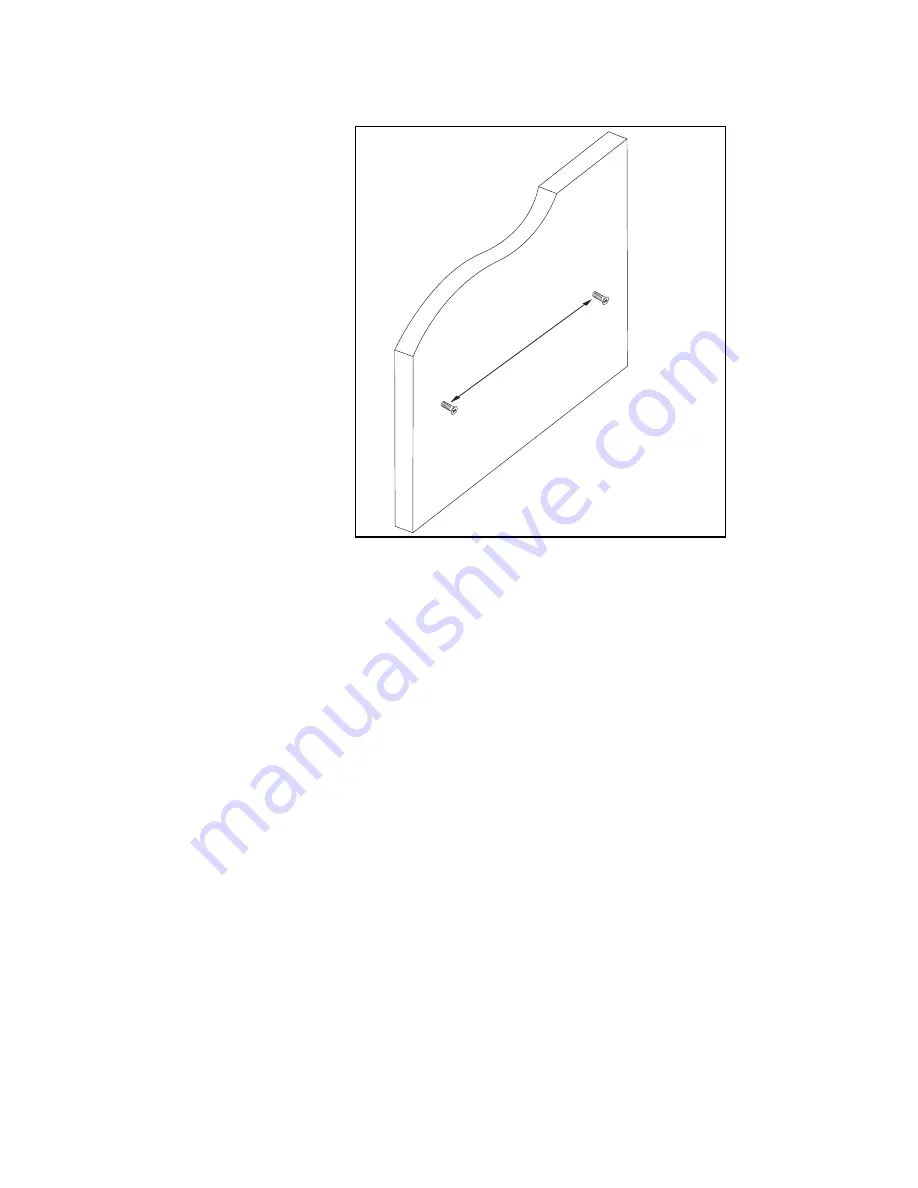
Chapter 2: Installation
34
Figure 12. Installing the Mounting Screws for AT-FS724L in the Wall
5. Mount the chassis on the wall by sliding the chassis over the mounting
screws You may mount the switch as shown in Figure 13 with the
ports pointing up or you may elect to mount the switch 180 degrees
from what is shown with the switch ports pointing down.
1554
200mm (7 7/8 in)








































