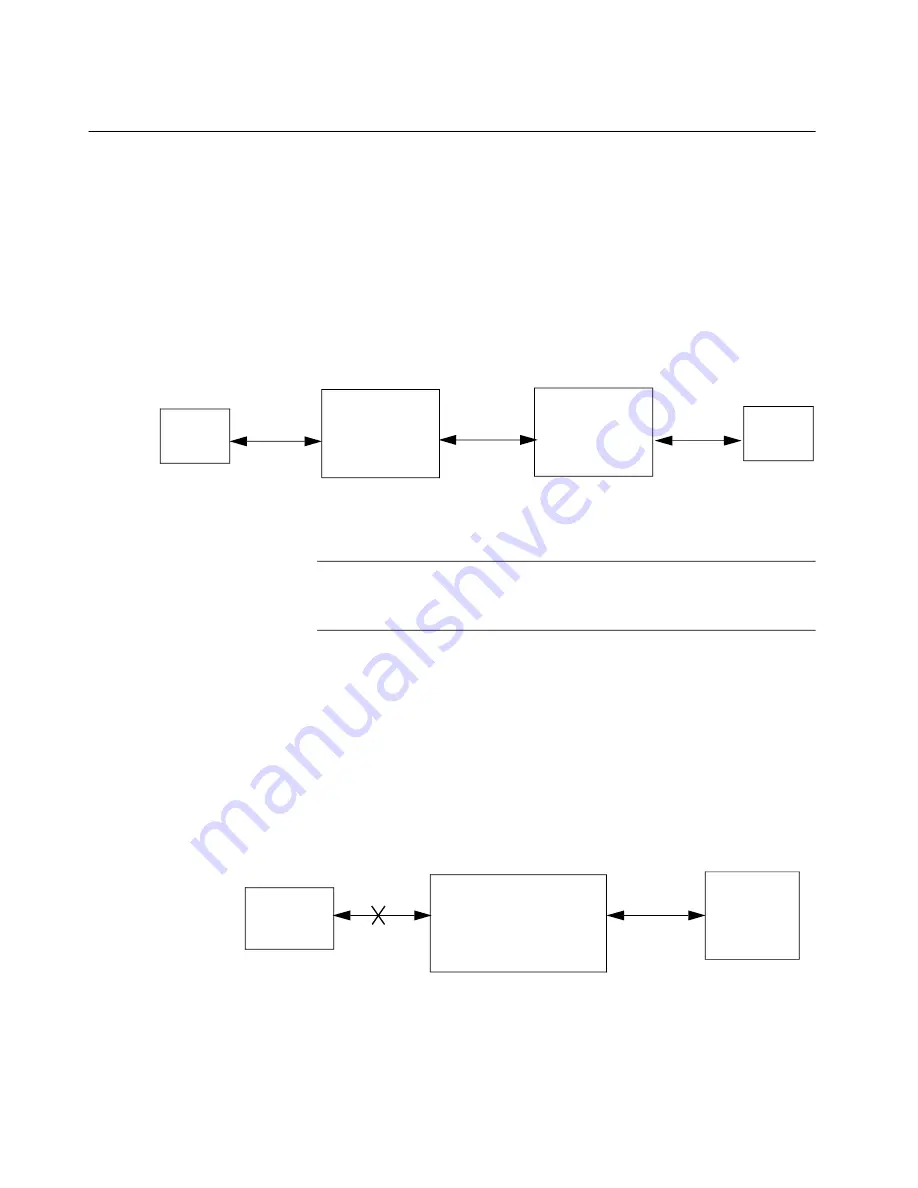
Chapter 1: Overview
24
V1 and V2 Series Media Converters
The DMC1000/100 series media converters have two versions: V1 and
V2. Both V1 and V2 have Smart MissingLink™ (SML). In addition to SML,
the Missing Link (ML) feature is added to the V2 series media converters.
SML passes a link status from one port to the other so that user’s
managed endpoints can detect a failure at links where the endpoints are
not directly connected. SML is intended for use when the media
converters are installed in pair, connecting two copper endpoints, as
shown in Figure 9.
Figure 9. Two Media Converters in Pair
Note
For detailed information about SML, see “Smart MissingLink™
SML helps identify a link problem in two media converters in pair;
however, when SML is used in the media converter in standalone, SML
may cause problems in some situations.
Figure 10 illustrates a situation where a fiber port on the media converter
is connected to a certain switch. When the copper link fails, the fiber link
goes up and down and the switch detects it as a problem with the fiber
link. As a result, the switch disables the fiber port so that the fiber port
cannot reconnect even when the copper link is back.
Figure 10. Possible Situation with Standalone Media Converter with SML
When encountering the problem, you either change the switch setting or
turn off SML on the media converter.
DMC1000/100
Copper Cable
Media Converter
Fiber Cable
D
MC1000/100
Media Converter
Copper Cable
Endpoint
SML On
SML On
Managed
Endpoint
Managed
Passing
Link Status
Passing
Link Status
Passing
Link Status
End Node
Copper Cable
Fiber Cable
Link LED Off
Some
Fiber port
DMC1000/100
Copper
LINK/ACT
LED
Off
Fiber
LINK/ACT
LED
Blinking
Link Down
Link Up/Down
SML On
Disabled
Switch
Summary of Contents for AT-DMC100/LC
Page 8: ...List of Figures 8 ...
Page 10: ...List of Tables 10 ...
Page 14: ...14 ...
Page 34: ...Chapter 1 Overview 34 ...
Page 56: ...Chapter 3 Troubleshooting 56 ...
















































