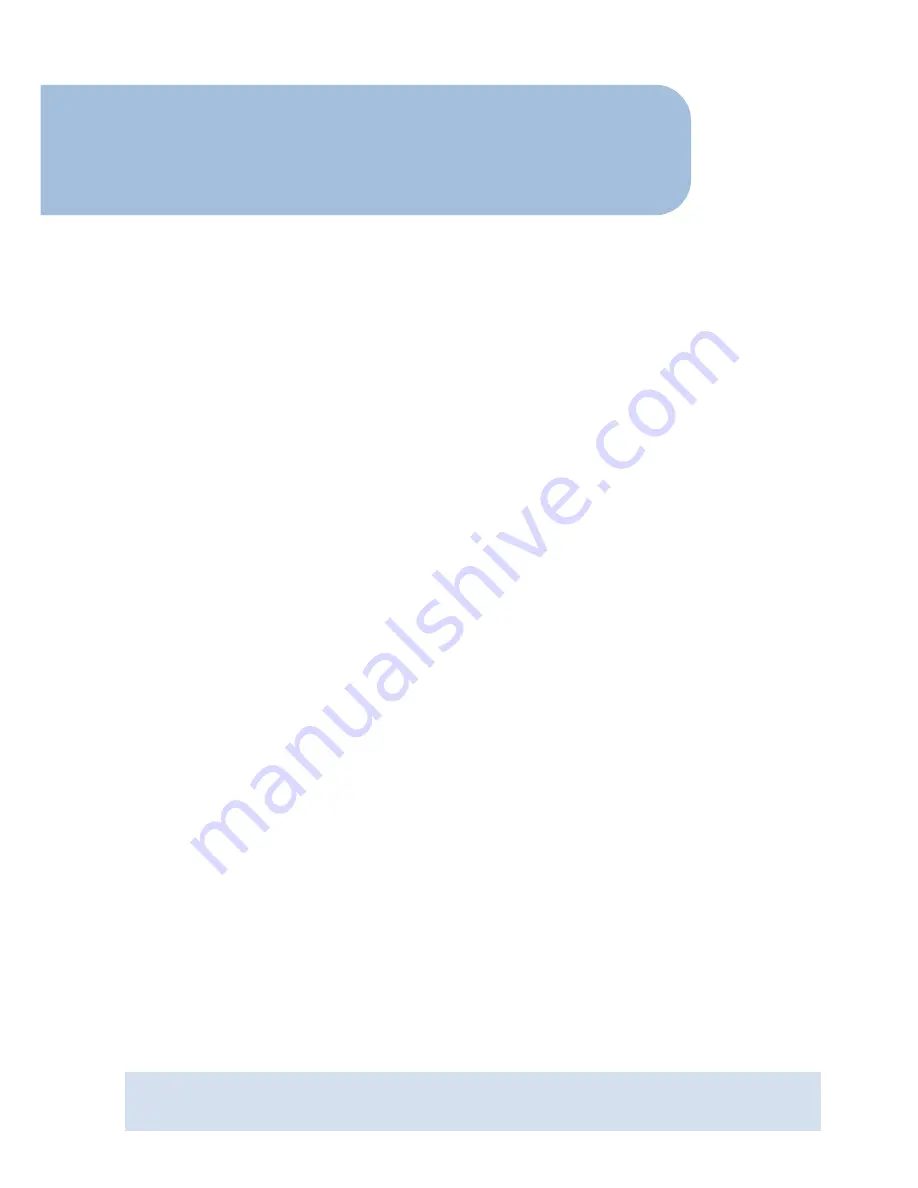
AT-AR236E
ADSL Ethernet & USB Router
Easy Start
Version 1.0
Contents
Introduction ....................................................... 2
Minimum System Requirements ...........................2
ADSL Router Package ......................................... 3
ADSL Router Overview ........................................ 3
Step 1: Connecting the ADSL Router to Your
Computer/Notebook................................. 6
Step 2: Configuring Your Ethernet Network Card /
Installing Your USB Device ......................10
Step 3: Configuring Your Internet Browser ............18
Step 4: Connecting to the Internet ......................19
•
Product warranty does not apply to damage caused by lightning, power surges or wrong voltage usage.
•
This product is for use only in UL Listed computers.


































