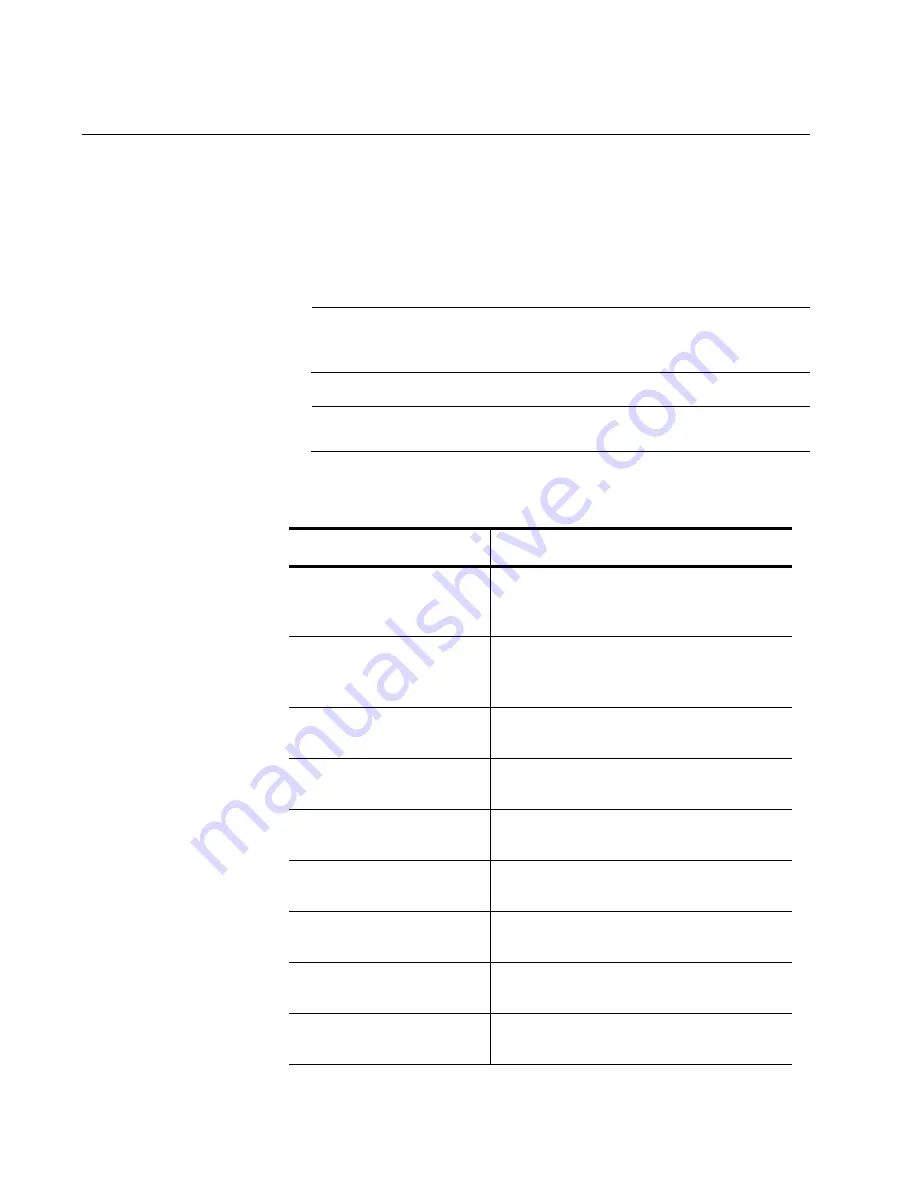
Chapter 10: User Diagnostics
108
Performing Diagnostics
At the MS-DOS prompt, type
uediag
followed by the command options.
The uediag command options are shown in Table 10. For example, to run
all of the diagnostic tests except Group B tests on adapter #1, enter:
C:\>uediag -c 1 -t b
Note
You must include
uediag
at the beginning of the command string
each time you type a command.
Note
Not all commands are supported on all adapters.
Table 10. uediag Command Options
Command Option
Description
uediag
Performs all tests on all the
AT-ANC10S/2 network adapters in
your system.
uediag -c <devnum>
Specifies the adapter (devnum) to test.
Use
all
in place of a specific device
number to test all adapters.
uediag -cof
Allows tests to continue after detecting
a failure.
uediag -F
Forces an upgrade of the image
without checking the version.
uediag -fbc <bc_image>
Specifies the bin file to update the
bootcode.
uediag -fipmi
<ipmi_image>
Specifies the bin file to update IPMI
firmware.
uediag -fmba
<mba_image>
Specifies the bin file to update the
MBA.
uediag -fncsi
<ncsi_image>
Specifies the bin file to update the
NCSI firmware.
uediag -fnvm
<raw_image>
Programs the raw image into NVM.
Summary of Contents for AT-ANC10S
Page 1: ...613 002022 Rev B AT ANC10S 2 10 Gigbit Network Interface Card Installation and User s Guide...
Page 6: ...6...
Page 10: ...List of Figures 10...
Page 12: ...List of Tables 12...
Page 16: ...Preface 16...
Page 29: ...AT ANC10S 2 Adapter Installation and User s Guide 29 Figure 5 Installing the Standard Bracket...
Page 58: ...Chapter 5 Installing the Windows Drivers 58...
Page 82: ...Chapter 7 Installing CIM and SNMP for Manageability 82...
Page 104: ...Chapter 9 Troubleshooting 104...
Page 116: ...Chapter 10 User Diagnostics 116...
Page 124: ...Appendix B Cleaning Fiber Optic Connectors 124...
















































