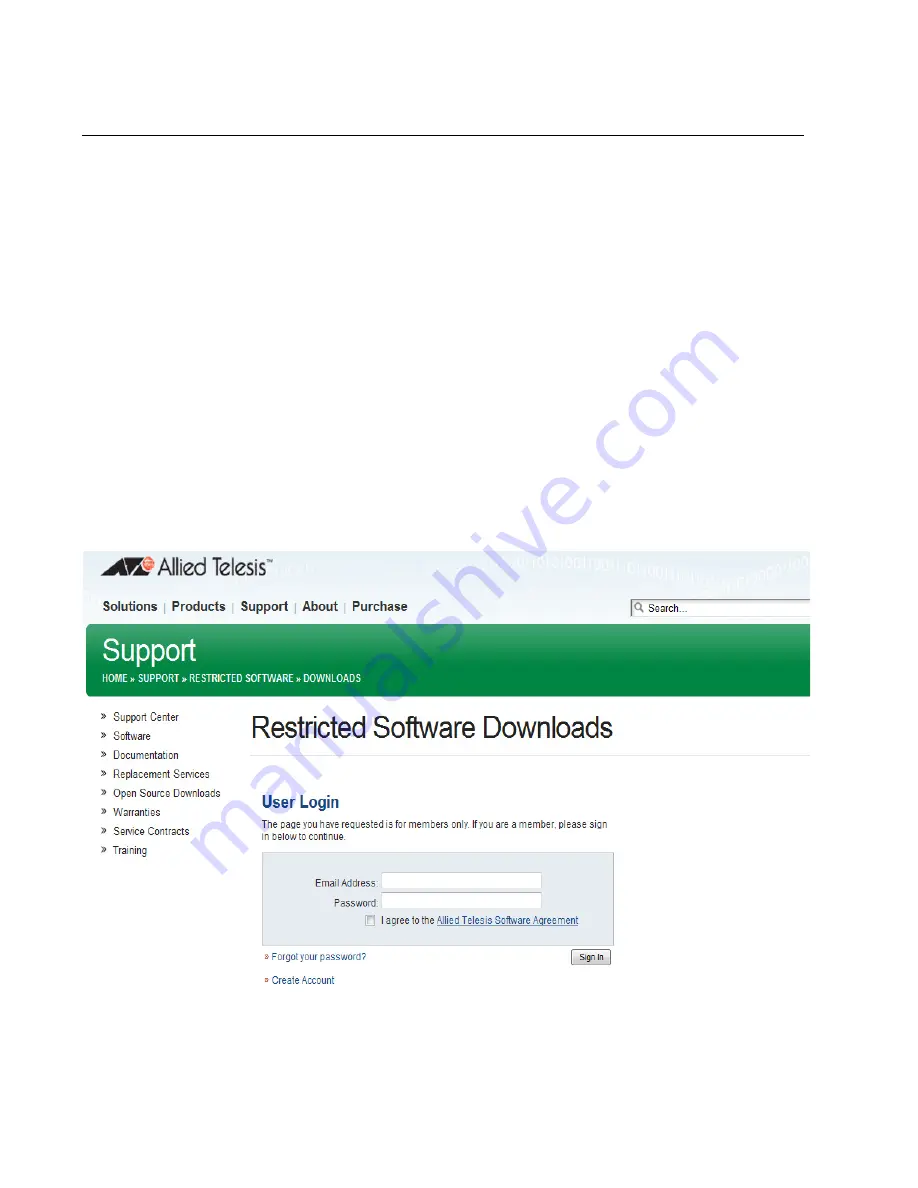
Chapter 3: Basic Switch Parameters
58
Upgrading the Software
The latest version of the AlliedWare Plus™ Management Software is
available from the Allied Telesis website. You can download the software
image file on your workstation and upload the file onto the switch.
To upgrade the AT-8100 software, perform the following procedure:
1. Open a new browser and enter the following:
http://www.alliedtelesis.com/support/software
The Allied Telesis Software Download page is displayed.
2. Select your hardware product model from the pull-down menu next to
the Product field. If the model is not listed, click the
Log in to access
restricted software
link, then skip to Step 4.
3. Click the software file that you want to upload to the switch.
The User Login page is displayed. See Figure 21.
Figure 21. User Login Page on the Allied Telesis Website
Summary of Contents for AT-8100L/8POE
Page 4: ......
Page 10: ...Contents 10...
Page 14: ...Figures 14...
Page 22: ...Chapter 1 AT 8100 Series Version 2 2 5 0 Web Browser Interface 22...
Page 84: ...Chapter 5 Setting Port Statistics 84...
Page 92: ...Chapter 6 Port Mirroring 92...
Page 100: ...Chapter 7 Spanning Tree Protocol on a Port 100...
Page 120: ...Chapter 9 Link Aggregation Control Protocol LACP 120...
Page 130: ...Chapter 10 Setting Static Port Trunks 130...
Page 148: ...Chapter 12 Spanning Tree Protocols on the Switch 148...
Page 158: ...Chapter 13 Internet Group Management Protocol IGMP Snooping 158...
Page 168: ...Chapter 14 IGMP Snooping Querier 168...
Page 178: ...Chapter 15 Power Over Ethernet PoE 178...
Page 230: ...Chapter 19 Setting IPv4 and IPv6 Addresses 230...
Page 242: ...Chapter 20 Access Control Lists ACL 242...
Page 246: ...Chapter 21 Setting Static Routes 246 8 Click Apply 9 Click SAVE...
Page 250: ...Chapter 21 Setting Static Routes 250...
Page 319: ...AT 8100 Series Version 2 2 5 0 Web Interface User s Guide 319 Model Name Asset ID...
Page 320: ...Chapter 25 LLDP and LLDP MED 320...






























