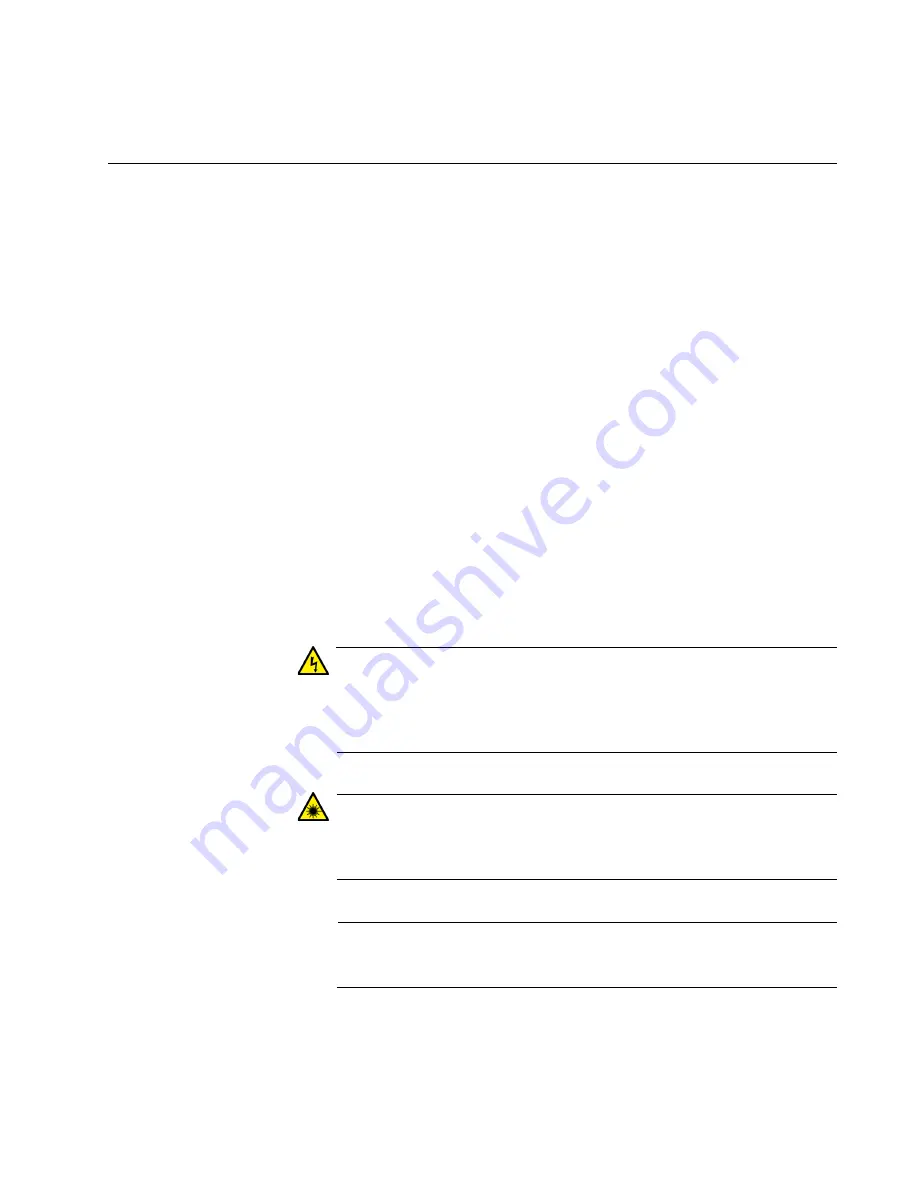
ANC10 Network Interface Card Series Installation and User’s Guide
35
Installing SFP+ Transceivers in the ANC10Sa/2 Network Interface
Card
Here are the guidelines to installing and cabling SFP+ transceivers in the
ANC10Sa/2 network interface card:
SFP+ transceivers can be hot-swapped while the network interface
card is powered on. However, you should always disconnect the
fiber optic cables first before removing a transceiver.
You should install a transceiver in the network interface card
before connecting the fiber optic cable.
Fiber optic transceivers are dust sensitive. Always keep the plug in
the optical bores when a fiber optic cable is not installed, or when
you store the transceiver. When you do remove the plug, keep it for
future use.
Unnecessary removal and insertion of a transceiver can lead to
premature failure.
The connector on the fiber topic cable should fit snugly into the port
on the network interface card, and the tab should lock the
connector into place.
Do not remove the dust cover from a fiber optic port until you are
ready to connect a fiber optic cable. Dust contamination can
adversely affect the operation of a fiber optic port.
Warning
A transceiver can be damaged by static electricity. Be sure to
observe all standard electrostatic discharge (ESD) precautions,
such as wearing an antistatic wrist strap, to avoid damaging the
device.
E86
Warning
The fiber optic ports contain a Class 1 laser device. When the ports
are disconnected, always cover them with the provided plug.
Exposed ports may cause skin or eye damage
.
L4
Note
The cable specifications for the SFP+ transceivers are found in the
installation guides that ship with the devices.
Summary of Contents for ANC10 Series
Page 6: ...6...
Page 12: ...List of Tables 12...
Page 16: ...Preface 16...
Page 26: ...Chapter 1 Introduction 26...
Page 32: ...Chapter 2 Installing the Hardware 32 Figure 6 Installing the Standard Bracket...
Page 63: ...ANC10 Network Interface Card Series Installation and User s Guide 63 4 Click OK...
Page 69: ...ANC10 Network Interface Card Series Installation and User s Guide 69 4 Click OK...
Page 88: ...Chapter 4 Modifying Advanced Properties 88 4 Click OK...
Page 90: ...Chapter 4 Modifying Advanced Properties 90 4 Click OK...
Page 98: ...Chapter 4 Modifying Advanced Properties 98 Click OK...
Page 114: ...Chapter 4 Modifying Advanced Properties 114...
Page 120: ...Chapter 5 Uninstalling the Driver Software 120...
















































