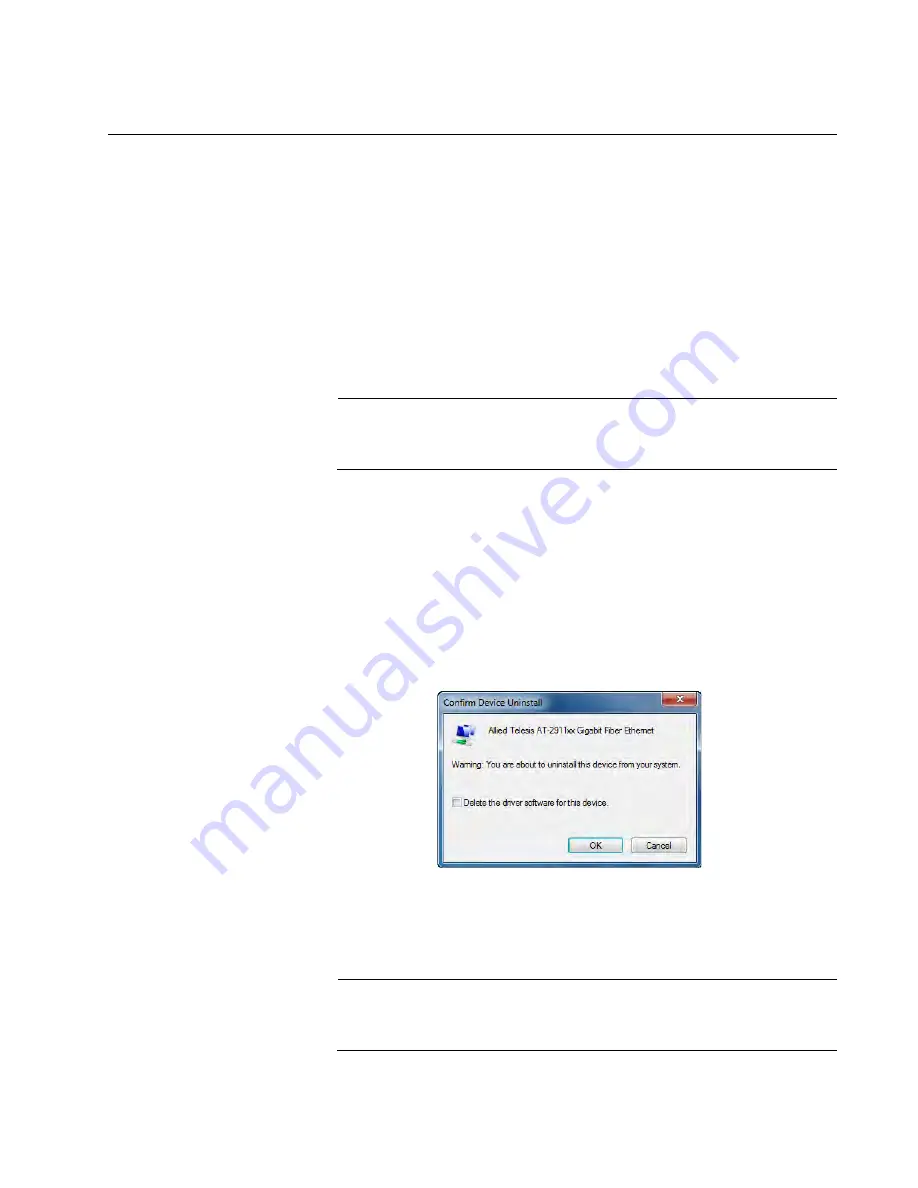
AT-2911 Series Gigabit Ethernet Network Adapters Installation and User’s Guide
103
Uninstalling the Driver Software
To uninstall the driver software from your operating system, do the
following:
1. Start your Windows operating system and log in.
2. Access the Device Manager.
See “Accessing the Device Manager” on page 85.
3. In the Device Manager window, click the
next to the Network
Adapters folder.
Note
For the Windows XP operating systems, click the
+
next to the
Network Adapters folder to expand the Network Adapter folder.
The selection expands to show the list of installed network adapter
cards.
4. Right-click Allied Telesis
AT-2911
xx Gigabit Fiber Ethernet
.
The shortcut menu appears. See Figure 58 on page 98.
5. Select
Uninstall
.
The Confirm Device Uninstall window pops up as shown in Figure 60.
Figure 60. Confirm Device Uninstall Window
6. Check the check box if you want to remove the driver software for your
adapter.
Note
This option is available only for Windows Server 2008, Windows 7,
and Windows Vista operating systems.
Summary of Contents for 2911 Series
Page 6: ...6...
Page 12: ...Tables 12...
Page 16: ...Preface 16...
Page 34: ...Chapter 2 Installing the Hardware 34 Figure 11 Fastening Screws onto Standard Bracket...
Page 80: ...Chapter 3 Modifying Advanced Properties 80...
Page 96: ...Chapter 4 Installing the Driver Software 96 10 Click Finish...
Page 104: ...Chapter 5 Uninstalling the Driver Software 104 7 Click OK to complete the uninstall...
Page 110: ...Chapter 6 Troubleshooting 110...






























