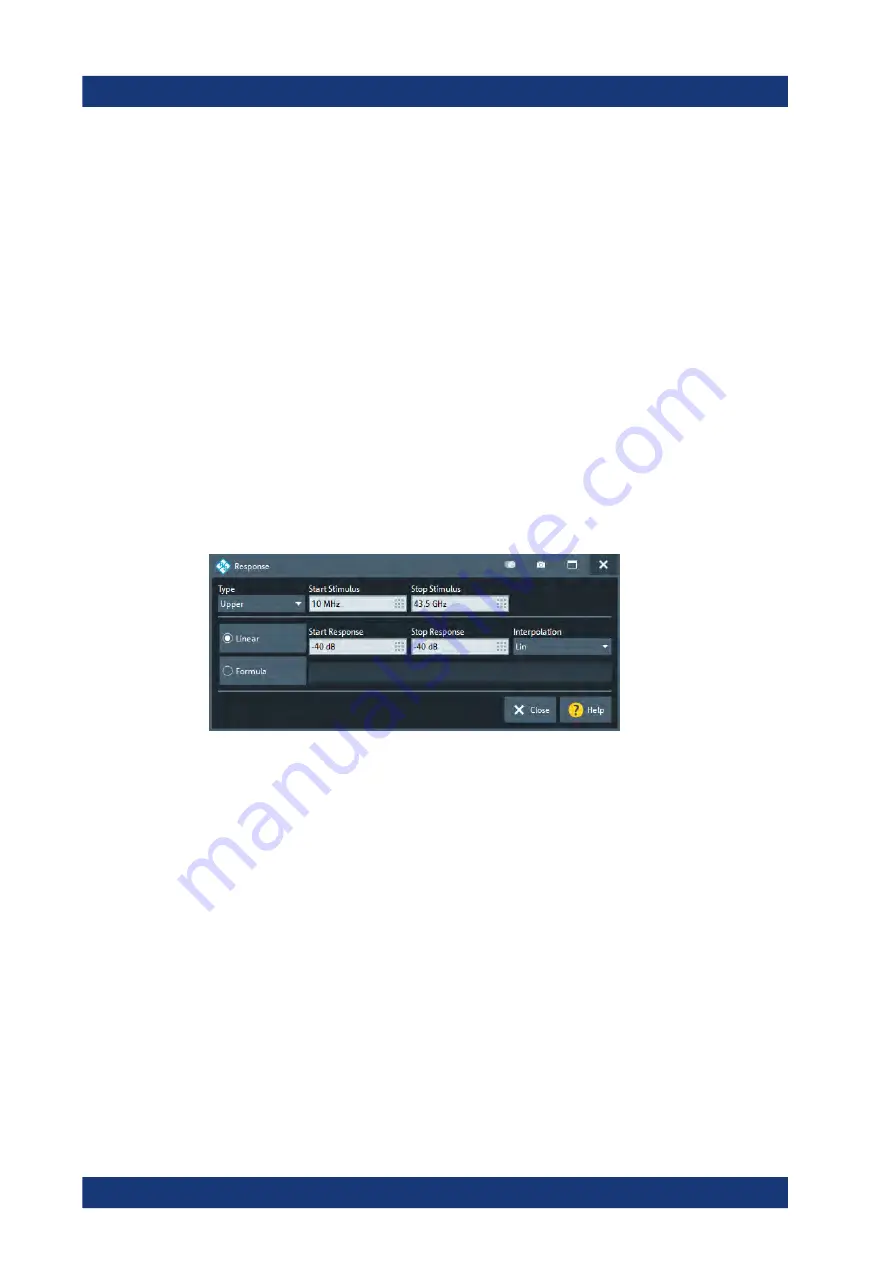
GUI reference
R&S
®
ZND
324
User Manual 1173.9557.02 ─ 61
Imported traces are polygonal curves with n points and n – 1, where n is the "Number
of Points" of the imported trace (see
Chapter 5.10.1, "Sweep Params tab"
on page 364). The n – 1 segments are appended to the current segment table for fur-
ther editing. Existing limit line segments are not overwritten.
Both import dialogs contain the following file import settings:
●
"Offsets" contains two input fields to define constant offset values for all imported
segments. The "Response" offset shifts all segments in vertical direction, the "Stim-
ulus" offset shifts them in horizontal direction. The offsets are added to the start
and stop values of all segments.
●
"Type" defines whether the imported segments belong to the "Upper" or "Lower"
limit line. A third option is to import the segments but disable the limit check ("Off").
Remote command:
CALCulate<Chn>:LIMit:LOWer:FEED
CALCulate<Chn>:LIMit:UPPer:FEED
Response dialog
The "Response" dialog allows you to configure the limit line segment in detail.
Access:
> "Response" cells
For convenience, "Type", "Start Stimulus", "Stop Stimulus", and "Interpolation" are
repeated from the
of the "Define Limit Lines" dialog.
Linear/Formula
Allows you to decide how to define the line segment.
●
"Linear": Define the line segment as a straight line, connecting the endpoints
("Start Stimulus","Start Response") and ("Stop Stimulus","Stop Response").
In this case, you can also decide whether linear or logarithmic
●
"Formula": Define the line segment by a custom formula.
You can enter the formula in the text field to the right of the "Formula" button, or
Tap and hold the text field to open the
.
Remote command:
CALCulate<Chn>:LIMit:SEGMent<Seg>:FORMula:STATe
CALCulate<Chn>:LIMit:SEGMent<Seg>:FORMula
Lines softtool
www.allice.de
Allice Messtechnik GmbH






























