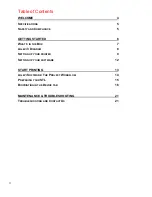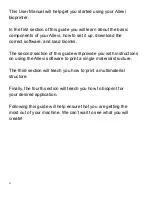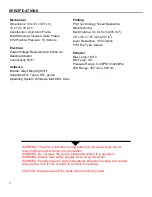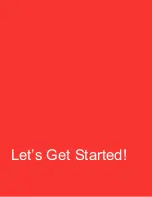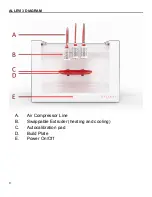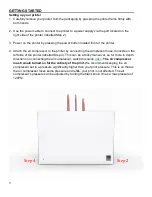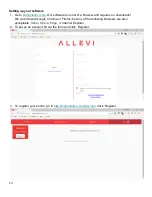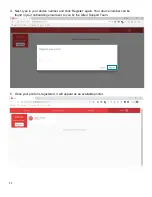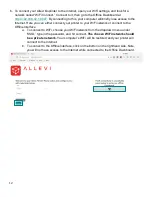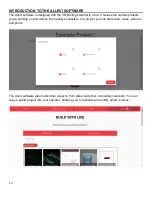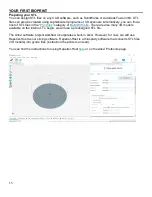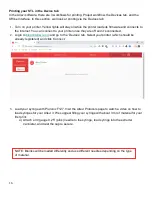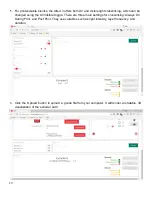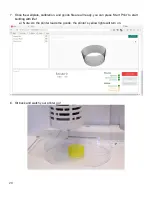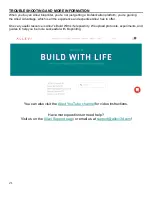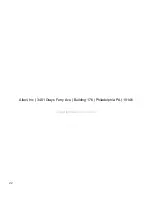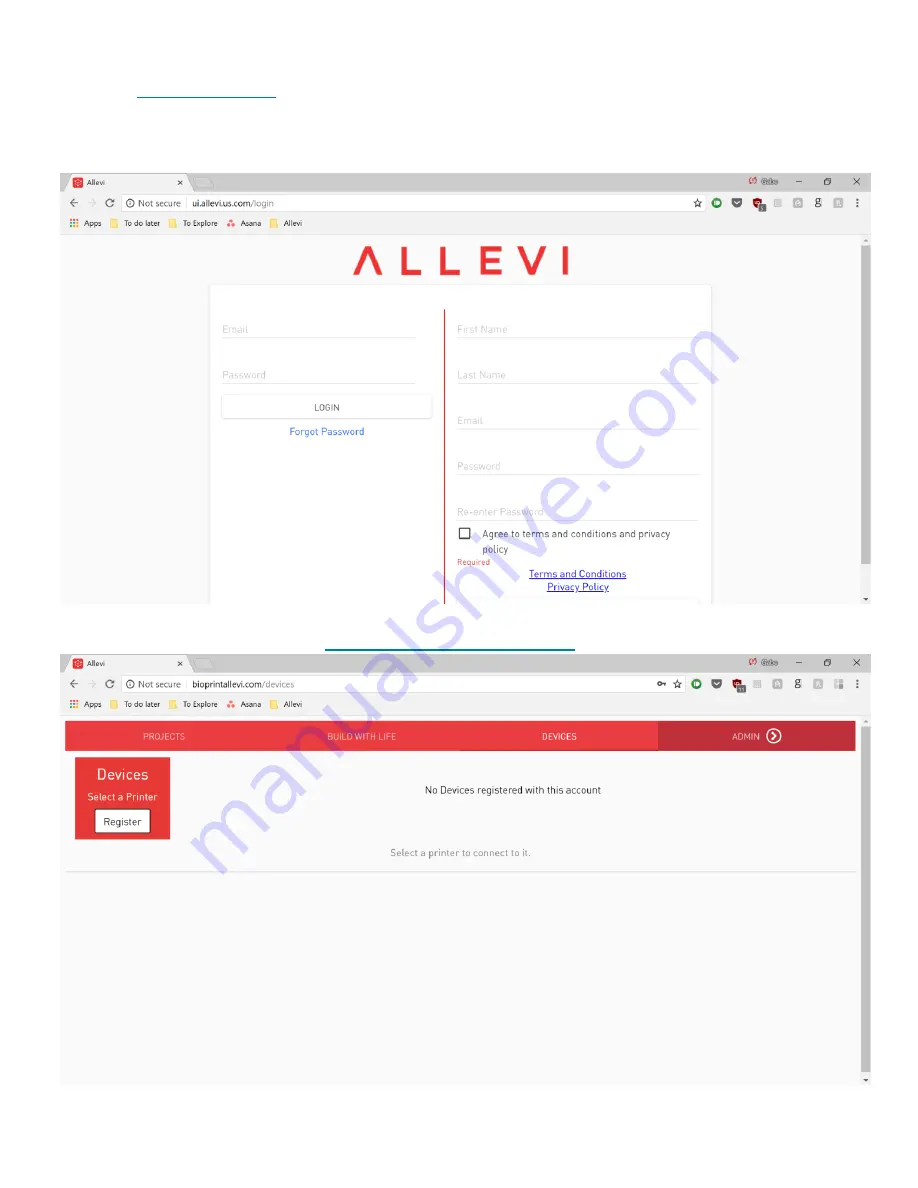
10
Setting up your software
1. Go to
bioprintallevi.com
. Our software runs out of a browser and requires no downloads!
We recommend Google Chrome or Firefox, but any of the following browsers are also
acceptable:
Safari, Opera, Edge, or
Internet Explorer
2. To set up an account, fill out the form and click
‘Register.’
3. To register your printer, go to
http://bioprintallevi.com/devices
. Click ‘Register.’
Summary of Contents for 3
Page 1: ...1 Allevi 3 User Guide 1 0 3 ...
Page 2: ...2 BUILD W ITH LIF E ...
Page 6: ...6 Let s Get Started ...
Page 13: ...13 Let s Start Printing ...
Page 23: ...23 ...