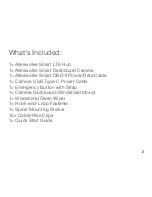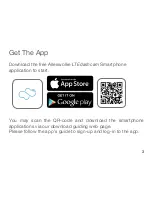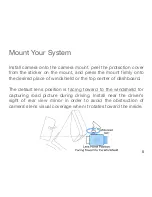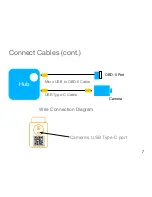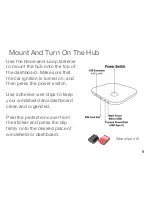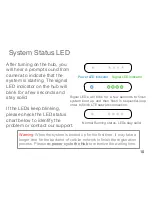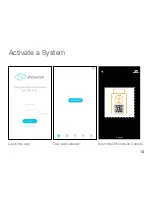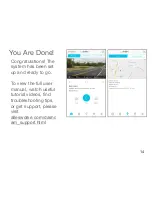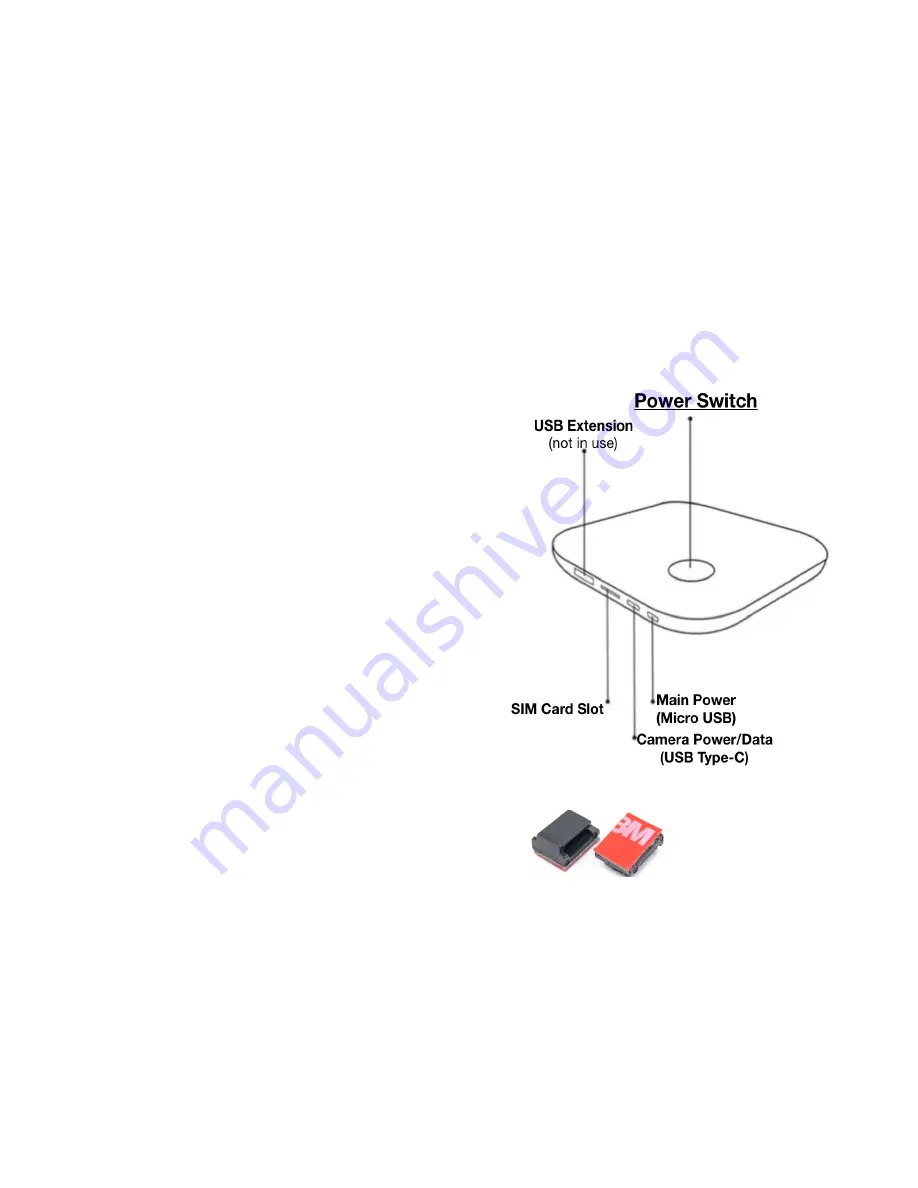
9
Mount And Turn On The Hub
Wire clips x10
Use the Hook-and-Loop fastener
to mount the hub onto the top of
the dashboard. Make sure that
the car ignition is turned on, and
then press the power switch.
Use adhesive wire clips to keep
your windshield and dashboard
clean and organized.
Peel the protection cover from
the sticker and press the clip
firmly onto the desired place of
windshield or dashboard.