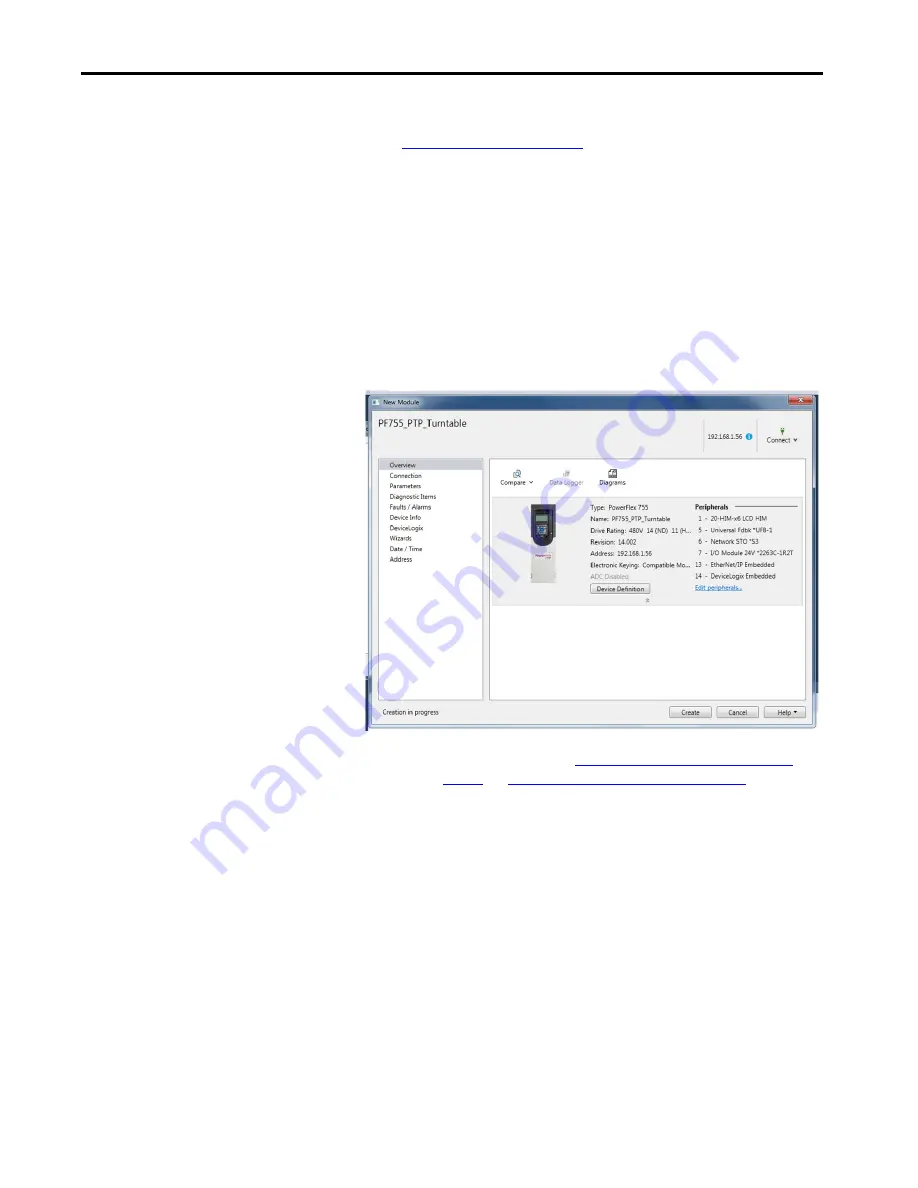
66
Rockwell Automation Publication 750-UM006C-EN-P - March 2022
Chapter 4
Configure and Start Up the Drive
5. Click OK.
6. See
to confirm that the data was properly
entered.
Verify Drive Data
1. After the data is entered, review the Overview page to verify that the
data matches the drive being commissioned.
2. Check the PowerFlex 755 drive part number to confirm which option
modules are included, and in which port they are stored, to verify that
they match.
3. Click Create to add the drive to your Logix Designer application
project.
4. Click Close on the Select Module Type dialog box to close it.
TIP
Choose Integrated or Hard-wired Safety on
and
Safety Configuration for SSM and S4 on page 69
before clicking
Create.
















































