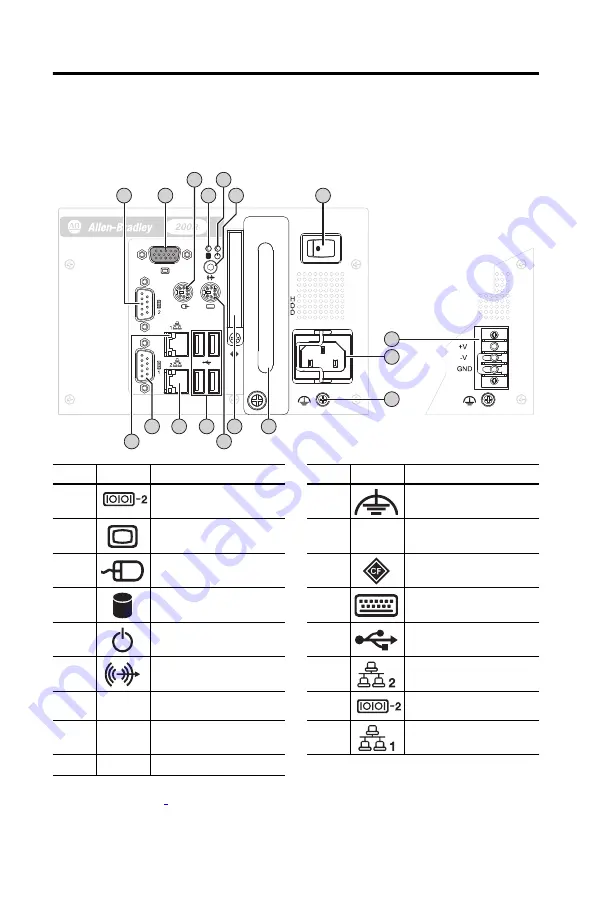
6
Compact Industrial Non-display Computers
Rockwell Automation Publication 6155R-IN002E-EN-P - July 2013
Hardware Features
The illustration shows the hardware features of the 200R compact non-display computer. The
performance computer model is shown.
Item
Icon
Component Item
Icon
Component
1
Serial COM port 2
(1)
(1)
Standard models have one serial COM port and Performance models have two serial COM ports.
10
Functional ground screw
2
VGA port
11
HDD or SSD
3
PS/2 mouse port
12
CompactFlash Type II card slot
4
HDD or SSD indicator
13
PS/2 keyboard port
5
Power indicator
14
USB ports, 4
6
Audio line-out jack
15
Ethernet port 2
(3)
(RJ45)
(3)
Standard models have one Ethernet port and Performance models have two Ethernet ports.
7
Power switch
16
Serial COM port 1
(1)
8
Power input, DC
(2)
(2)
Model dependent; see page
4
for further details.
17
Ethernet port 1
(3)
(RJ45)
9
Power input, AC
7
6
4
2
1
5
3
11
12
14
15
16
13
10
9
8
17






































