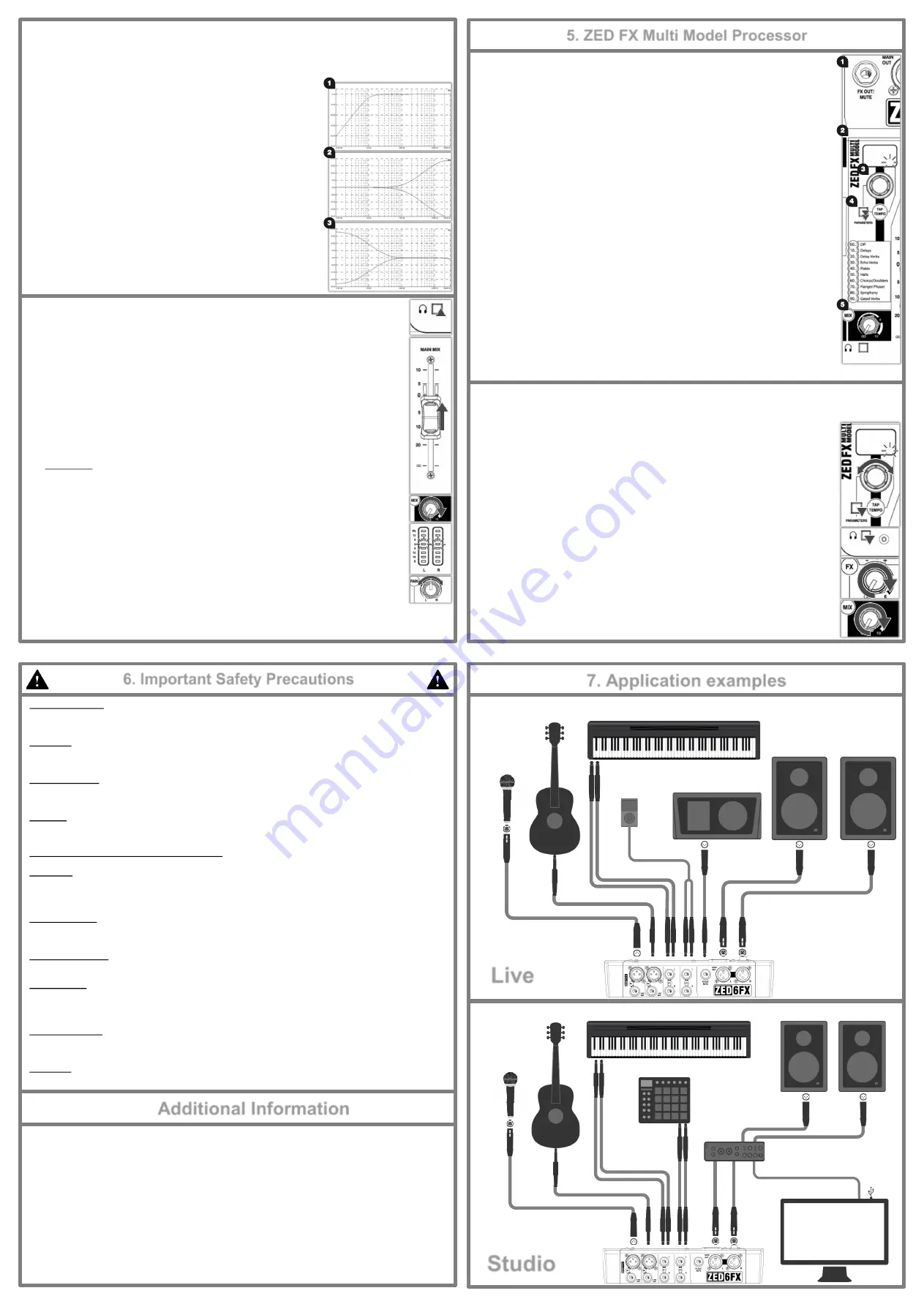
5.1 EFFECTS SECTION
Effects such as reverb and delay are generally used to add “natural sounding” acoustics and a sense of
space to the mix, but can also be used to add interesting repetitions in time with the music. Modulation
effects can be used to enhance a sound harmonically or to add depth and motion.
1. FX OUT/MUTE
is a line level output from the FX buss and uses a standard 1/4”(6.25mm) jack
socket.
The stereo signal from the outputs of external effects processors should be returned into
ST1
or
ST2 Inputs
.
A latching footswitch can be connected to the
FX OUT
instead and used to mute the output from
the
ZED FX Multi Model
processor. The footswitch must be wired between Tip and Sleeve.
It is possible to connect the
FX OUT
to the input of a powered speaker for monitoring purposes
however the signal is post-fader (
MIX
) which means will be affected by the changes to both the
channel
FX send
and
MIX level
.
2.
The
ZED FX Multi Model
processor is a high quality built-in effects unit which is fed with a mono
signal from the FX buss. The output signal from the processor to the
MAIN MIX
is stereo.
3. FX Select / Parameter control
is used to scroll through effects presets and make changes to
editable parameters.
4. TAP TEMPO Button
can be used to adjust the frequency or tempo of delay effects that
include a Tap Tempo parameter. If a delay effect is selected then you will see a flashing decimal
point on the right hand side of the preset display.
Change effects parameters
by pressing and holding down the
TAP TEMPO
button and
turning the effects
FX Select / Parameter
control. The display will show a parameter value of P0 to
P9.
Turn off the internal effects
by setting the
ZED FX Multi Model
preset to “
00
”.
Reset the editable effects parameters
to factory defaults, by holding down
FX Select /
Parameter control
and
TAP TEMPO Button
at the same time whilst switching on the power.
5. MIX
rotary fader controls the volume of the (wet) effects signal into the
MAIN MIX
.
5. ZED FX Multi Model Processor
7. Application examples
Microphone
Electro
Acoustic Guitar
Powered PA Speakers
Portable
Media Player
Electronic Piano
Powered Wedge
Monitor
Live
Water and moisture:
Do not expose the mixer to rain or moisture or use it in damp or wet conditions.
Do not place containers of liquids on it which might spill into any openings.
Ventilation:
Do not obstruct the ventilation slots or position the mixer where the air flow required for ventilation is impeded.
If the mixer is to be placed in a rack unit or flight case ensure that it is well ventilated.
Heat and vibration:
Do not place the mixer where it is subject to excessive heat or direct sunlight.
Keep the mixer away from any equipment which produces excessive heat or vibration.
Servicing:
Switch off equipment and unplug the power cord immediately if it is exposed to moisture, spilled liquid, objects fallen into
the openings, if the power cord or plug have become damaged, during lightning storms, or if smoke, odour or abnormal
noise is noticed.
Refer servicing to qualified technical personnel only.
Installation:
Install the mixer in accordance with the instructions printed in this User Guide.
Do not connect the output of power amplifiers directly to the mixer.
Only use audio connectors and plugs for their intended purpose.
Read instructions:
Retain these safety and operating instructions for future reference.
Adhere to all warnings printed here and on the mixer and follow the operating instructions printed in this User Guide.
Do not remove cover:
Never operate the mixer if the cover is not correctly fitted.
Power sources:
Only connect the console to mains power of the type described in this User Guide and marked on the rear panel.
Use a power cord with sealed mains plug appropriate for your local mains supply as provided with the mixer.
If the provided plug does not fit into mains your outlet consult your service agent for assistance.
Power cord routing:
Run the power cord so that it is out of the way and not likely to be walked on, stretched or pinched by items placed upon or
against it.
Grounding:
Never remove or tamper with the ground connection or polarity in the power cord.
6. Important Safety Precautions
For all additional information such as hardware specification, product information or technical support please go to
http://www.allen-heath.com
A limited one year manufacturer’s warranty applies to this product, the conditions of the warranty can be found at
http://www.allen-heath.com/legal
For service or support in your local area please go to
http://www.allen-heath.com/where-to-buy
and search for the country you are in.
Please register this product at
http://www.allen-heath.com/register
to receive useful information from time to time.
ZED-6FX User Guide AP10002 Issue 2
Copyright © 2015 Allen & Heath Limited. All rights reserved.
Allen & Heath Limited, Kernick Industrial Estate, Penryn, Cornwall, TR10 9LU, UK
Additional Information
5.2 Applying Effects to the Mix (ZEDi-10FX only)
Before adding effects think about whether you want it to sound as though the voice or instruments are
in a certain performance space, if you want to add repetition effects such as echo (delay) or if you want
them to sound like they do on that classic album.
Using too much of an effect may mean losing definition or intelligibility of the original sound!
1.
Select the desired effect preset and turn the
FX Select / Parameter
control to that number.
2.
Press
PFL
on the channel and on the effects section to monitor (dry) channel signal and (wet)
effect return via the
PHONES
output
before adding to the
MAIN MIX
.
3.
If you have selected a delay effect and there’s a flashing decimal point on the preset display, use
the
TAP TEMPO Button
to bring the effect in time with program material.
4.
Turn up the
FX send
on the channel until you hear the desired amount of effect.
The channel
MIX
control must be turned up because the
FX send
is post-fader.
1.
Repeat this for any additional channels.
2.
Once you’re happy with the sound disable all
PFL
switches.
3.
Slowly turn up the effects
MIX
control to “
0
” to add the effects signal to the
MAIN MIX
.
4.
Readjust channel FX send controls, if necessary!
Sending too much signal to a regenerative delay or using too much regeneration can cause sound to
build up very quickly, caution is advised!
!
Studio
4.2 Shaping Sound
EQ
filters audio passing through it and allows you to ‘cut’ (turn down) or ‘boost’ (turn up) selected frequencies.
‘Boosting’ a frequency too much may cause the signal to clip or distort. ‘Cutting’ a frequency will cause a reduction in
signal level.
Overuse of EQ may cause the sound to be unnatural. Understanding the frequency
responses of different instruments and how they might overlap will help you make
good decisions on how to EQ musically.
1. lo-cut
(Hi-pass Filter) removes unwanted low frequency noise such as rumble,
handling noise, thumps and proximity effect and helps maintain clarity in the
signal.
lo-cut
affects both
Mic
and
Line/Inst
inputs. The corner frequency
is set at 100Hz.
2. HF
EQ (High Frequency) affects treble frequencies in the signal. The
corner frequency is at 12kHz for adding “brightness” and “definition” to guitars or
for reducing “hiss” in vocals and “harshness” in cymbals.
3. LF
EQ (Low Frequency) equaliser affects bass frequencies in the signal.
The corner frequency is 80Hz for adding “roundness” and “sub-bass” to bass
guitar or kick drum, or to remove “boom” from toms.
When you’re happy with the input signal level and tone you can disable the
channel’s
PFL
switch and think about how to mix all these sounds together!
4.3 Balancing the Mix
Once you have set input gain levels and applied EQ to source signals, you can start to mix all of your
channels to the outputs. Consider the importance of each instrument and how they should be heard in the
mix.
1.
Make sure all PFL switches on your mixer are disabled to show
MAIN MIX
metering in
LR Meters
.
2.
Slowly raise the
MAIN MIX fader
to around “
0
”.
3.
Turn up channel
MIX
controls to send their signal to the main mix.
4.
You will see the signal level displayed in the
LR Meters
.
5.
As you mix the signals together you will see the combined level getting higher in the meters.
6.
Avoid clipping and leave headroom for any louder moments in the program material.
Average
peaks around “
0
” on the meters are a good indicator.
Maintain a natural sounding balance and relationship between voices and instruments.
i.e. which instruments should be heard more clearly over others.
If you find that
MIX
controls are turned up very high and signal is still low, or
MIX
control is very low but
signal is too high, readjust channel
Gain
and
EQ
controls to improve gain structure and tone (see
section 6.1)
8.
Use
PAN
and balance to separate sounds and give instruments space in the mix or a realistic
impression of where they might sit in the stereo image.
Ideally, high energy LF sounds such as kick drum should be kept centre to distribute them evenly and
share the load between speakers.
Microphone
Electro
Acoustic Guitar
Electronic Piano
Drum Machine
Active Studio Monitors
Audio
Interface




















