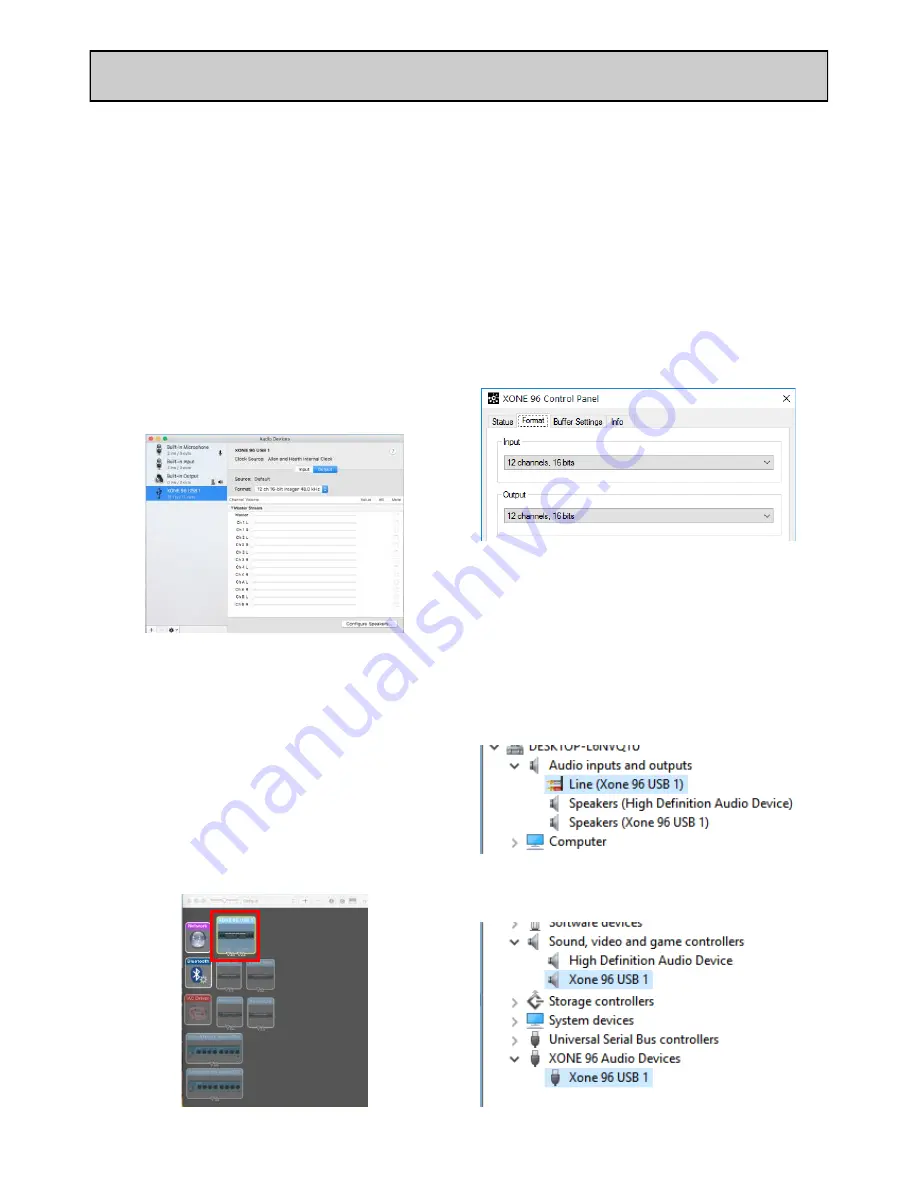
ALLEN
&
HEATH
26
AP11645_1_XONE:96 User Guide
DEVICE CHECKS (Mac and PC)
When first connecting the XONE:96 to a Mac or PC computer, check the interface is being recognised correctly
by the system as follows, before opening your Digital DJ, or DAW software:
Apple macOS
•
Connect the XONE:96 to your Mac via USB 1 or
USB 2;
The corresponding USB ACTIVE indicator
illuminates BLUE when the mixer is powered ON.
•
On the Mac, navigate to:
Finder / Applications /
Utilities / Audio MIDI Setup
•
From the
Windows
menu, select;
Show Audio Devices
•
In the Input and Output sections, 12 channels
should be seen as shown.
•
The
Format:
menu displays the currently
selected sample rate and bit depth
•
Sample rate is selectable from 44.1 to 96kHz.
•
Bit depth is selectable between 16bits and 32bits
•
Device Settings should be adjusted as required to
suit particular applications and the host system’s
CPU capacity.
See p.35 for details of supported buffer sizes.
•
Next, select
Show MIDI Studio
and check the
XONE:96 is displayed and highlighted as shown
below.
Microsoft Windows PC
•
Connect the XONE:96 to your PC via USB 1 or 2.
The corresponding USB 1/ 2 ACTIVE indictor
illuminates BLUE when the mixer is powered ON.
•
On your PC, open the XONE 96 Control Panel
•
Status view displays: XONE:96 USB 1 (or USB 2)
and Current Sample Rate
•
Format view Input and Output sections display:
12 channels and the currently selected bit depth.
•
Sample Rate is selectable from 44.1 to 96kHz.
•
Bit depth is selectable between 16bits and 32bits
•
Device Settings can be adjusted as required to
suit applications or host system’s CPU capacity.
See p.35 for details of supported buffer sizes.
•
Next, navigate to:
START / Settings / Devices / Device Manager
•
Expand
Audio inputs and outputs
to display;
Line (Xone:96 USB 1) and Speakers (Xone:96 USB 1)
•
Expand
Sound, Video and Game Controllers
and
XONE 96 Audio Devices
sections to display;
Xone:96 USB 1 or Xone:96 USB 2






























