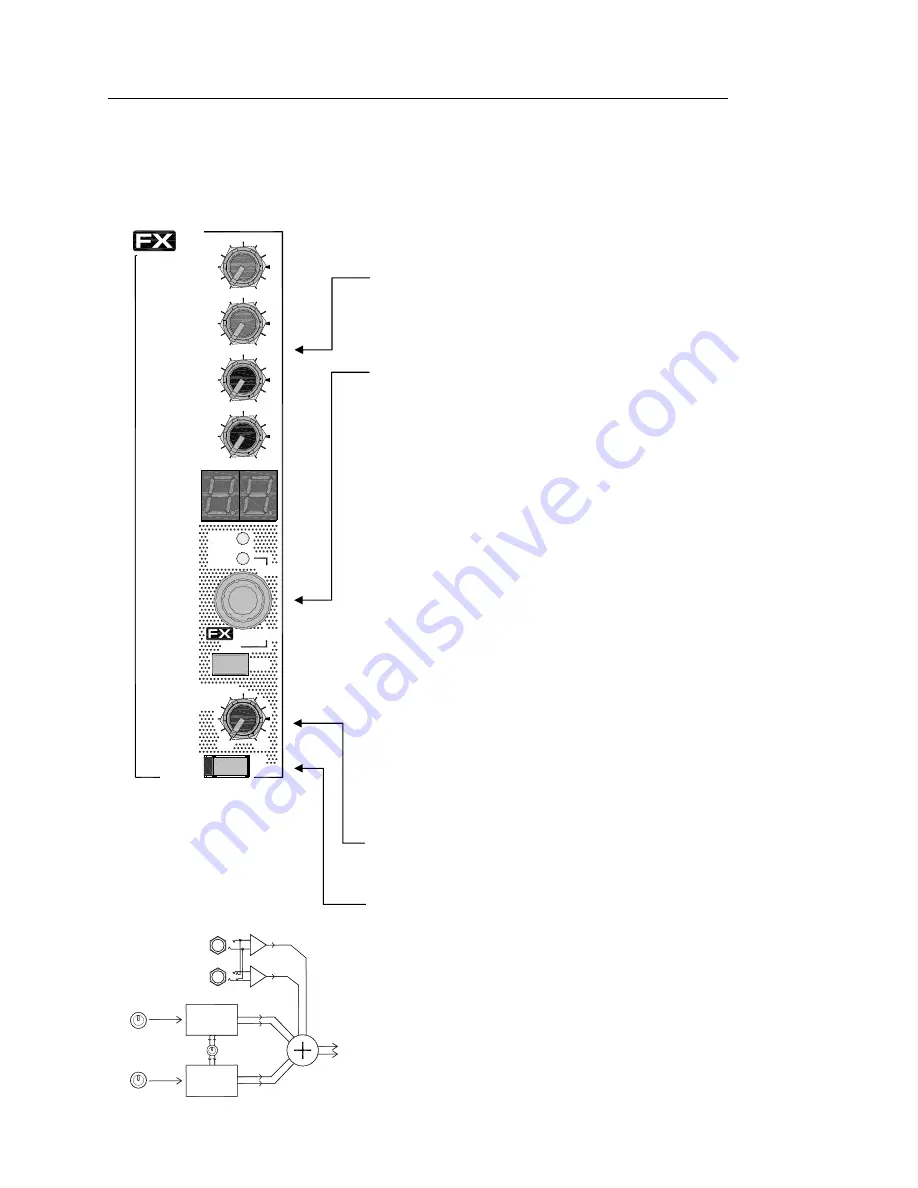
Allen & Heath
18
WZ
4
16:2 and 12:2 User Guide
The MixWizard
WZ
4
16:2
and
WZ
4
12:2
feature a built-in stereo digital effects proces-
sor. The processed signal is routed back to the mix through the ST1 (ST5) stereo return
channel. The two stereo effects mix together into the return channel. The ST1 (ST5)
TRS jack inputs mix with the internal effects processor through the return channel. This
allows you to have the internal and external effects devices returning their processed
signals through one return channel.
AUX SENDS
The combined effects signal can be returned to Auxes 1 to 4. These
sends are not affected by the ST1 (ST5) LEV control which returns the signal to the LR
mix. The stereo signal is summed to feed the auxes in mono. This can be changed if
preferred by repositioning internal jumper options so that L feeds auxes 1,3, and R feeds
auxes 2,4. Use the aux sends to add the effects to the monitors if required.
Selecting the effect
Use the soft touch effects wheel to scroll through all 20 effects.
Press and release the effects wheel to toggle between the two effects channels on Aux 5
and Aux 6. The effect names and adjustable parameter are printed on the front panel for
reference.
Changing effects parameters
Preset parameters can be edited by holding down the
tap button and turning the effects wheel (value P0 to 9). The parameter to be changed
for each effect is listed below the effect name in square brackets.
Tap effects
Effects that include a tap parameter will have a flashing decimal point on
the right hand side of the display. Tapping the button will change the tempo shown. Tap
effects are marked with
[tap]
on the effects list on the front of the mixer.
Turning off the internal effects
Once you have scrolled through all 20 effects the
display will show a line to indicate that the effects on this channel are switched off.
Dual Effects Crossfeed
The effects channels can be combined to allow one effect to
feed another which gives more control over interaction between effects.
The effects on Aux 5 can be fed into the Aux 6 effects by holding down the tap button
and the effects wheel while turning the wheel to select the amount mixed in. The value
L0 to 9 indicates the amount of effect mixed between channels. The left hand decimal
point comes on to show that this feature is being used. The AUX5 channel pot now
controls this dual effect. The effect is sent through the AUX5 effects processor and then
through the AUX6 effects processor. The feeds are mixed in parallel as shown in the
diagram opposite. The AUX6 channel pot continues to control the amount of the select-
ed channel sent to only the AUX6 effects processor.
ST1 (ST5) LEV
Returns the combined stereo effects to the main LR mix. Adjust
from fully off to +6dB maximum boost. Normal 3 0’clock 0dB operating position is
marked on the panel.
FX MUTE
Press this switch to mute the stereo return channel. This turns off the
effects feed to the LR mix and auxes 1-4. The channel may also be muted using a
footswitch plugged into the rear of the console. The red indicator lights when the chan-
nel is muted by the MUTE switch and/or the footswitch. Note that the MUTE switch is
latching. This means the effects will remain muted as long as the switch is in its pressed
position regardless of the footswitch.
Resetting the effects presets
To restore the factory default presets hold down
the TAP key and the effects wheel while powering up the console.
Make sure you do
this while the amplifiers are turned off.
The display will flash some scrolling lines
to confirm the reset.
The STEREO Effects Channel
TAP
AUX
AUX
4
AUX
3
2
OO
+6
O
O
+6
O
O
+6
AUX
1
O
O
+6
LEV
ST5
MUTE
O
O
+6
/ FX
AUX5
AUX6
Parameter
FX
Hold
Press
BeatDelay
5
[tap] [regen]
6 SlapDelay
7
[time]
Ambient
8
[size]
EchoVerb
9
[reverb]
EchoSpace
10
[size]
Doubler
11
[thickness]
Plate
12
[decay]
PlateDly
13
[predly]
PlateEQ
14
[colour]
Hall1
15
[size]
Hall2
16
[size]
Arena
17
[size]
SmallSpace
18
[size]
ConcertHall
[size]
Delay
1
DelayHF
2 DelayLF
3
[tap] [regen]
PingPong
4
[tap] [LFregen]
[tap] [regen]
[tap] [regen]
Off
--
Aux send
Flanger
19
[intensity]
Chorus
20
[depth]
OFF, 1-20
EFFECT
OFF, 1-20
EFFECT
AUX 5
Channel level
AUX 6
Channel level
Crossfeed level
L 0 - 9
EXTERNAL EFFECTS RETURN
R
L/M
-
+
-
+
To FX level and
mute circuit
USO
RESTRITO















































