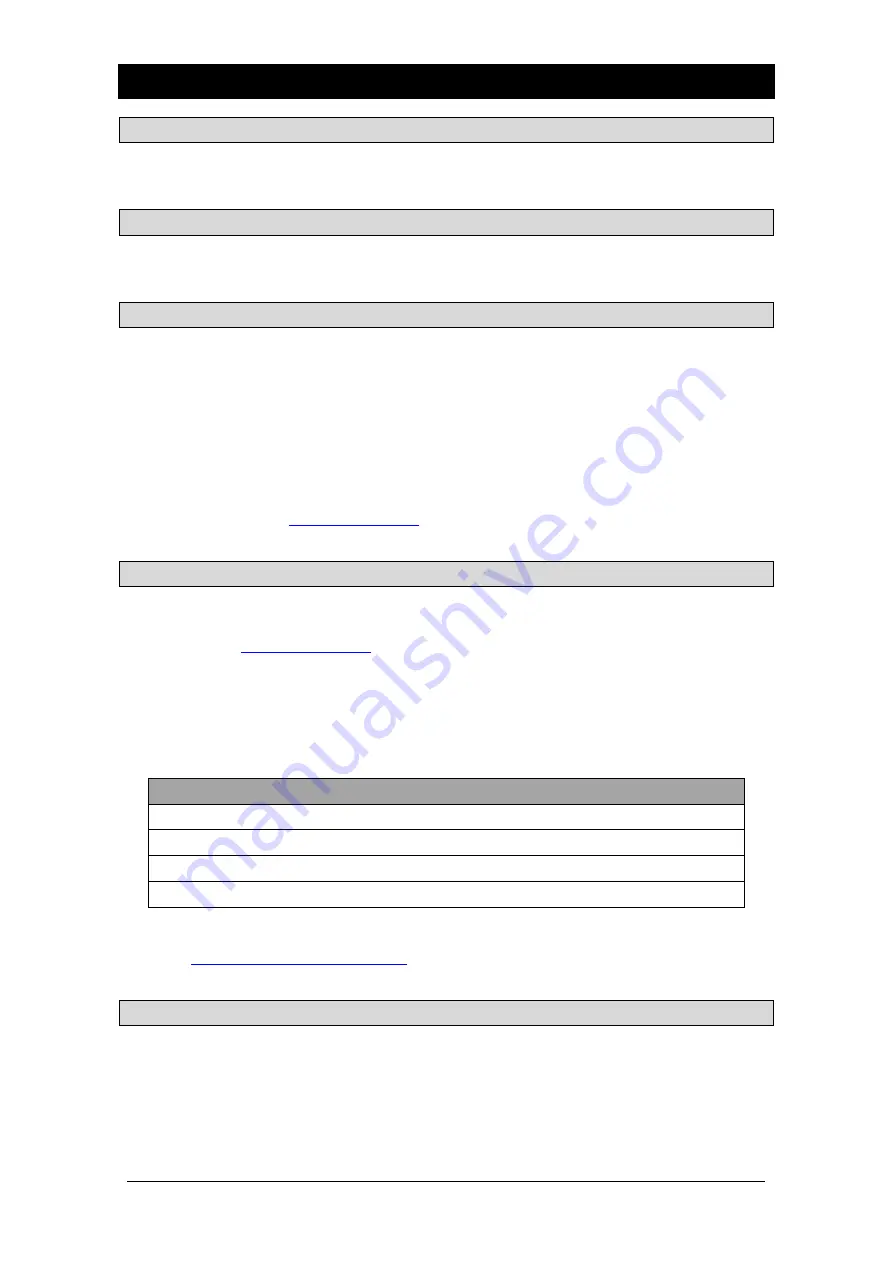
Avantis Getting Started Guide
6
AP11558 Issue 3
2.
Connect and power up
2.1
Power Up
Ensure the rocker switch is in the off position. Plug in the IEC mains power lead supplied with the mixer. If
required, secure the lead by hooking it into the plastic clip using a T20 Torx to remove the fixing screw.
Power on the mixer using the rocker switch.
2.2
Calibrate Touch Faders
To calibrate the fader touch sensitivity, go to
Utility / Utility / Calibration
and select
Calibrate Fader Touch
,
select
Left Bank
and
All
and follow the onscreen instructions. Once completed, repeat this process for the
Right Bank
.
2.3
Recall a Template Show
Avantis has a fully configurable audio architecture, control layout, and socket patching. We have provided
a set of Template Shows to give a choice of classic console formats to load as a quick starting point with a
familiar architecture and logical layout.
To load a Template Show go to the
Utility / Memory / Show Manager
screen, select one of the available
Template Shows, touch
Recall
and confirm.
i
Recalling a Show overwrites all the system settings including the bus configuration,
control layout, current parameters, all Scenes, and Library presets. If you want to
save the current settings then first
Store
them as a User Show.
i
For more information please refer to the Avantis Firmware Reference Guide available
for download at
www.allen-heath.com
.
2.4
Expander Connection
Plug a touring grade CAT5e (or higher specification) cable up to 100m long between the Remote Expander
and SLink port.
i
Refer to
www.allen-heath.com
for cable requirements, recommendations, and a list
of CAT5 cables available to order.
Switch on the Remote Expander. The SLink port Lnk/Err indicators flash at a steady rate when the link is
established. The red error indicator lights if a communication error is detected. Check that the cables are
the correct type, plugged in correctly, and are not faulty.
The following Remote Expanders are compatible with the Avantis
SLink port:
Remote Expander
Sample Rate
Protocol
GX4816
96kHz
GX
DX32, DX168, DX164-W, DX012, DX Hub
96kHz
DX
AR2412, AR84
48kHz
dSnake
AB168
48kHz
dSnake
i
For more information on our range of I/O expanders please visit
www.allen-heath.com/everything-io/
2.5
Power Down
The system must be powered down correctly. Navigate to
Utility / Utility / System
and touch the Power
Down button. Confirm the action and then turn the mixer and expanders off using their power switches.
i
If the system is not powered down correctly there is a possibility recent changes
may be lost.
i
If the system was not powered down as described above, then a “Not Shut Down
Correctly” screen appears the next time the system is turned on.



































