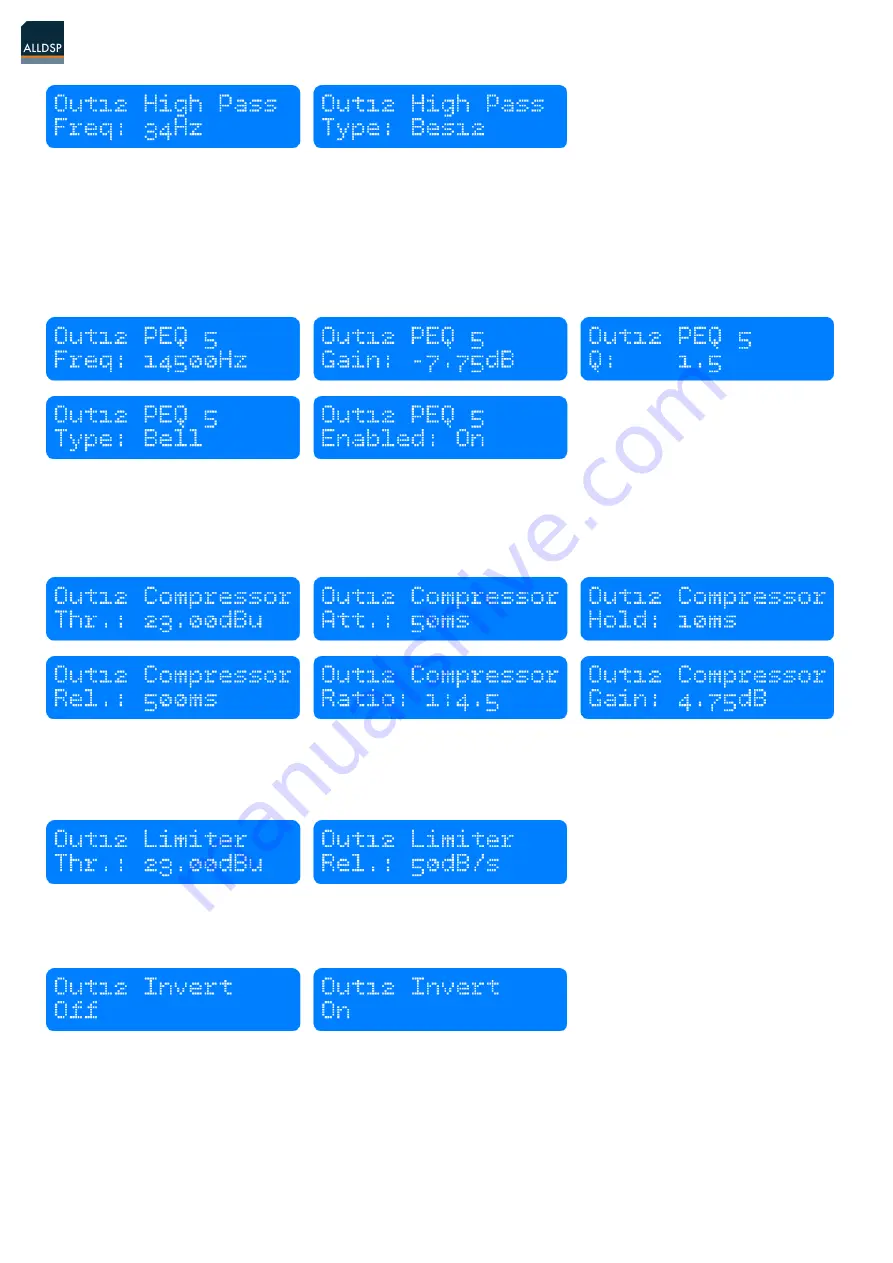
ALLDSP PLP428
3.3.6. Parametric Equalizer (PEQ)
There are 10 bands of parametric equalization. Each band can be adjusted freely over the frequency range of
20Hz to 20kHz. Adjust the frequency by dialing the rotary encoder.
Press the rotary encoder to select the parameters. The available parameters are: Frequency (20Hz to
20kHz), Gain (-12dB to +12dB), Q (0.2 to 25), Enabled (On or Off), Type (Bell, High Shelf, Low Shelf, Notch,
All Pass, Band Pass, High Pass, Low Pass). For the Shelving filters, the Q value sets the steepness of the
filter in dB/Oct.
3.3.7. Compressor
The compressor is a true RMS compressor. Turn the rotary encoder to set the threshold. Press the rotary
encoder to select the parameters. The available parameters are: Threshold, Attack, Hold, Release, Ratio,
and Makeup Gain.
3.3.8. Limiter
The limiter is a zero-attack peak limiter. Only the threshold and release can be set. Press the rotary encoder
to select the parameters. The release value is displayed in dB per second.
3.3.9. Phase Inversion
Turn the rotary encoder to switch phase inversion on or off.
3.3.10. Channel Link
By linking 2 channels, the settings are guaranteed to be identical for both channels, except for mixer and
mute. Turn the encoder to set the Channel Link on or off.
Page 11/13






























