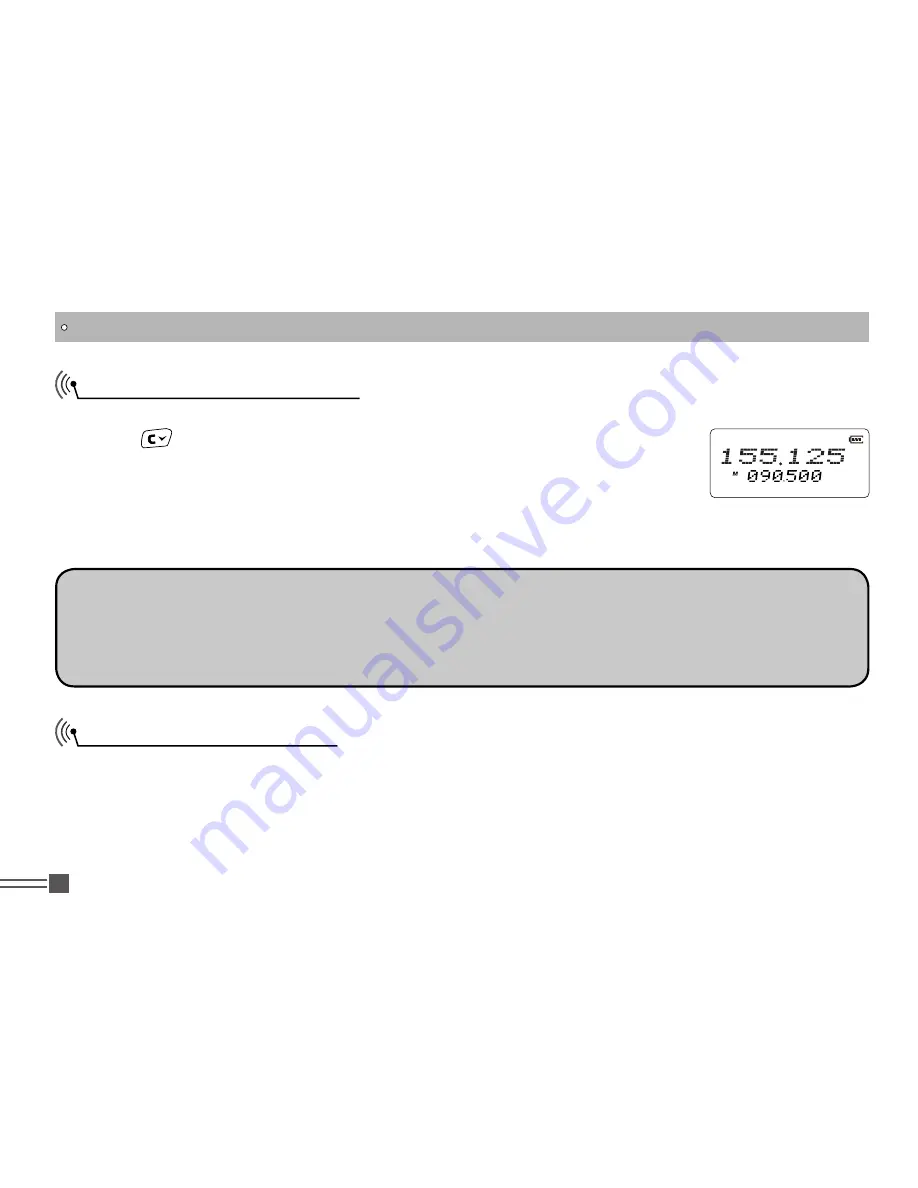
Professional
FM Transceiver
14
BASIC OPERATIONS
NOTE:
In Fre Channel mode, it shows current channel number on the right of main frequency display.
The direct input is relevant to the stepping and transceiver frequency scope. If entering frequency is
beyond scope or not matching with step size, the input is invalid.
In the FM receiver mode, the frequency step size input by numeric keys is 50KHz
Channel Input by Keypad
In Fre Channel or C Name Tag mode, you may select the channel by entering three
channel digits (000-199). If the entered channel has not been preprogrammed, the radio will beep to
alert you that input is wrong and then return to current channel.
Frequency Input by Keypad
In VFO mode or FM radio receiver, You may directly enter frequency through numeric keys.
1.Press
to switch to VFO.
2.Enter the desired frequency in 6-digit by numeric keys.
Example: To enter 155.125, press
[1][5][5][1][2][5]
. By pressing the last
[5]
, a dot appears after the
MHz unit and the radio is ready to operate. When an invalid frequnecy is entered, the display will return
to the current display.
















































