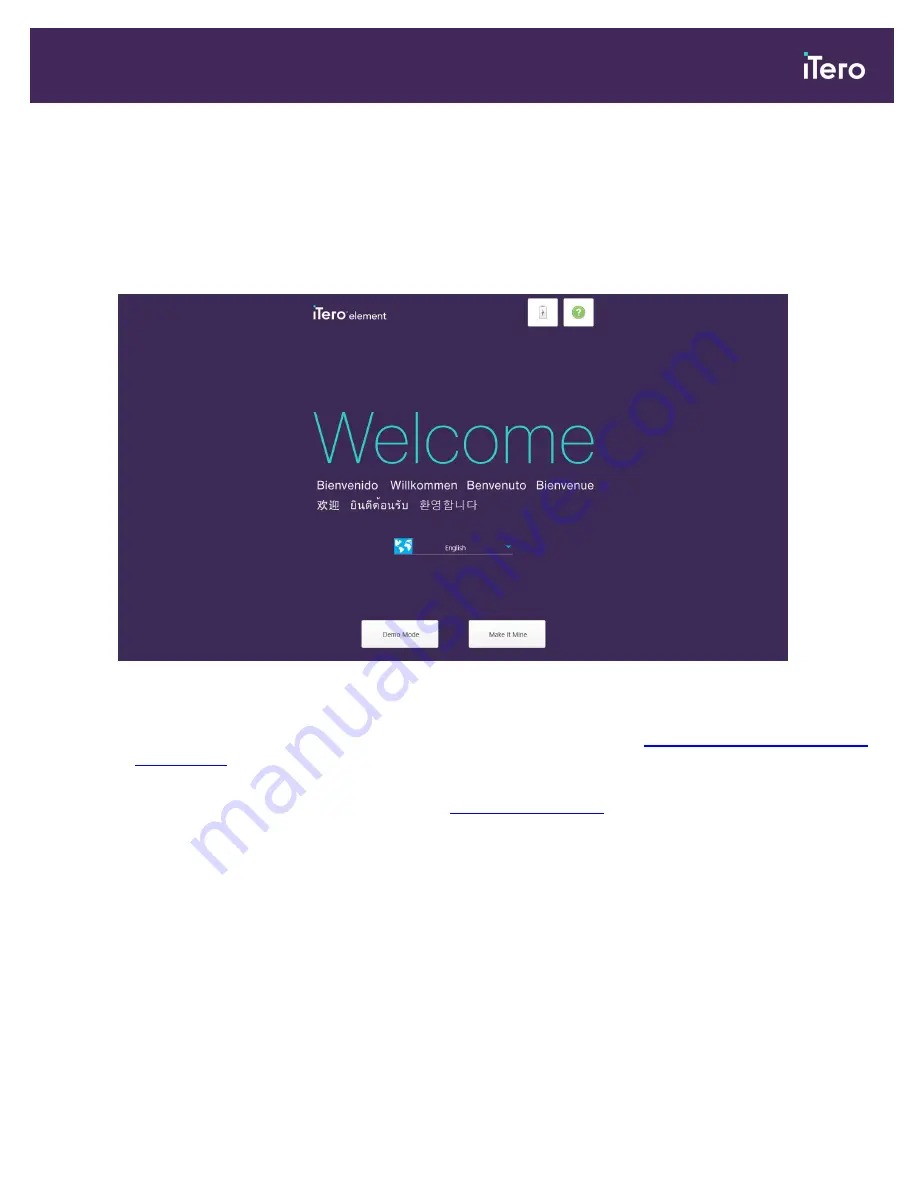
3
Getting started
3.1
Logging in to the scanner for the first time
When you turn on the scanner for the first time, the
Welcome
screen is displayed:
Figure 19: Welcome screen
Select the required language and one of the following modes:
l
Make It Mine:
Enables you to register the scanner. For more information, see
Registering the scanner – Make It
, below.
l
Demo Mode:
Enables you to familiarize yourself with the scanner’s features and perform practice scans without
submitting the scans. For more information, see
.
Note:
If you select the
Demo Mode
option before the
Make It Mine
option, you will have to restart the scanner to
access the Make It Mine option.
3.2
Registering the scanner – Make It Mine process
When registering the scanner, you need the following details to complete the registration process:
l
User Name
l
User Password
l
Company ID
iTero Element 5D and iTero Element 5D Plus imaging systems User manual
© 2022 Align Technology, Inc. All rights reserved.
33
Summary of Contents for iTero Element 5D
Page 1: ...it starts with iTero Element 5D and iTero Element 5D Plus imaging systems User manual...
Page 2: ......
Page 245: ......






























