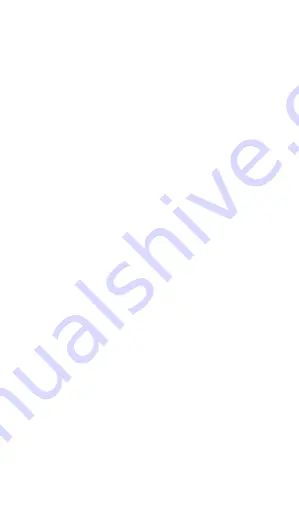
Basic control
Meaning of the touch buttons (1) to (3)
1)
Launched applications/Menu –
serves to display a list of recently
opened applications. After a long
press displays the menu of items
available on the current screen or
in a running application
(2) Main screen
– short press for return to
the main screen, long press helps to
display the Goggle search.
(3) Back –
serves to move back by one
step/level (or to go to the preceding
screen, to close the options, dialog
windows on the screen etc.)
System control
Your mobile phone can be controlled by
the above mentioned buttons but mainly
with the use of the touch screen.
Just click on the selected item to confirm
the item on the screen, to confirm the
dialog windows or graphic buttons on the
screen.
Summary of Contents for RX550 eXtremo
Page 1: ...RX550 eXtremo Quick guide...






































