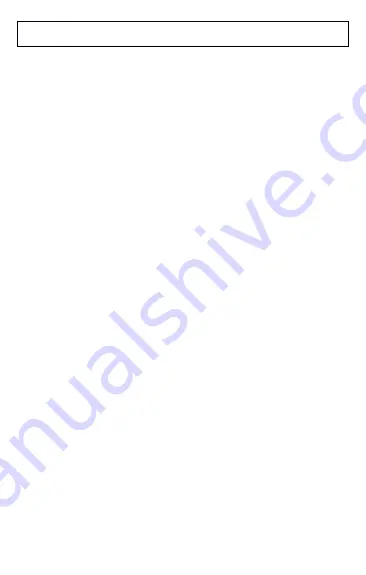
CONTENTS
Important instructions...................................................2
Mobile phone controls..................................................4
Insert SIM, memory card and batterie .........................6
Battery charging...........................................................6
Switch On / Off.............................................................7
Making calls.................................................................7
Screen lock..................................................................7
Volume ….............................................................…...8
Antenna location..........................................................8
Text insert....................................................................8
Phonebook...................................................................9
SMS messages..........................................................10
Lantern.......................................................................10
Shortcuts....................................................................10
Safety and ecology....................................................10
Declaration of conformity...........................................11
Thank you for purchasing the ALIGATOR mobile phone.
Please read this instruction manual before use.
Important instructions
When using, protect the microphone, earphone and
speaker openings from dust and sharp objects.
Do not switch on or use the phone where prohibited
Do not use the phone while driving
2
Summary of Contents for D210 Dual SIM
Page 1: ...D210 Dual SIM Quick Guide...





























