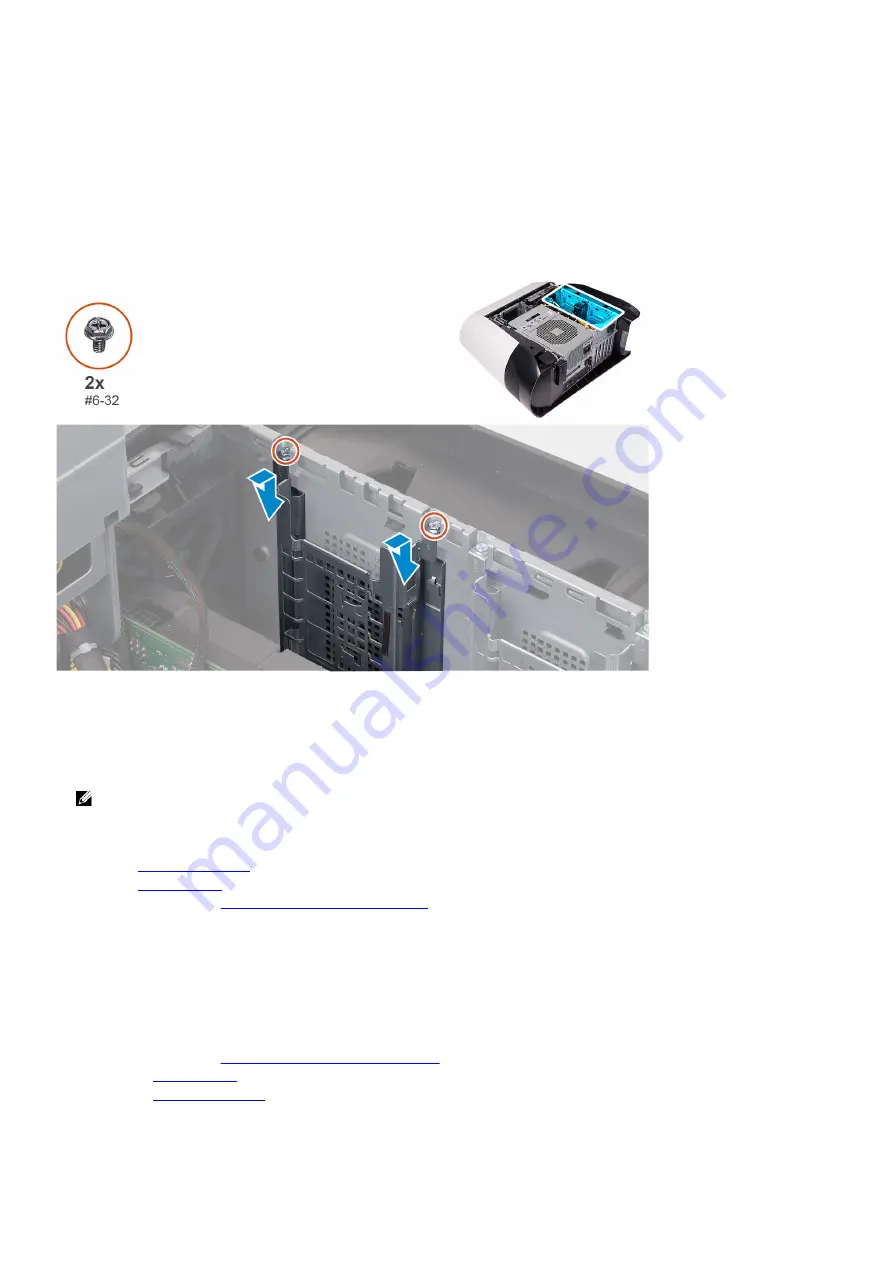
Installing the 2.5-inch hard-drive cage
Prerequisites
If you are replacing a component, remove the existing component before performing the installation procedure.
About this task
The following images indicate the location of the 2.5-inch hard-drive cage and provides a visual representation of the installation
procedure.
Steps
1.
Insert the 2.5-inch hard-drive cage into its slot on the chassis.
2.
Align the tabs on the cage with the tabs on the chassis.
3.
Replace the two screws (#6-32) that secure the 2.5-inch hard-drive cage to the chassis.
NOTE: Repeat the procedure from step 1 to step 3 to install the other 2.5-inch hard-drive cage.
Next steps
1.
2.
.
3.
Follow the procedure in
After working inside your computer
.
3.5-inch hard-drive cage
Removing the 3.5-inch hard-drive cage
Prerequisites
1.
Follow the procedure in
Before working inside your computer
2.
.
3.
25
Summary of Contents for Aurora R9
Page 1: ...Alienware Aurora R9 Service Manual Regulatory Model D23M Regulatory Type D23M002 ...
Page 17: ...17 ...
Page 20: ...NOTE Note the orientation on the hard drive carrier to replace it correctly 20 ...
Page 23: ...NOTE Note the orientation on the hard drive carrier to replace it correctly 23 ...
Page 28: ...28 ...
Page 45: ...Steps 1 Ensure that the securing clips are extended away from the memory module slot 45 ...
Page 49: ...49 ...
Page 51: ...51 ...
Page 53: ...53 ...
Page 56: ...56 ...
Page 59: ...59 ...
Page 62: ...62 ...
Page 63: ...63 ...
Page 71: ...Steps 1 Place the processor fan and heat sink assembly on the processor 71 ...
Page 82: ...Steps 1 Lay the computer on the right side 82 ...
Page 89: ...89 ...
















































