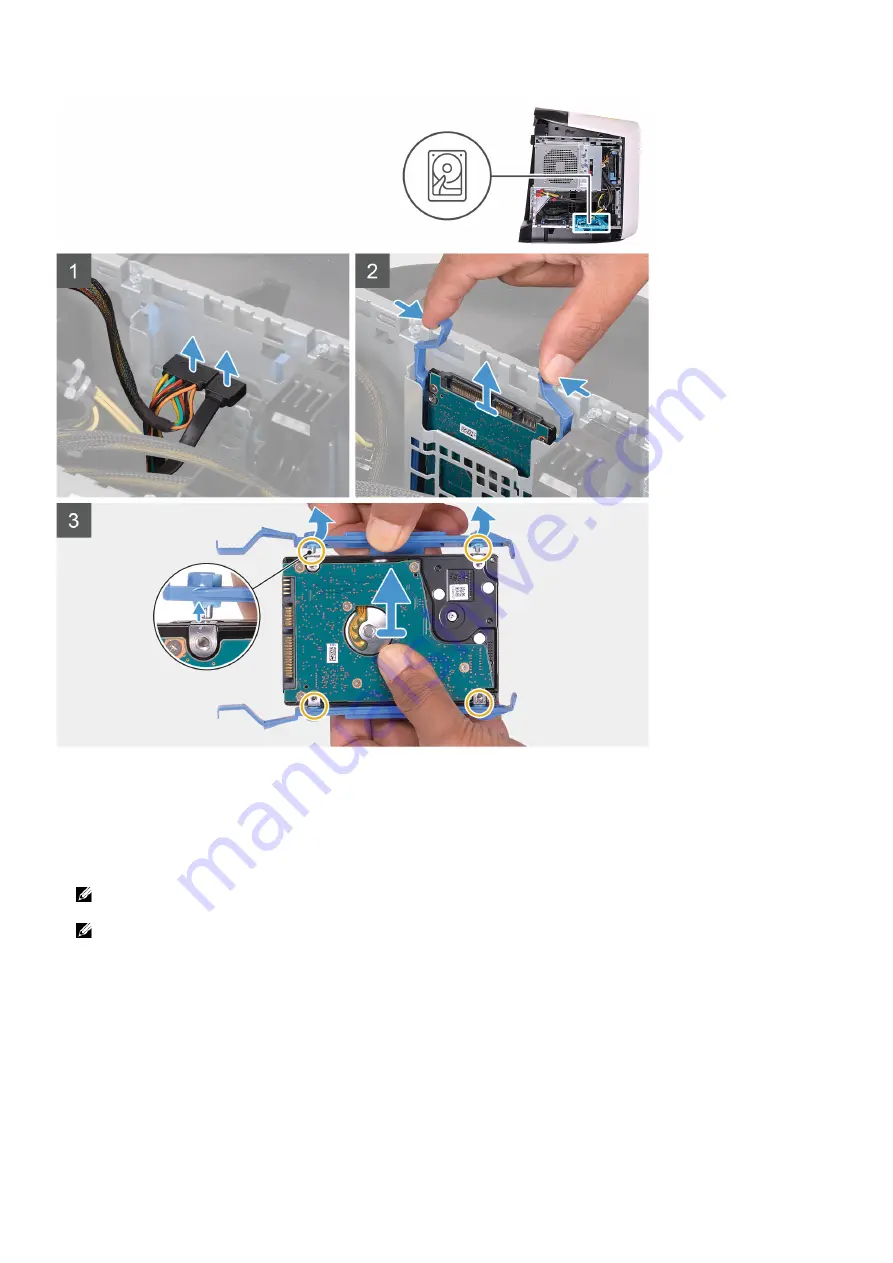
Steps
1.
Disconnect the data and power cables from the hard drive.
2.
Press the release tabs on the hard-drive carrier and slide the hard-drive assembly out of the hard-drive cage.
3.
Pry the hard-drive carrier to release the tabs on the assembly from the slots on the hard drive.
4.
Lift the hard drive out of the hard-drive assembly.
NOTE: Note the orientation of the hard drive so that you can replace it correctly.
NOTE: Repeat the steps to remove any additional 2.5-inch hard drive from your computer.
Installing the 2.5-inch hard drive
Prerequisites
If you are replacing a component, remove the existing component before performing the installation procedure.
About this task
The following images indicate the location of the 2.5-inch hard drive and provides a visual representation of the installation
procedure.
19
Summary of Contents for Aurora R9
Page 1: ...Alienware Aurora R9 Service Manual Regulatory Model D23M Regulatory Type D23M002 ...
Page 17: ...17 ...
Page 20: ...NOTE Note the orientation on the hard drive carrier to replace it correctly 20 ...
Page 23: ...NOTE Note the orientation on the hard drive carrier to replace it correctly 23 ...
Page 28: ...28 ...
Page 45: ...Steps 1 Ensure that the securing clips are extended away from the memory module slot 45 ...
Page 49: ...49 ...
Page 51: ...51 ...
Page 53: ...53 ...
Page 56: ...56 ...
Page 59: ...59 ...
Page 62: ...62 ...
Page 63: ...63 ...
Page 71: ...Steps 1 Place the processor fan and heat sink assembly on the processor 71 ...
Page 82: ...Steps 1 Lay the computer on the right side 82 ...
Page 89: ...89 ...
















































