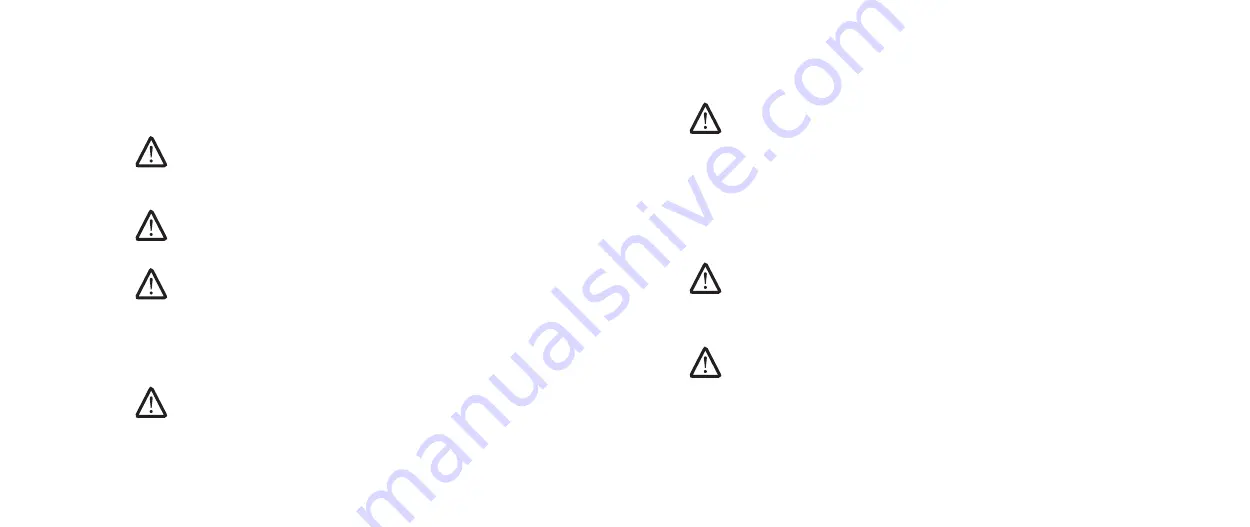
08
08
/
CHAPTER 1: BEFORE YOU BEGIN
Ensure that the work surface is flat and clean.
1.
Turn off your computer (see “Turning Off Your Computer” on page
2.
7).
CAUTION: To disconnect a network cable, first unplug the cable from
your computer and then unplug the cable from the network device.
Disconnect all telephone or network cables from the computer.
3.
Disconnect your computer and all attached devices from their electrical
4.
outlets.
Disconnect all attached devices from your computer.
5.
Press and eject any installed cards from the Media Card Reader.
6.
Press and hold the power button to ground the system board.
7.
CAUTION: Before touching anything inside your computer, ground
yourself by touching an unpainted metal surface, such as the metal
at the back of the computer. While you work, periodically touch an
unpainted metal surface to dissipate static electricity, which could harm
internal components.
NOTE: For better access to components within your computer, lay your
computer on its side.
Before Working Inside Your Computer
Use the following safety guidelines to help protect your computer from potential
damage and to help to ensure your own personal safety.
WARNING: Before you begin any of the procedures in this section, follow
the safety instructions that shipped with your computer. For additional
safety best practices information, see the Regulatory Compliance
Homepage at www.dell.com/regulatory_compliance.
CAUTION: Only a certified service technician should perform repairs on
your computer. Damage due to servicing that is not authorized by Dell is
not covered by your warranty.
CAUTION: When you disconnect a cable, pull on its connector or on its
pull-tab, not on the cable itself. Some cables have connectors with locking
tabs; if you are disconnecting this type of cable, press in on the locking
tabs before you disconnect the cable. As you pull connectors apart, keep
them evenly aligned to avoid bending any connector pins. Also, before
you connect a cable, ensure that both connectors are correctly oriented
and aligned.
CAUTION: To avoid damaging the computer, perform the following steps
before you begin working inside the computer.
Summary of Contents for AURORA D0IM
Page 1: ...01 01 ALIENWARE AURORA SERVICE MANUAL...
Page 9: ...CHAPTER 2 LEFT SIDE PANEL 09 09 CHAPTER 2 LEFT SIDE PANEL CHAPTER 2 SIDE PANEL...
Page 12: ...CHAPTER 3 TECHNICAL OVERVIEW 012 012 CHAPTER 3 TECHNICAL OVERVIEW CHAPTER 3 TECHNICAL OVERVIEW...
Page 16: ...CHAPTER 4 SHROUDS 016 016 CHAPTER 5 SHROUDS CHAPTER 4 SHROUDS...
Page 20: ...CHAPTER 5 DRIVE S 020 020 CHAPTER 6 DRIVE S CHAPTER 5 DRIVE S...
Page 30: ...CHAPTER 6 PCI EXPRESS CARD S 030 030 CHAPTER 6 PCI EXPRESS CARD S CHAPTER 6 PCI EXPRESS CARD S...
Page 40: ...CHAPTER 8 FANS 040 040 CHAPTER 8 FANS CHAPTER 8 FANS...
Page 50: ...CHAPTER 10 PROCESSOR 050 050 CHAPTER 9 PROCESSOR CHAPTER 10 PROCESSOR...
Page 55: ...CHAPTER 11 POWER SUPPLY 055 055 CHAPTER 10 POWER SUPPLY CHAPTER 11 POWER SUPPLY...
Page 60: ...CHAPTER 12 BATTERY 060 060 CHAPTER 14 COIN CELL BATTERY CHAPTER 12 BATTERY...
Page 66: ...CHAPTER 13 SYSTEM BOARD 066 066 CHAPTER 11 SYSTEM BOARD CHAPTER 13 SYSTEM BOARD...
Page 70: ...CHAPTER 14 MASTER I O BOARD 070 070 CHAPTER 12 MASTER I O BOARD CHAPTER 14 MASTER I O BOARD...
Page 88: ...CHAPTER 18 FRONT BEZEL 088 088 CHAPTER 18 FRONT BEZEL CHAPTER 18 FRONT BEZEL...
Page 93: ...CHAPTER 19 BACK BEZEL 093 093 CHAPTER 16 BACK PANEL CHAPTER 19 BACK BEZEL...
Page 98: ...CHAPTER 20 BLUETOOTH ASSEMBLY 098 098 CHAPTER 18 FRONT BEZEL CHAPTER 20 BLUETOOTH ASSEMBLY...
Page 102: ...CHAPTER 21 TOP I O PANEL 0102 0102 CHAPTER 20 TOP I O CHAPTER 21 TOP I O PANEL...
Page 106: ...CHAPTER 22 SYSTEM SETUP 0106 0106 CHAPTER 21 SYSTEM SETUP CHAPTER 22 SYSTEM SETUP...























