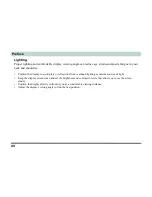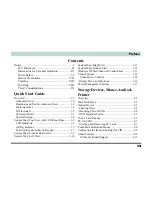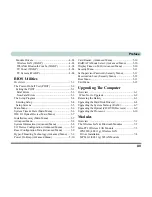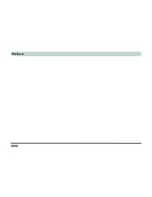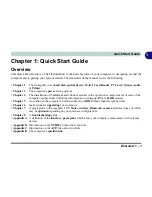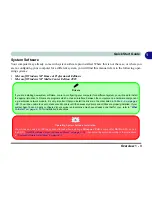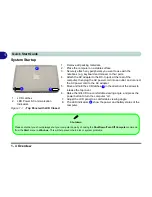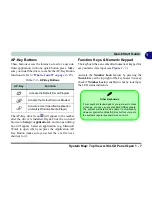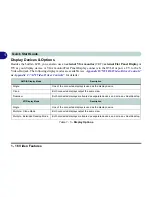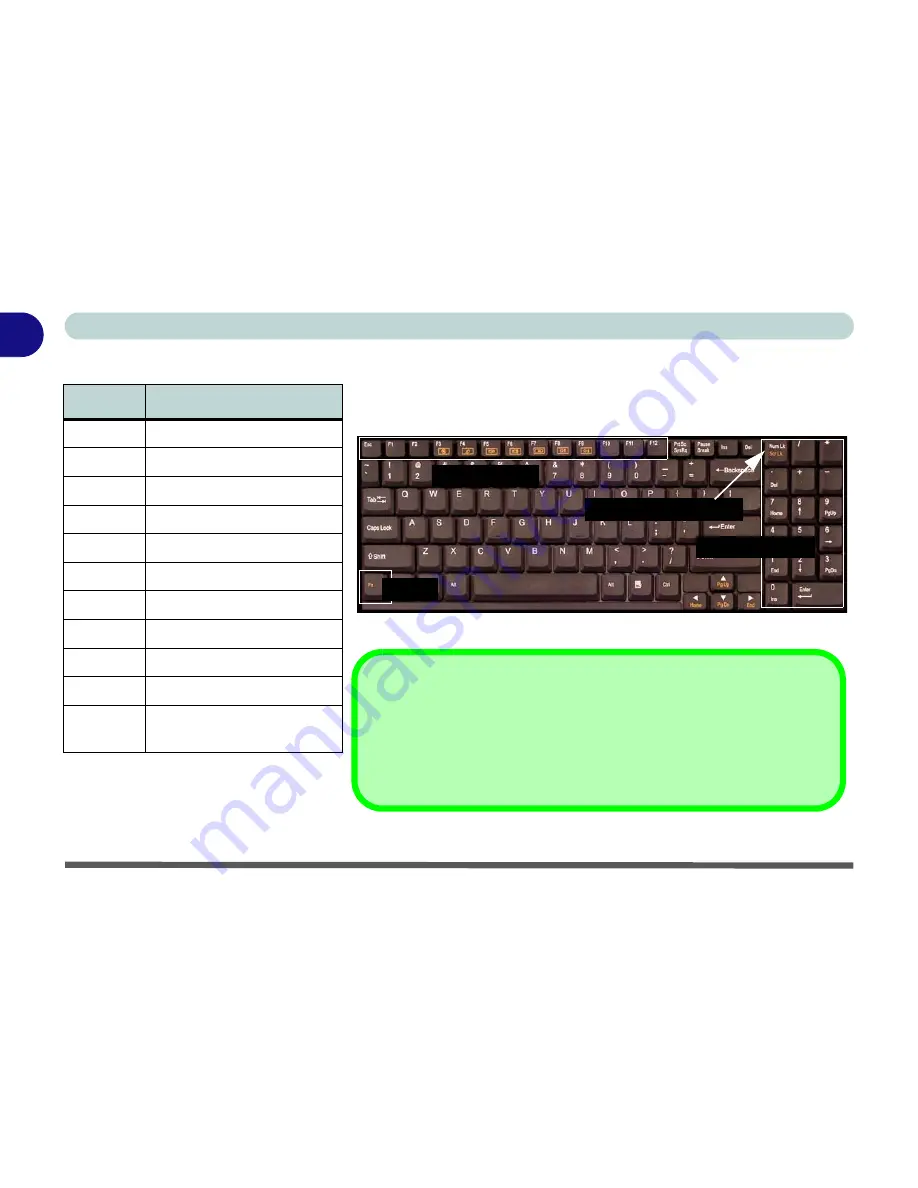
1 - 8 System Map: Top View with LCD Panel Open
Quick Start Guide
1
Table 1 - 4 - Function Keys
Keys
Description
Figure 1 - 3 - Keyboard
Fn
Function Key
Fn + F3
Mute Toggle
Fn + F4
Sleep Toggle
Fn + F5
Decrease Audio Volume
Fn + F6
Increase Audio Volume
Fn + F7
Display Toggle
Fn + F8
Decrease LCD Brightness
Fn + F9
Increase LCD Brightness
Fn + F11
WLAN Module Toggle
Fn + F12
Bluetooth Module Toggle
Fn + Scr
Lk
Scroll Lock Toggle
Numeric Keypad
Num Lk & Scr Lk Keys
Function Keys
Fn Key
Special Characters
Some software applications allow the number-keys to be used with
Alt
to
produce special characters. These special characters can only be produced
by using the numeric keypad. Regular number keys (in the upper row of the
keyboard) will not work. Make sure that
Num Lk
is on.
Summary of Contents for Area-51 m7700
Page 1: ......
Page 2: ......
Page 20: ...XVIII Preface...
Page 38: ...Concise User s Guide 1 18 1...
Page 104: ...BIOS Utilities 5 16 5...
Page 128: ...Modules 7 14 PC Camera 7 Figure 7 5 Audio Setup...
Page 150: ...Interface Ports Jacks A 6 A...
Page 162: ...NVIDIA Video Driver Controls B 12 B...
Page 174: ...ATI Video Driver Controls C 12 C...
Page 182: ...Specifications D 8 D...