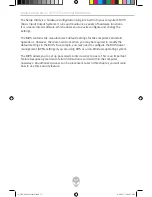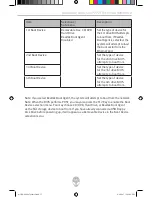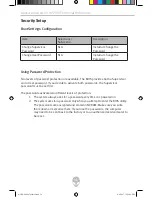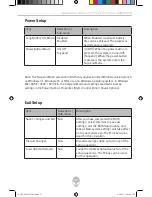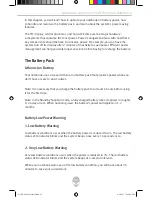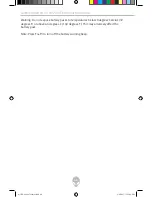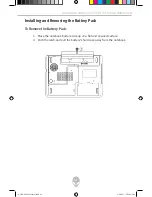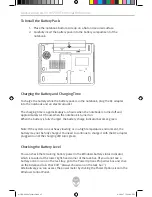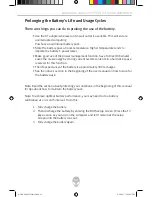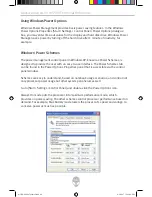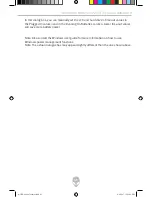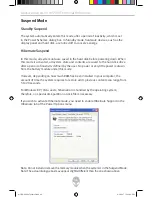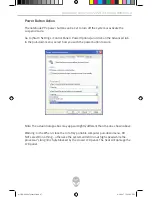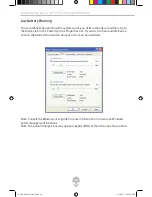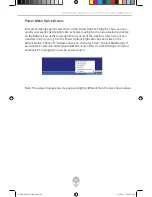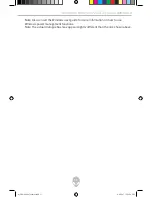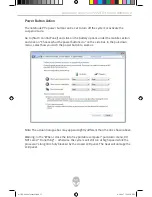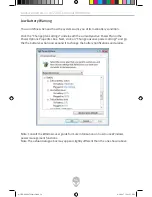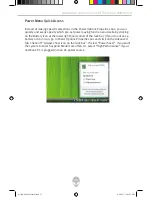Alienware Area-51 m5550 Technical Reference
5
In this dialog box, you can manually set the LCD and hard drive’s time-out values in
the Plugged In column and in the Running On Batteries column. Lower time-out values
will save more battery power.
Note: Also consult the Windows user guide for more information on how to use
Windows power management functions.
Note: The actual dialogue box may appear slightly different than the one shown above.
m5550-04-2007-techref.indd 45
4/6/2007 12:29:49 PM