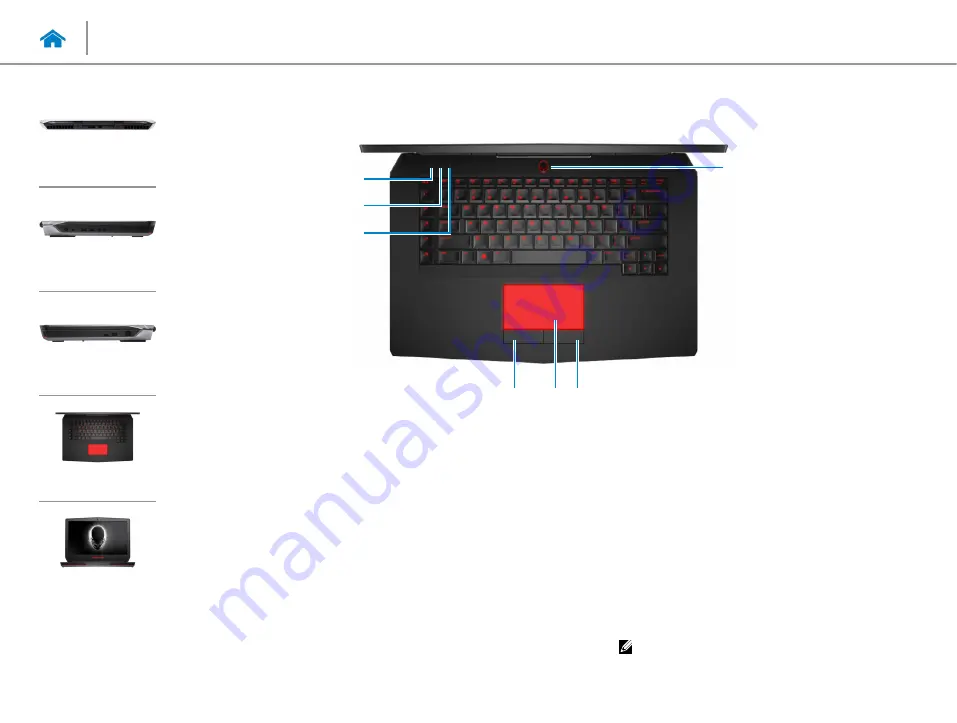
UPMIDIAS
1
Hard-drive activity light
Turns on when the computer reads from or writes to the
hard drive.
2
Wireless-status light
Turns on when wireless is turned on.
3
Caps Lock status light
Turns on when Caps Lock is turned on.
4
Left-click button
Press to left‑click.
5
Touch pad
Move your finger on the touch pad to move the mouse
pointer. Tap to left‑click.
6
Right-click button
Press to right‑click.
7
Power button/Power-status light
Press to turn on the computer if it is turned off or in sleep
state.
Press to put the computer in sleep state if it is turned on.
Press and hold for 4 seconds to force shut‑down the
computer.
Solid white light indicates the computer in on and
breathing white light indicates the computer is in sleep
state. The light is off when the computer is in hibernate
state or turned off.
NOTE:
You can customize the power‑button
behaviour in Power Options. For more information,
see
Me and My Dell
at
www.dell.com/support/
manuals.
2
3
1
6
5
4
7
Views
Base
Summary of Contents for 15 R2
Page 55: ...UPMIDIAS 8 Disconnect the interposer from the hard drive 1 interposer 2 hard drive 30...
Page 72: ...UPMIDIAS 5 Lift the touch pad off the palm rest assembly 1 palm rest assembly 2 touch pad 47...
Page 159: ...UPMIDIAS 4 Lift the battery off the computer base 1 screws 2 2 battery 3 computer base 134...
Page 162: ...UPMIDIAS 1 computer base 137...






















